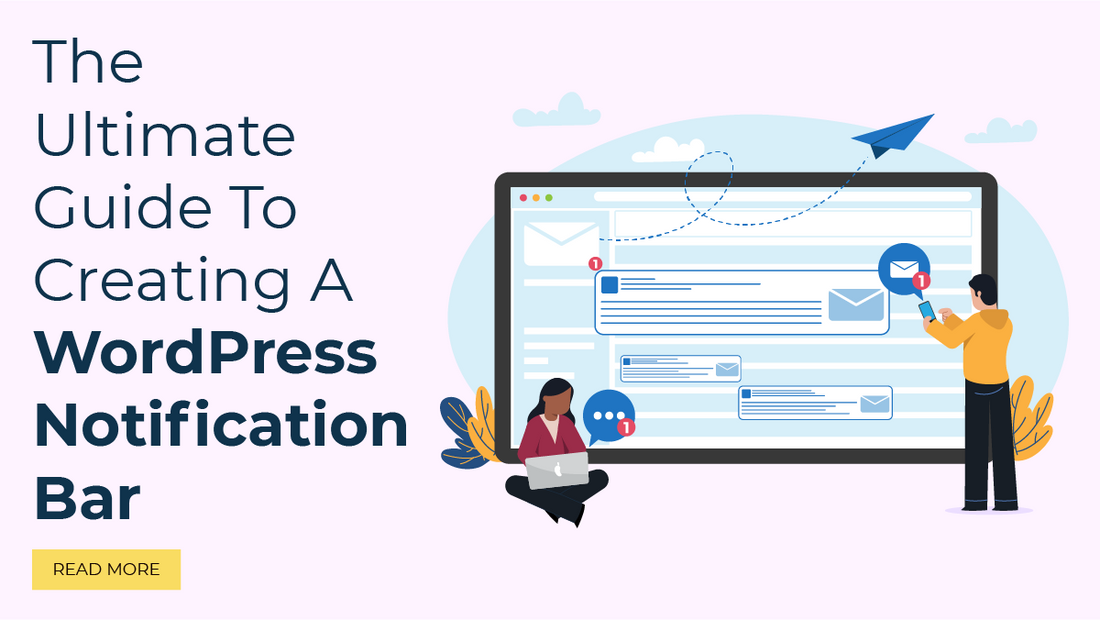
Introduction
Do you want your web visitors to be aware of new updates, special offers, new product launches, and more in your business?
If yes, then stay tuned to the website and keep reading this blog.
Today, we will present a complete guide to creating a WordPress Notification Bar for your online business web URL.
So let’s explore the different aspects of using the Notification Bar on a website and how to create it easily.
What is a WordPress notification bar?
The Notification bar is nothing but the website banner shown at the top of the website, consisting of an announcement, new deals, and new offers. Another name for it is a floating bar.
Displaying a floating bar on a website boosts its conversion rates. If you are running an e-store, then you can
- Show seasonal offers.
- Share time-sensitive deals.
- Promotion announcements.
on the notification bar on the website.
The deals and offers that you publish on the floating bar are used to
- Ask people to sign up for a growing subscriber base.
- Boost the organic traffic.
- Allotment of content upgrades on popular posts.
Features of WordPress Notification Bar
- Display on the top of the sitewide or homepage only.
- Easy configuration via the WordPress customizer.
- Optional close icon.
- Optional sticky display.
- Custom settings for background, color, text alignment, and font size.
- Optional callout button.
- Responsive design.
- Minimal code.
- Vanilla JavaScript used close icons without using jQuery.
Significance of Creating WordPress Notification Bar
When a customer walks past a shopper's stop, they may see a sale sign posted on it. But in today's digital age, most people prefer online shopping. So it is necessary to give them information about the sale of products on the shopping website that you run. Due to this, the consumption of the products increases and the business flourishes.
People must visit the website whenever they want to know some new updates. It will show notifications through which you can come to know about the latest updates about new things happening on the site. This will let people know what else is new in your business. This is the sole purpose of using the notification bar on the website.
WordPress Notification bar can also be said as an alert bar. It’s a way to let the user know about important activities on your website which includes an ongoing sales event, an update to your opening and closing times, or changes to your services. Also, you can mention special deals and offers. If you are an owner of an eStore then implementing an alert bar on the site can prove super beneficial.
In a nutshell, you can make an announcement through the Notification Bar on the homepage. It is placed at the top of every page across your entire site.
It’s not so difficult or complex to create a notification bar in WordPress. In this blog will be studying different methods for creating Notification Bars.
Methods for Creating WordPress Notification Bar
There are a total of three methods for creating a notification bar on your WordPress website:
Method 1: Using a plugin
We have handpicked an OptinMonsert plugin for creating an alert bar for your website. OptinMonster is a WordPress lead-generation plugin that comprises a drag-and-drop drive builder. It has the potential and features to develop magnificent lightbox popups, welcome mats, countdown timers, and other dynamic overlays. It proves helpful to grow your subscribers and sales on your website as well.
The built-in templates in OptinMonster allow you to create an alert bar easily which looks wonderful in less time.
If you go with this method for creating a WordPress Notification Bar for your web portal then you need to apply the following steps.
Visit the OptinMonster website and sign up to create a new account.
Next, Install and activate the OptinMonster WordPress plugin. to connect your WordPress site to the OptinMonster application.
After a successful activation, a welcome screen will appear, accompanied by the setup wizard.
Go ahead and hit the ‘Connect Your Existing Account’ button.

Next, a connection to your WordPress site to the OptinMonster window will open.
Simply take a mouse pointer over the ‘Connect to WordPress’ button and press it.

Follow the on-screen directions to connect your OptinMonster account.
Navigate to OptinMonster-> Campaigns in your WordPress dashboard and hit the ‘Create Your First Campaign’ button.

The OptinMonster campaign builder will open in front of you where you have to pick the type of notification bar that you want to display on your site. As per your drive, you can choose ‘Floating Bar’.

Choose a template that you wish to use and hit the ‘Use Template’ button.
Provide a proper name for your template and press the ‘Start Building’ button.

You can use various blocks by dragging and dropping to the editor.
Your notification bar will be displayed at the bottom of your screen by default. You can move it to the floating bar on the top of the web page using ‘Floating Bar Settings’.

You are allowed to customize the appearance of the notification bar.
Method 2: Make use of thrive leads to create a WordPress Notification Bar
Thrive leads is a plugin that has the ability to collaborate any opt-in form with the drag-and-drop website builder tools. It helps to generate leads in assistance with alert bars, lightboxes, slide-in popups, and more. Let’s follow the simple steps for studying how the thrive lead works in creating a WordPress Notification Bar.
Open and visit the Thrive Themes website and register on it. Simply hit the ‘Start Now’ button to get started.
Install and activate the Thrive Product Manager plugin.
Press the ‘Log into my account’ button.
Simply choose the Thrive Leads plugin and then press the ‘Install selected products’ button at the bottom.

Move to Thrive Dashboard-> Thrive Leads on the WordPress admin panel.
Create the Lead Groups by pressing the ‘Add New’ button.
Provide a name for the New lead group and hit the ‘Add Lead Group’ button.

Press the ‘Add New Type of Opt-in Form’ button to create a fresh opt-in form.
After finishing these steps, the plugin will allow you to create a new form where you need to enter the details of an alert bar. It is a configuration of an opt-in form for creating leads to connect with the plugin and create an alert bar.
The visual editor is flexible and you can apply all kinds of customization. Once you are done with the customization, your alert bar will appear on the top of the page when it gets loaded.
You can alter the display settings and make it adjustable for the desktop and mobile screen.

Method 3: Using Custom HTML/CSS
If you are not satisfied with any of the two methods that we have studied previously, then you can go with the third one i.e. manual creation of an alert bar using a custom HTML/CSS code.
Its not a recommendable method as it may disturb your existing design or code. It is just for your knowledge that you can create a WordPress Notification bar by using custom HTML/CSS codes.
For this, you have to copy the following custom CSS code for the notification bar:

WPCOde is a plugin that can easily insert a CSS code to your website. It’s is the finest code snippet plugin for WordPress that allows you to insert custom code to your website.
It really makes the process of adding scripts, HTML code, and more to your website pages without any complexities. It has a built-in code snippets library, conditional logic, conversion pixels, and more.
Install and activate the free WPCode plugin.
Move to Code Snippets-> + Add Snippet from the WordPress dashboard
Choose the ‘Add Your Custom Code (New Snippet)’ option.
Give a title for your snippet at the crown and paste the CSS code into the Code Preview area.

After the code insertion, you can edit it or auto insert the codes. You can use the codes to edit the header and footer on the site too.

When you run the code, you can see the WordPress Notification bar on the crown part of the homepage of your website.
Apart from this, you can easily create a custom message for showing notifications
on various web pages on the site like product pages, checkout pages, and shop pages. For this, you can make use of SeedProd which is the finest website builder and landing page builder for WordPress.
The drag-and-drop builder in the plugin promises you to create a custom theme and website pages with zero code editing. It also provides a freedom to put an Alert block anywhere on your site intimating customers that the stock is getting low, specific items are on sale, or other time-sensitive dealings.
Its not a big deal to create and place a notification bar on your page and then add a title and description. You are permitted to insert dynamic content consisting of dates and other query parameters.
There are many other customization options available for the Alert bar; for example, changing its alignment, adjusting the font size, and editing the icon.
Conclusion
An immensely useful feature that can be used to collect emails, advertise deals, display critical information, send visitors to various sites, and much more is the WordPress notification bar. There are numerous notification plugins available, but few are as strong and simple to use as the ones listed below:
- Otter Blocks
- Sparks for WooCommerce
- Hello Bar
- Sumo
- WPFront Notification Bar
These plugins are all simple to use. Any of the plugins on this list may be used to construct a notification bar quickly and easily.

The WP theme bundle featured in "The Ultimate Guide To Creating A WordPress Notification Bar" offers a comprehensive and versatile collection of themes designed to enhance the functionality and aesthetics of your website. This curated bundle encompasses a range of styles, layouts, and customization options, enabling users to effortlessly create attention-grabbing notification bars that effectively convey important messages to their site visitors. Whether you're aiming for a minimalist design or a bold and vibrant approach, the theme bundle caters to diverse preferences and requirements. With seamless integration and user-friendly customization controls, this bundle empowers users to craft captivating notification bars that not only complement their website's design but also optimize user engagement and communication.





