
Introduction
In this article, we'll explain how to integrate SendinBlue with WordPress to increase your email marketing on WordPress.
What are the SendinBlue services and WordPress plugin?
SendinBlue is a service and application that enables users to integrate SendinBlue with WordPress services in order to run, track, and automate their advertising efforts and audience management. Furthermore, you can manage all of your marketing materials and customers from the administration area itself with the help of the SendinBlue WordPress plugin.
How can you integrate SendinBlue with WordPress website in just 5 steps:
Step 1: Add a new sign-up form:
If integrating SendinBlue with WordPress, simply follow these easy steps to build a new subscription form:
- Click "Forms" after selecting "SendinBlue" from the side menu.
- To begin creating your form, select "Add New Form".
- Use the HTML editors or the streamlined UI to add fields to your application to make it more unique.
- To verify that you're happy with the design, preview your form.
- Use the available features, such as the captcha, conformity note and checkbox, multi-list membership, and personalized form style, to further customise your form.
- Copy the web page's shortcode and insert it into the WordPress editors of the post and page of your choice.
- As an alternative, you may drag the SendinBlue widgets to the relevant sidebar or footer and add the form there by selecting "Appearance" then "Widgets" on your online presence.

Step 2: Build a subscription form by:
The instructions below can be used to create a subscription form for your WordPress website's SendinBlue plugin integration:
- Go to Forms under the SendinBlue plugin and select Add New Form.
- Choose the list to which subscribers are going to be added, configure the double opt-in process, and set up the confirmation message that was sent.
- Utilizing the HTML editor or the streamlined interface, select the fields you wish to include in the form itself, such as the email and consent fields.
- Use CSS to add design features to your form, such as multi-list membership, Captcha, safety notes, and a unique form style.
- Once your form is finished being built, you can add it to specific internet pages of your website using the shortcode and to the footer and sidebars of your website using the SendinBlue Widget.
- Keep this in mind to maintain your form's clarity, concision, and aesthetic appeal. Avoid overloading subscribers with numerous fields and use a clear call-to-action. You may design a successful subscription form that entices users to sign up for your mailings by adhering to these best practices.
Step 3: Create a registration process:
The following steps must be taken in order to set up the registration procedure for SendinBlue plugin integration on your WordPress site:
- The SendinBlue Subscribe Forms and WP SMTP plugins are available for download and installation from the WordPress Dashboard > Plugins > Add New.
- The V3 API Key can be copied from the SMTP and API menus after creating a SendinBlue account.
- Return to your WordPress Dashboard, select SendinBlue from the drop-down menu, enter the API Key there, and then click "Login."
- Construct a registration form with a minimum of an email and consent box. By selecting SendinBlue > Forms, you may get to the SendinBlue registration form builder.
- Change the form's colors, fonts, and addition of your company name to match the branding of your website.
- By downloading the shortcode and inserting it anywhere within a post, page, or widget, users can add a contact form to your website.
- Set up an additional opt-in process so that they must click a link in the confirmation message to confirm their subscription; choose which list subscribers are included when they fill out your registration form; send them an acknowledgment message to let them know they will begin to receive your newsletter; and reroute them to a unique URL after subscription to maximize conversion.
Step 4: Edit the message you sent as confirmation:
After integrating SendinBlue with WordPress, take the following actions to change your confirmation message:
- Enter your WordPress login information and go to the SendinBlue plugin options.
- For editing a form, select the "Subscription Forms" tab and then choose the appropriate form.
- Select the "Edit" button after swiping down to the "Confirmation Message" area.
- The confirmation message can be customized in a new window that will open. To make it more interesting and informative, users may add text, pictures, and links.
- To save your modifications after finishing your edits, click the button that says "Save."
Step 5: Setup the plugin TO Integrate Sendinblue with WordPress:
Follow these steps to configure the SendinBlue integration plugin for your WordPress website:
- Enter your WordPress login information and click Plugins. Click Add New, then look up SendinBlue.
- The SendinBlue plugin should be installed and turned on. If you don't already have one, you must register for a SendinBlue account.
- After creating an account, select Get API keys under the SendinBlue icon in the left-side menu. One of the APIs can be copied and pasted into the plugin.
- By selecting Forms from the SendinBlue drop-down menu in the WordPress dashboard after the plugin has been fully activated, users may alter the default form or add a new one.
- Edit the form as needed, then copy the shortcode. On your website, copy it into a post, page, and widget.
- By installing the SendinBlue Subscribe Form and WP SMTP plugin and following the instructions in the study, you are able to integrate SendinBlue with WordPress.
- Investigate SendinBlue further capabilities, like retargeting guests, SMS marketing, online chat, and marketing automation.

How to Use SendinBlue for Email Marketing:
1. How to Start Email Marketing with SendinBlue:
Creating a free account on SendinBlue website is required before using the service. After registering, you may set up your user profile along with your email sender information. Use a real name and email address if you would like to earn the confidence of your subscribers.
The SendinBlue email tool makes it simple to segment your audience for your emails. Depending on the objectives of your email campaign, you can construct several audience lists for various purposes. Make a list of possible clients who will probably be interested in what you are selling, for instance, if you wish to send a message with a sales goal.
For people who have expressed desire for your product after your sales campaign is over, the company can start a remarketing campaign. Based on the people who have opened your previous messages and shown interest in your offering, you can develop an additional database of contacts exclusively for re-sales.
If you want to reach out to potential clients who are not yet comfortable with your product and service, you may also make an awareness list. This might assist you in expanding your audience and increasing brand recognition.
2. Creating a template:
Anyone may build three different sorts of email templates using the SendinBlue tool.
- Editor by drag-and-drop: Without any coding knowledge, users can easily generate visually beautiful emails with SendinBlue drag-and-drop editor. To design a unique email, just drag and drop various components, including images, text fields, controls, and social networking icons.
- Editor for HTML: Utilizing SendinBlue HTML editor, you can make a unique HTML email template when you know how to code. By using this option, users may create a more customized and one-of-a-kind theme by having greater control over the look and feel of their email.
- Template Gallery: Additionally, SendinBlue offers a template library with a selection of pre-made email themes for various email campaign types. You can select a template that suits your requirements and modify it to reflect your branding, messaging, and campaign aim.
3. Building a Campaign:
Go to the Campaign page and then click the Create Campaign button, as seen in the picture to the right, to start a new campaign. You can use a number of the alternatives that SendinBlue offers to execute your marketing efforts in order to connect with your audience in various ways. The various campaign types that SendinBlue offers are listed below:
- Email Campaigns: You may develop and send emails to your target market that appear professional using SendinBlue email campaign tool. To create your email templates, users can utilize SendinBlue drag-and-drop editor, HTML editor, or templates collection. Use SendinBlue analytics and reporting features to segment your mailing lists, schedule mail sends, and monitor the success of your email campaigns.
- SMS Campaigns: With SendinBlue SMS campaign capability, you may deliver customized text messages to the cellphones of your target audience. Some of you can build your messages, divide up your SMS lists, and monitor the effectiveness of your SMS campaigns with SendinBlue SMS editor.
- WhatsApp Campaigns: Anyone can send customized messages to the WhatsApp accounts of your target audience using SendinBlue WhatsApp campaign tool. The SendinBlue WhatsApp editors allow you to break down your WhatsApp lists, compose messages, and monitor the success of your WhatsApp campaigns.
- Web Push Notifications: Anyone may send messages directly to your audience's web browsers with SendinBlue web push notification capability. The SendinBlue web push builder allows you to generate notifications, segment web push, and monitor success of your web push.
- Facebook Ads: Anyone can develop and manage their Facebook Ads campaigns inside the SendinBlue platform using the Facebook Ads tool. Utilizing SendinBlue analytics and reporting capabilities, you may design your advertising campaigns, divide your target markets, and monitor the success.
4. Automation of emails:
You may establish automatic email workflows with SendinBlue automation tool, which can help you save time and increase the efficiency of your marketing. Consider running a clothing-related online store and wanting to send out a series of emails to shoppers who left their carts before making a purchase. You can design an automatic workflow that consists of the subsequent actions:
Whenever someone abandons their shopping cart without making a purchase, we initiate the workflow process.
Reminder Email: After 24 hours of the client leaving their cart empty, send an automated message to remind them of the things they neglected to buy and include a promotional code to entice them to finish their purchase. Send a follow-up email that emphasizes the advantages of the product and offers an even greater discount if the consumer hasn't made a purchase after a few days.
Abandoned Cart Recovery is the process of sending a final email with a unique promotion or incentive to retrieve the abandoned cart when the buyer hasn't made the purchase after one week. By automating the procedure in SendinBlue and delivering personalized emails to clients who are probably going to make purchases, you may save time and effort. This can raise your revenue, increase client satisfaction, and increase conversion rates.
5. E-mail performance analysis:
To effectively determine the success of your email marketing, you need to monitor the performance of your emails. On SendinBlue analytics dashboard, you can view critical metrics including open rates, rates of click-through, and conversions. Some of you monitor revenue and ROI of email campaigns to see how much money you're making from email marketing.
Using the data from your email analytics, anyone can improve the way they send emails and gradually improve their performance. To choose the email copy, call-to-actions, or subject lines that your subscribers like, for example.
Including Other Tools in:
- SendinBlue: SendinBlue interacts with a variety of solutions to make your sales and marketing operations more efficient. Here is a quick overview of several tools:
- Shopify: Connect SendinBlue to your Shopify store to sync clients and order data and generate customized email campaigns.
- WooCommerce: Integrate SendinBlue with WordPress with your online shop on WooCommerce to track clients and purchases and automate email marketing.
- SendinBlue and Salesforce: Integrate SendinBlue with WordPress and Salesforce to synchronize leads, and relationships, and create personalized email campaigns, among other capabilities.
- Magento: Integrate SendinBlue with WordPress with the Magento website to track client and order information and create customized email messages.
- WordPress: Connect WordPress to SendinBlue to generate and deliver email newsletters, maintain subscriber lists, and more.
- Eventbrite: Integrate SendinBlue with WordPress with your Eventbrite registration to track attendees, collect event statistics, and send customized email campaigns.
- HubSpot with SendinBlue: To sync your prospective customers and contacts and build personalized email campaigns, connect HubSpot with SendinBlue.
- Slack: Integrate SendinBlue with WordPress with your Slack to get alerts on your marketing emails and interactions with consumers in real time.
- Facebook: Connect your account on the social network with SendinBlue to create, manage, and analyze your Facebook advertising and audiences.
- Google Analytics: Integrate SendinBlue with WordPress with your Google Analytics account to monitor the success of your email campaigns and website traffic.
- Type form and SendinBlue: Build surveys and forms with Type form and SendinBlue to collect fresh leads and client information.
- Zapier: You may automate your processes across numerous platforms by connecting SendinBlue with more than two thousand apps with Zapier.
- Pabbly: Pebbly is a mailing list verification tool that aids in email list verification and raises deliverability rates. You may use Pabbly to purge mailing lists and boost the effectiveness of your email marketing if combined with SendinBlue.
Conclusion:
Effectively integrating SendinBlue with WordPress can revolutionize the way you market via email, and push your company to new heights. It's time to jump right now. SendinBlue, a strong email marketing and management solution, provides a wealth of tools and integrations to assist companies of all sizes in expanding the number of their clients. Businesses can easily develop, manage, and optimize their email marketing and interactions with clients with SendinBlue because of its intuitive user interface, powerful automation features, and powerful analytics and reporting.
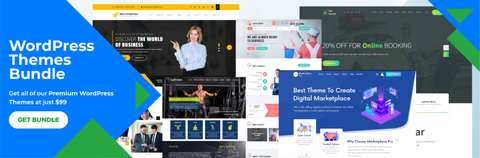
With the VW Themes WP Theme Bundle, you gain access to all our professional WordPress themes for an entire year, all at an incredible discounted price. Plus, we go the extra mile by providing dedicated customer care support throughout your subscription. Any theme-related issues?
We carefully craft our premium WordPress themes to not only give your website a professional appearance but also to ensure effortless integration with Sendinblue. We understand that you may love our themes but worry about breaking your budget by purchasing them individually. That's where our special WP Theme Bundle offer comes into play. VW Themes' WP Theme Bundle is your gateway to world of beautifully crafted WordPress themes, optimized for seamless Sendinblue integration. Experience the perfect blend of aesthetics and functionality with VW Themes today!
We hope that this post helped. How to Integrate SendinBlue with WordPress to to Boost Your Email Marketing





