The world is consisting of varieties. Some look different but function the same and some look the same but function differently. In websites posts and pages are these things. They look the exact same but are there for different things. In this article, we are going to take a deeper look at posts vs pages in WordPress.
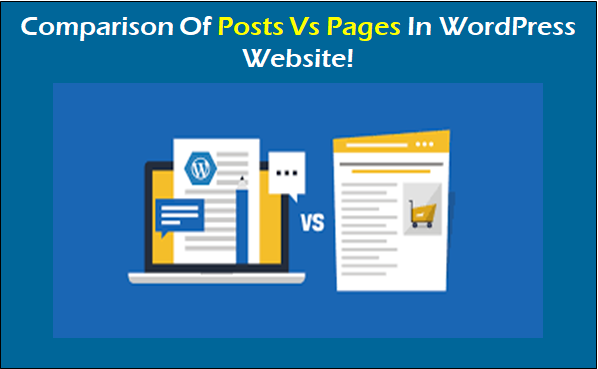
The newbies in WordPress world have difficulty in understanding the difference between the post and page. They feel like the same thing. For example, if you ‘post’ something on your WordPress website, wouldn’t that be a ‘page’. NO! It wouldn’t.
The posts vs pages in WordPress is a debate that can go on for the time WordPress exists. Every newbie can argue on this with the pro. But you have to understand they both are different. They have very slight difference between them. So you wouldn’t see it at first, but later while managing them you will get to it.
Before we get into the comparison between posts vs pages in WordPress, we have to know a few things about WordPress itself.
So WordPress is an open source platform for website development. It is free to use. To establish a website here you will only need to pay for the domain name and WordPress theme. Here you will have to choose from two hosts. You can either get a default WordPress theme and create website with WordPress.com; or you can code it from scratch with WordPress.org.
Lets have a look at Comparison Of Posts Vs Pages
In both hosts you will get all the tools you need. If you choose to go with WordPress.org then, you will need some help with premium WordPress themes. In these themes you will get a lot of options for organizing your posts and pages. The content on your website will be sorted into posts and pages. You have this responsibility to sort the content. That’s why you must know the difference between posts and pages.
Posts!
If you look closely at your WordPress website setup, you will realize the blogs and posts are listed in reverse chronological order. On maximum blog websites the website content is used as posts. Even if its not a blogging website, some people consider the blogs as posts.
To add a post into your WordPress website you will have to follow a simple procedure. You will have to navigate to admin dashboard and select posts menu. There you will find plenty of options to decorate your post. In this menu you can add or edit any post on your website. All the posts will be timely. The reason behind it is the reverse chronology. The posts are organized by the months and years they have been posted. The posts much older than these are archived into the website menu. If you want to look at some of your older posts you will have to go through a procedure of finding the archive option and find them.
If you find this default setting a bit too confusing, then you have the option to organize your posts by categories and tags. Every posts you make on your WordPress website is posted with date and time. That’s why they all are syndicated to RSS feed. This RSS feed plays an important role in building a healthy relationship with your readers. With this RSS feed your readers will get a notification every time you post something. This function is frequently used by the bloggers all over the world. They use it to ‘mail-broadcast’ their writings. They do this with the services like MailChimp, Aweber and Constant Contact.
This is one way of connecting with your audience and engage with them. You can even use monthly or weekly newsletters to connect with them. If your posts have a timely nature they can be made social. When it comes to making things social for your audience, social media accounts are the best way. You can add social media plugins to your WordPress website. This will enable you and your readers to share the posts on different social media accounts.
This will encourage the conversion rate of your website. The social media support will definitely help you in connecting with more people. For this all you need to do is navigate to the admin dashboard and from the plugin, section installs social media plugins. They will make it easy for you and your readers.
For the posts you will get a built-in feature for comments. On these comments, your readers will be able to discuss their views on the topic with you. The WordPress website will give you comments, pingbacks, and trackback features by default.
The comment section can burst into fire or be stone-cold depending on the topic and how you handle it. If you want to turn off the comment section on your specific blog, you can. Just navigate to the discussion menu and go into settings. There you will see the option for turning off the comments. Along with the date and time, WordPress posts include the name of the author as well.
If you want to spot a blog set up by WordPress, then you will have to go on top of some specific post. Then look for post category above the article title. Just below the title, you will see the author name, post time, date, and social media icons. On the usage page you won’t be able to find the comment section.
Having custom posts types in WordPress is very important. You need to have the authority over your website to add and delete them. Your WordPress theme should be build according to the latest WordPress version. The latest WordPress version now is WordPress 4.7.3.
Creating custom post types in WordPress can be easy with plugins. Even if you don’t know about coding, you can do it with the help of plugins. You just need to know the right plugin to install.
First you need to install the custom post type plugin. For this, go into the ‘Dashboard’ of your website. Find the tab for ‘plugins’ and click on ‘Add new’. Then on the right corner of the window, there’s a search button. Write the name of plugin you want to search. Here you have to search for a custom post-type UI plugin. Once it shows on the window click on install and activates it. After that go to the dashboard again. There you will notice a new tab for CPT UI.
After spotting the new tab for CPT UI, go into that tab and click on ‘Add new’ from the drop down. A window with two options will appear. On the left side you will see the column for Custom posts and on the right side you will see column for Custom Taxonomy.
Custom post type is a customized post template. Here you will be able to create posts regularly in a personalized way. Whereas Custom Taxonomy represents a group of posts.
You need to fill in the details asked on window to create a custom post type in WordPress or a custom taxonomy. Click on create custom post type after filling the info for the same.
This step involves filling the blank spaces. On the left side of the screen you will see the space for custom post types in WordPress. First you need to provide the name to your post in 20 characters. Below that you will see the space for label. This label will appear as the header for your custom post type in WordPress. First label will be in plural form and then you will have to provide a singular label to it. Then write the description with needed keywords carefully and then click on create custom post type. You can check it on your website. Now let’s see about pages and then posts vs pages in WordPress.
Also, Have you ever wanted to change WordPress username without too much trouble? Then you should definitely have a look at our simple methods for doing so. Whether it’s updating an older one or utilizing a plugin, we’ve covered everything. Now is the time to learn about the techniques and alter your WordPress username.
Pages!
They are like the static content on the website. The commonly known pages like contact us, about us, privacy policy, home page and more. Unlike posts, pages are timeless entities. WordPress has the database to store all your posts according to their dates of publication.
If you are running an ecommerce website, then your database will only increase with time. This database includes the secret information about client’s bank details and transaction details which are meant to be protected. The WordPress has a space for such information. Along with this the privacy policy page never expires. Until your website is live, it will continue to live!
These pages will be updated, changed according to the online trend and market requirements, but they won’t go away. You can edit these pages from admin dashboard. There you will have to go to page menu. Here you will be able to make changes, enable-disable some features and much more into the webpages of your website.
On the pages you won’t get benefits of RSS feed. Its because the pages don’t come with time, date and other descriptions. The posts can be shared on social media but not the pages. Pages aren’t supposed to be public or social. Its completely logical that you won’t want the customers to share the privacy policy of your company.
This implication also works on the comment section. The pages don’t have comment section. Usually no one wants their viewers to comment on their company profile page. But if you want to enable comments on your page there’s a procedure that allows you.
The pages unlike posts are hierarchal. You can easily add up a child page or sub-page to your existing pages. For this you will have to undergo a simple process. You can easily create custom page templates on WordPress with the help of theme. So you can customize any page easily.
The Difference!
After discussing the whole thing about posts and pages, let’s put them in-front of each other and compare! We will be looking at the key points we have already covered above.
- So the pages are timeless, but posts are timely. This means the pages can’t be erased, but posts can be.
- The pages are anti-social and posts are social ones. This means you can share your posts on social media. But you can’t associate your webpages with social media platforms.
- Pages can be sorted into child page or sub-pages and be hierarchal. But posts are organized with categories and tags. This way the website becomes neat and clean.
- Posts use RSS feed to connect with the viewers. But pages don’t have RSS feed for this.
- When you publish a post it will have time, date and author’s name. But pages don’t come with such information. You won’t be able to see the author’s name on pages.
Both have different functionality and management. You can use plugins to enhance them in both posts and pages. While we put posts vs pages in WordPress against each other, they do have some similarities. The posts and pages both are used to publish content. You can easily add text, image, videos in both of them. You will find the image meta-field in both posts and pages. Along with this have look at Hidden Features Of WordPress By VW Themes to make your website stand out from crowd.












