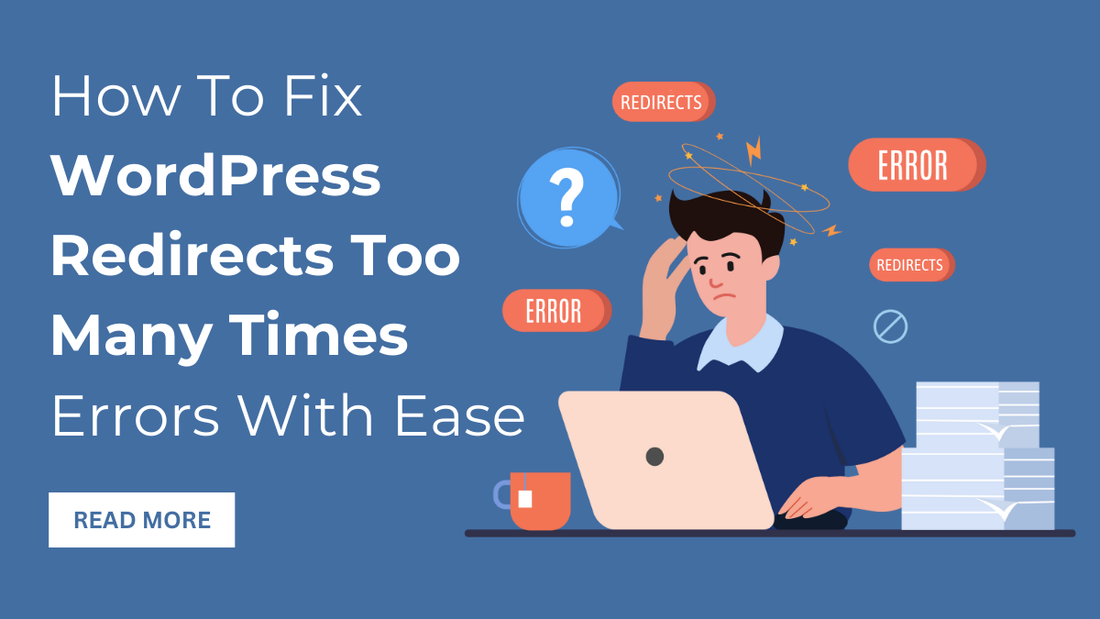
Don’t know how to get rid of the WordPress Redirects Too Many Times error? Umm, worry not cause we’ve got your back. In this blog post, we will provide you with six solutions for “too many redirects WordPress error.” This particular error is caused due to various issues such as incorrect URLs, plugins and caching issues, and .htaccess file errors. Fortunately, you can easily resolve all the above issues using some simple solutions.
Those solutions include clearing caches & cookies, disabling the imposter plugin, and resetting the .htacess file, etc. Do you want to know about the above solutions in detail? I’m sure you do. So, stay tuned and read this blog post till the end.
What Causes The WordPress Redirects Too Many Times Error
Being aware of common WordPress errors is crucial for maintaining a professional and functional website. Some typical errors include the White Screen of Death, Internal Server Error, Error Establishing a Database Connection, and the Redirects Too Many Times error.
The WordPress redirects too many times error happens when your browser gets confused, bouncing between different URLs and servers, trying to find your website. This confusion leaves the browser unable to connect to the right server, and visitors get stuck in an endless loop of redirects. Different browsers warn you in different ways, but they all say pretty much the same thing: "Hey, this site's redirecting too much!" Chrome might say "ERR_TOO_MANY_REDIRECTS," while Safari just gives up and says, "Too many redirects for me!".
So, why does this happen? Well, it could be because your website's address is mixed up, or there's old stuff stuck in your browser. And sometimes, it's because plugins don't get along and mess things up. No matter what causes it, this error stops people from reaching your site. That's bad news for your business because it can hurt your sales and make you look unprofessional. Depending on how bad the problem is, you might not even be able to access your WordPress admin area. That means you can't do important stuff like adding new content or updating plugins.
How to Fix WordPress Redirects Too Many Times Error On Your Website?
The Too Many Redirects WordPress error can stem from various clashes, software issues, or errors. Thankfully, if you encounter this warning, there are several ways to swiftly resolve the redirect loop and restore your site's functionality.
1. Clear Browser Cookies and Caches
When there's a disparity in the URL data stored in your browser. Or if a redirect has been implemented since your last visit, it can trigger this error. To check if this is the cause, try accessing your site using a different browser or its Incognito mode. If doing that resolves the issue then it's likely due to outdated browser data. To clear cookies and cache, each browser has its own method:
- For instance, in Google Chrome, you can navigate to the three-dot icon, then select "More Tools," and choose "Clear browsing data."
- Make sure to select "Cookies and other site data" and "Cached images and files," then click "Clear data."
After completing this process, Google Chrome will erase its cookies and cache, enabling you to access your site without encountering the redirect error. If you're unsure how to perform this action in your browser, consult its official documentation for guidance. By following these steps, you can effectively address the Too Many Redirects WordPress error and ensure smooth browsing for your visitors.
2. Clear Your Caching
To resolve the WordPress redirects too many times error, it's essential to consider the impact of caching plugins on your site's functionality. While WordPress cache plugins are beneficial for improving site performance, they can sometimes interfere with how redirects are managed, leading to the error in question. If you're utilizing a caching plugin, a prudent step is to clear its cache. This action can alleviate the issue caused by cached redirect data. The method for clearing the cache varies depending on the caching solution you're using. So, consulting the plugin's documentation is needed. For instance, with the W3 Total Cache plugin, you can navigate to the Performance section and locate the option to empty all caches.
Similarly, for the WP Super Cache plugin, you can access the settings and choose to delete the cache files. After clearing the cache, attempt to access your WordPress site again. If the browser no longer displays the redirect warning then you've successfully resolved the issue originating from the caching plugin. By taking these steps, you can effectively manage the impact of caching plugins on your site. And, resolve the Too Many Redirects WordPress error for a smoother browsing experience.
3. Disable and Re-enable The Plugins
Disabling and then re-enabling all your plugins can be a quick fix for the WordPress redirects too many times error. Plugins are awesome for adding extra functionality to your site. But sometimes they mess with how WordPress handles redirects, causing this frustrating issue.
Here's what you do: If you've got a bunch of plugins installed, it can be tricky to figure out which one's causing the trouble. So, start by deactivating all your plugins. If the redirect error disappears, you've likely found the culprit. Next, you'll want to figure out which plugin is causing the problem. Just reactivate each one individually until your browser starts complaining about redirects again. Once you find the troublesome plugin, you can either get rid of it or reach out to the developer for help. Now, if the redirect issue is so bad that you can't even access your WordPress dashboard, don't panic!
You can use an FTP client like FileZilla to connect to your site. From there, you can deactivate all your plugins by renaming the plugins folder. Then, try logging into your dashboard again. If it works, you know a plugin is the problem. Once you've identified the troublesome plugin, you can either find a replacement or try fixing it. With thousands of plugins available, finding a suitable replacement should be a breeze. Just make sure the new one doesn't trigger the redirect problem.
4. Check the URL Settings
Sometimes, a mismatch in your WordPress URL settings can cause those pesky redirect errors.
- To check, head to Settings > General in your WordPress dashboard.
- Normally, your Site Address and WordPress Address should match. If they aren’t then fix the incorrect one to stop those redirects in their tracks.
- Also, double-check that your URL protocol is right. If you've switched to HTTPS with an SSL certificate, make sure both your site URLs use HTTPS, not just HTTP.
- If the redirect error's got you locked out of your WordPress admin area, don't sweat it. You can tweak your URL settings using an FTP client.
- To do that, Login to your WordPress dashboard and go to: WP-Content > Themes > Your-Theme-Folder
- and open functions.php. And, add this code at the end:
update_option( 'siteurl', 'https://example.com' );
update_option( 'home', 'https://example.com' );- Replace "https://example.com" with your own URL. Save and upload the file.
- This should fix any misconfigurations causing the WordPress redirects too many times error.
5. Reset Your .htacessfile
If you're still dealing with those annoying redirects too many times error then it might be due to sneaky changes in your .htaccess file. This file manages your site's redirects, and some plugins can mess with it without your knowledge.
Here's what you need to do: First, use an FTP client to access your website and find the main folder. Before doing anything, though, make sure to download a copy of your .htaccess file as a backup. Safety first, right? Once you have your backup, go ahead and delete the .htaccess file from your site. Now, visit your website and check if the error is gone or not. If everything looks normal, it's likely that the old .htaccess file was causing the issue. But wait, there's one more step to ensure everything's good to go. Head to your WordPress dashboard, go to Settings > Permalinks, and click "Save changes" (you don’t need to change anything). This will prompt WordPress to create a fresh .htaccess file, free from any redirect issues.
6. Check Your Domain Settings
Still, getting the WordPress redirects too many times error on your website? If, yes then you should make sure to check your domain settings. When you set up your website, you might have chosen whether to include the "www" prefix in your URL or not. For instance, your site could be configured as "https://www.example.com" or simply "https://example.com". Most hosting providers support both configurations for a single domain, ensuring visitors can reach your site regardless of whether they include "www" in the address.
When WordPress is installed, it usually detects these URLs automatically based on your hosting provider's default settings. However, it's possible to tweak these settings later on. If there's a mismatch between your WordPress URL configuration and your domain settings, it can trigger those redirect errors. Each provider has its own process, but typically, you can check your domain settings via your hosting dashboard:
- Log in, head to your list of domains, and see if your domain is set to use "www" or not.
- Then, hop over to your WordPress dashboard, navigate to Settings > General, and ensure you're using the same scheme there.
- If there's a mismatch, update the WordPress URL settings accordingly and save your changes.
This should clear up the inconsistency and banish the Too Many Redirects WordPress error occurring on your website.
Conclusion
In conclusion, resolving the WordPress redirects too many times error requires thorough examination and troubleshooting of various factors. From checking URL configurations and domain settings to clearing caches, and disabling plugins. And, even when resetting the .htaccess file, there are several steps you can take to pinpoint and rectify the issue. By understanding the potential causes and following the outlined solutions, you can effectively address redirect errors and ensure smooth functionality for their WordPress sites. Consider exploring WP theme bundle to access additional tools and resources that can help optimize your WordPress site's performance and user experience even further.
Remember, each situation may differ, so patience and persistence are key. If all else fails, seeking assistance from hosting providers or WordPress support forums can provide additional guidance. Ultimately, by staying proactive in managing website configurations and addressing potential issues promptly. You can easily maintain a seamless user experience and avoid the frustration of encountering redirect errors in the future.





