Setup AMP in WordPress is absolutely essential for today’s scenario to give your mobile users better user experience.
AMP or Accelerated Mobile Pages is offered by Google a cache mechanism so that your website and web pages have faster loading speed.
In today’s world, the number of mobile users is increasing rapidly as the sales figure of smartphones are increasing in leaps and bounds. But mobile users do not have superfast internet speed and if your web page takes lot of time to load, the user will close your website without checking it out.

Understanding Google AMP
It is important to understand what AMP is in reality before setup AMP in WordPress. It is an open source technology offered by Google that will make your content rich web pages load faster than before. By hosting your web pages temporarily on Google AMP cache with limited HTML, JS and CSS code it is achieved. When a user accesses your web pages, instantly to the user Google can serve those saved cache version. Apart from Google, Facebook, Twitter, Reddit, LinkedIn too use this technology to bring the posts faster to the mobile users.
The pro of Google AMP is that it is not restricted to mobile browsers only. When a mobile user opens your web pages from any third party app or web viewers, Google AMP serves your pages from its cache also. Furthermore, setup AMP WordPress will help your site rank high on search engine result pages. On the other hand, as the web pages are saved with a restricted set of HTML, JS and CSS code, your web page will not appear fully. Any widget or third party integration like email forms; social media boxes, etc. will be disallowed. But Google Analytics you can still have.
Therefore, the verdict is that if you have a great chunk of your traffic as mobile users, you should surely install it and give your website a boost and get a lot of mobile users organically.
Setup AMP In WordPress
Step 1. Install The Plugin
You need to install AMP plugin first. Move to Admin Dashboard and on the left menu, go to Plugins. From the drop down click on Add New. In the next screen, look for the plugin, install and activate it. Go to Dashboard and from Appearance, go to AMP, once done.
AMP Plugin
Step 2. Customization
You can see how your website looks when you use AMP on mobile devices. It might show your logo and favicon depending on your theme. If you do not like the way it is shown you can do a lot of customization to change the look. The font color or header background color you can quickly change. Once all the changes are made Click on save button.
Step 3. Checking Specific Web Pages
You can go to your browser and access that page directly, if you want to see how your specific web pages look using AMP and once it loads completely, make a modification in the URL by adding /amp in the end. For instance, if your normal web page link is www.mysite.com/about-us, to see its AMP version, make the URL as www.mysite.com/about-us/amp/
If the page does not open and shows a 404 error, you need to go to Dashboard, Settings and then to Permalinks.
Do not make any change and just click on Save Changes button once the next screen opens. This will update the Permalink and return to the browser tab and refresh the 404 web page and the web page will appear.
Step 4. Checking Website Using Google Search Console
To get a good rank on Google search engine result pages some of you might just be installing AMP in WordPress. You can check out how your website looks on Google search using Google Search Console (GSC). Assuming that you have already added your website to GSC, and go to your GSC account, click on Search Appearance on the left menu. You will find Accelerated Mobile Pages, under it. In that, you will see your website and web pages. It is important to note that your website may not appear immediately after setup AMP in WordPress plugin because to index your web pages Google might take a few hours to days.
Advanced Customization Of Setup AMP WordPress
Limited customization options come with Google AMP. There is another popular plugin available named Glue for Yoast SEO & AMP for Advanced Customization of AMP.
You should install WP AMP which is a paid plugin, if you have a WooCommerce based WordPress website. It supports AdSense and shortcodes also. You can also add items like videos using iFrame.
After AMP Setup WordPress
Once you are done with setup AMP in WordPress website, you need to have a close watch on your Analytics because of late, there are a few complaints that Google AMP is not boosting the traffic as it used to and also the search engine rankings are going down. If you see such a trend, you can disable the plugin.
One of the major benefits of the website developed with WordPress AMP is that the pages load 85 per cent faster than traditional web pages developed with just HTML and CSS on mobile devices. Studies show that mobile if it takes more than 3-4 seconds to load users leave a webpage. So, businesses that use AMP technology to develop their website pages can reduce the bounce rate of visitors. AMP also helps to create a website more mobile friendly.
AMP also takes part in search engine optimization as to decide the rankings in search engines page load speed time and mobile friendliness acts as factors. This is where a website developed with WP AMP can get higher rankings than slower and unresponsive websites. Furthermore, Google search results have started to display AMP content with visually dominating large images and are marked with a clearly visible AMP symbol in green. More than simple displayed content this visually appealing image tends to attract visitors. In addition to that, with the increased popularity of AMP, users tend to open pages marked with that green AMP symbol as they seek faster loading times.
On VWthemes you will find complete themes package - the WordPress theme bundle in an affordable price of just $99. Also, all our premium WordPress themes are available at discounted price.