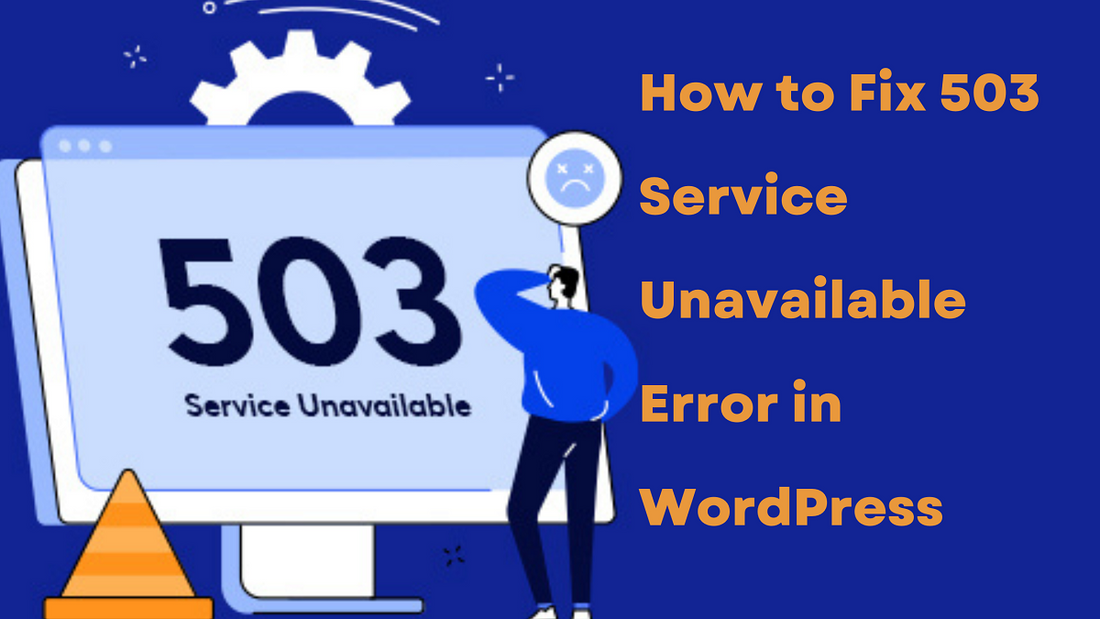
All is not more devastating than watching your website become out of reach and face downtime. Usually, when an error message displays on your website, detecting and fixing problems is much easier.
However, we cannot say the same for 50X types of errors. The reason being they do not inform you much about what the issue is and are generic.
If your WordPress website shows a 503 service unavailable error message, it will only say the frequently known causes. Such means that your website has exhausted its resources. Subsequently, you must follow multiple steps to troubleshoot the issue and find the reason behind its occurrence.
To help you understand better, we have explained everything about the 503 error, its reason, its impact, and how you can solve it.
What Is 503 Service Unavailable Error In WordPress?
So, what is the meaning of a 503 service unavailable error? Primarily, it denotes that your website is currently inaccessible due to the unavailability of the server. The 503 error response code is visible when the server fails to handle various requests.
Usually, this is visible when a website is under maintenance, crowded, down the server, or has an issue that you will have to examine in-depth. The ideal use of this error is when there are temporary issues. Further, your website should state the duration required to return to normal functioning.
If there are headers related to the cache accompanying this error, you must quickly address it. You should note that a 503 error is generally not meant for caching but represent temporary issues.
Why Does The 503 Service Unavailable Error In WordPress Appears?
Typically, when a 503 response is visible on your website, it translates as the web server lacking the required resources. These resources are necessary to view your website. However, this message is highly unclear and does not define why and what may be causing your website to face this issue.
Where a computer may require applications to run, a website has resources. Here are a few reasons why a 503 error may appear:
Each plugin for your WordPress site has its requirement for resources. Hence, when there is a functioning error in your website's plugins or WordPress themes, your website may use more resources than necessary.
If your website is facing a sudden influx of fluctuating traffic, it can lead to your website displaying a 503 response. Owing to several people visiting your website simultaneously, the resources needed to run your website may exhaust at an abnormal speed. However, you can prepare your website beforehand to evade slow website speed possibility and deal better with high traffic.
Another possible reason can be the issues your website server is facing. There are chances of improper configuration when a hosting provider has recently freshly updated their software. Consequently, your hosting services will reactivate some server processes to see if your website performs better than ever.
If you want your website to recover, it is vital to address these issues. Also, If the problem does not arise from the host, you must start looking for ways to fix it. Besides, If not, these issues may lead to other critical issues for your website and users.
What are Impacts Of 503 Service Unavailable Error In WordPress?
It can be challenging to assess the problem's source if your website shows a 503 service unavailable error every time you try to access it. The reason is the complexity and obscurity of this error, along with the diversity of each condition.
One site with this error could be unsteady and work at irregular intervals. In other instances, some website pages may break down and not work for long. These pages could be using the most resources.
Due to the 503 error response of a website, your business and site can get affected. These impacts can include the following:
Primarily, with your website being unreachable, many of your users will be unable to visit your website. This is a significant loss for your business and website.
Of course, when your website is out of reach, there is no chance for search engines to read or crawl your website. As a result, search engines will be unable to rank your website. Further, this will impact your search engine optimization efforts and cause your website rankings to drop and lose authority.
One of the major attacks of this error response would be on your website’s utility programs, including security scanning. These utilities may show latency or improper running.
The 503 error does not only limit your user but also yourself from accessing the website. However, it is possible to solve this error and get it back up and running. To learn how to let us read about it.
How To Solve 503 Service Unavailable Error In WordPress?
Finding the reason behind why your website is displaying the 503 services unavailable error is challenging and uncertain. As a result, you will have to diagnose the problems to find solutions systematically. Therefore, we have listed various strategies to find solutions for all problem sources.
You can try each of these steps to fix your website. Return to reloading your website to see if the error has been solved. If not, you can move on to the next strategy.
Method 1: Disable Your Plugins Momentarily
For the most part, your WordPress plugin is responsible for the 503 error. These may be due to compatibility issues. It would help if you started by disabling all your WordPress website plugins to discover whether this is the real reason.
The response with 503 error makes it impossible to access the admin area for your WordPress. For this reason, you will be using an FTP client, such as FileZilla, to follow this strategy.
Once you have the FTP client, employ it to link your website and access the root folder. The root folder is generally available by public_html, www, public, HTML, or your website's name.
Upon accessing this folder, you will find the directory wp-content. This directory will lead you to the plugins folder, which consists of separate subdirectories for all your active and disabled website plugins.
The next step is to give the plugins folder a new name of your choice by right-clicking on it. To make it easy to recognize, you can rename it as "plugins. disabled” or “plugins. Old”. Consequently, your plugins will become unidentifiable to WordPress, which deactivates your plugins.
If the 503 error vanishes, one of your plugins was the source of the issue. To identify which plugin is causing this issue, you can start by renaming the plugin's folder by its original name. Then, start by disabling each plugin one at a time. To do this, follow the given steps:
- Access wp-content/plugins
- Start by renaming the very first folder
- Check for error visibility
- If the error is still present, set the plugin to its original name
- Repeat the same until you find the faulty plugin
- When found, uninstall the plugin
However, following this step can be time-consuming and exhausting, and it will also be a waste if your efforts are not fruitful. Thus, you can take the following steps to detect the source:
Start by checking error.log along with the Debug Log. You can locate the files in the folder by the name public_html and log in with the help of SFTP.
If you see 'wp-content/plugins/plugin-name" with a new error, you may have found the root cause.
You now do not have to deactivate all the plugins individually to check, as you have found the culprit's name. You can effortlessly locate the folder with the same wp-content/plugins/plugin-name. Rename this folder to disable the plugin. You will find the website is functioning correctly. However, if this does not help, you can follow the former steps.
If the problem persists, you can start troubleshooting with the subsequent strategy.
Method 2: Disable and Change WordPress Theme
If you have tried fixing the 503 error with the previous strategy to find no fruitful results, it is time to disable and change your WordPress themes. Similar to plugins, compatibility issues with your theme may be the reason behind the error.
Additionally, themes have a direct influence on the functioning of your website. A piece can turn a basic-looking website into an e-commerce website. As a result, your music can influence the number of resources your website uses. You can always go back to using the default theme of WordPress.
To disable the theme follow these steps:
- Log into phpMyAdmin to access the database
- Click wp_options > Search
- Look for the template under option_name
- Upon finding your current theme’s name under the column for option_value, could you change it to a default theme?
You can visit the website to see whether the error is no more visible. If yes, then the problem was with your theme. You can reinstall the same theme or return to the latest backup.
If you plan to use the default theme, you will have a Minimalist WordPress theme with appearance exhibiting the latest features. The best part of employing these themes is that they comparatively use limited resources.
To change your WordPress theme, you can:
- Go to dashboard
- Select appearance and visit themes
- Here you can choose a favorable option and activate it to use.
Next, visit the website to check if the 503 error is still showing. If not, you have successfully fixed the problem. Themes can consume extra resources due to improper update configuration or customized coding. To fix this problem, you can immediately jump to a new piece.
You can also use the SFTP method to remove your theme. For this, you can:
- Access the directory for wp-content/themes
- Delete or uninstall the theme
- To save the article, you can rename it.
Method 3: WordPress Reinstallation
If you see no results after deactivating your plugins and disabling or changing your theme, it is time to move on to the next strategy. The next step involves WordPress reinstallation. This option will work if one of the WordPress core's foundational files has become corrupted and undesirably modified.
During such conditions, you can rest assured that data is not getting lost. Your WordPress will ensure that it saves each file you upload on your site on the web server. Further, you can find all the other essential information safely stored in your website's database. Additionally, this offers the freedom to reinstall files from WordPress core to fix the error.
Nevertheless, creating a backup for all your files is best before you make any significant adjustments. To avoid losing any website content and media, you can either take a screenshot of or back up your web hosting account. Doing so will help you conveniently restore all your files.
To reinstall your WordPress, you can:
- Visit WordPress to access the dashboard
- Go to updates and select the option to reinstall the version you are currently using
- After reinstallation, refresh the website to check
If it is impossible to reach the dashboard, try reinstalling WordPress using SFTP. To do so, you will have to:
- Visit WordPress.org to install WordPress directly
- Unzip the WordPress.org zip file
- Using an FTP client like FileZilla, connect to your WordPress website and upload all the recently downloaded files to the directory.
As a result, all your recent files will substitute the old directory files. After making significant changes, you can use this to check your website's performance.
Method 4: Find Better Hosting Services
If none of the previous strategies is helpful, your current hosting plan may no longer be capable enough to manage your website. Therefore, you should start finding your website a better WordPress hosting service. If themes and plugins affect your website's functioning, it is time to take action.
Making the switch to excellent hosting offers you an increased number of resources. As a result, you can effectively employ all the themes and plugins you want to use. Of course, this does not mean your website will never face the 503 error, but the possibility reduces.
Choosing finer hosting services brings you a range of benefits, some of which include:
Resources With Increased Efficiency: When you switch to a powerful server, you will receive more help. When using a robust web server, your website and files get the privilege of enhanced memory, accelerated processing, and added space on a hard drive.
Better managed services: When your host offers managed services, they will take care of each component that helps maintain your website. Such includes creating website backups and conducting speed tests. Some services may offer support for dealing with 503 errors.
Integrated Caching: With an inbuilt caching feature, a server can prevent from always providing users with fresh content. Instead, it can snapshot the website. Thus, your website will require fewer resources with excellent caching services.
Conclusion
Your website is showing a 503 error because your website is under maintenance. However, if this is not the case, you should try fixing the issue as quickly as possible. Due to the obscurity of the error, it isn't easy to find the real reason. Therefore, you must methodically use strategies discussed previously.





