A customized logo is necessary for your website when it comes to your branding as it is the face of your business or brand online. So if you have built a fresh website, you should add a custom logo to it. But How To Add Logo In WordPress website? Don’t worry as you are going to know the easy ways to do that in this article. So without any delay, let’s get going! Alongside this also have a look at our Popular WordPress Themes.
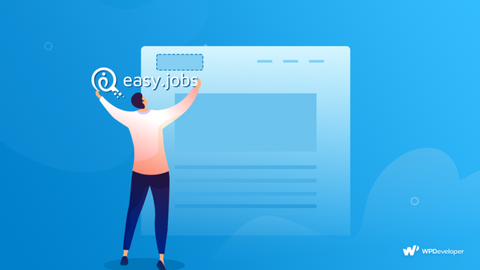
Your customized logo is your brand identity among your valued customers and is helpful in generating your brand value online. So in order to build a unique identity for your business. An attractive and interactive logo is the most effective thing for your website. Aso, whenever you think about changing your website’s existing logo, a custom logo is essential for making it look more attractive to your target audience. This is true for rebranding using a custom logo and also when you need to make changes to your website’s environment and need to fit your logo according to that. In any of the cases, it is important to use a custom logo. Now let’s go ahead and check how to do that.
How To Add Logo In WordPress Website?
It depends upon the WordPress theme that you are using as it will dictate how to add a logo to a WordPress site. However, in general, a flexible WordPress theme always has some simple same steps that you will see and follow. But, there is always a chance for exceptions. Now, here let us check out some of the easy steps you should follow for adding a logo to your WordPress website.
Method 1: Adding a logo to a WordPress website manually
Let us assume you are using a default WordPress theme. So what you can start with is navigate to your WordPress Dashboard and go to Appearance > Customize

Then click on the ‘Site Identity’ section and upload your custom logo for making the changes.

For example: In order to give you more clarity, here we have used a WordPress theme named Flexia. So in a similar way, go to your WordPress dashboard and then go to Appearance > Customize.
Then, click on the Global > Site Info section that comes along with the Flexia theme. Here, you will get the option ‘Upload Primary Logo’ or ‘Upload Sticky Logo’ for adding a custom logo to your WordPress website. The image of your logo can be a jpeg, gif, or png format. You can also make changes in the width, height, size, and also other changes in your logo if you want.

Once you have made all the changes, click on the ‘Publish’ button and see your customized logo on your Wordpress website.
There are some WordPress themes that give you an option called ‘Theme Options’ for setting up your custom logo on your WordPress website. You will find these options under the Appearance menu available on the WordPress dashboard. If you are unable to see this option for uploading your logo, there is a high chance that your website doesn’t support this feature.
Method 2: Configuring Codes For Adding Custom Logo
In How To Add Logo In WordPress, If you want to add a custom logo that will complement your theme, this can be done by including add_theme_support() and then be called in your current use theme by using the_custom_logo(). However, theme authors should use this function if they include a logo in their theme. You will have to add the following code to your functions.php file.
add_theme_support(‘custom-logo’); To add custom logo to your
WordPress site, you have to configure five parameters for passing
along the arguments to the add_theme_support() function using an array:
function themename_custom_logo_setup() { $defaults = array(
‘height’ => 100, ‘width’ => 400, ‘flex-height’
=> true, ‘flex-width’ => true, ‘header-text’ => array( ‘site-title’, ‘site-description’), ‘unlink-homepage-logo’ => true, );
add_theme-support(‘custom-logo’, $defaults ); }
Displaying Logo To Your WordPress Website
You will now be able to easily add a customized logo to your WordPress website and can make the desired changes for attracting potential clients and customers with your unique identity. Check out the best WooCommerce Product Add-Ons.
Conclusion
Hope this article How To Add Logo In WordPress has given you the possibly easy ways of adding a logo to a WordPress website. With the methods mentioned above, you don’t have to ask anyone how to add a logo to a WordPress website as you can do it yourself by referring to the above methods. However, you can always reach out to us in case you are having any questions or need any help regarding logo upload.
WordPress Theme Bundle

All Themes in the WordPress theme bundle always give you a better look as they are aesthetically designed to serve a particular business type. Developers create these themes by understanding the needs and demands of specific businesses and include features that can help such businesses to grow online. In case you have multiple websites to design, so the best way to get themes for such websites is to go for the WordPress theme bundle. One such WordPress bundle from VWThemes brings you a wonderful collection of over 150+ themes all being intricately designed. Every single theme has a stunning design with a responsive layout seamlessly adjusting itself to every screen. You also get amazing features and a live theme customizer and all this is available at a very affordable price that you can’t miss.





