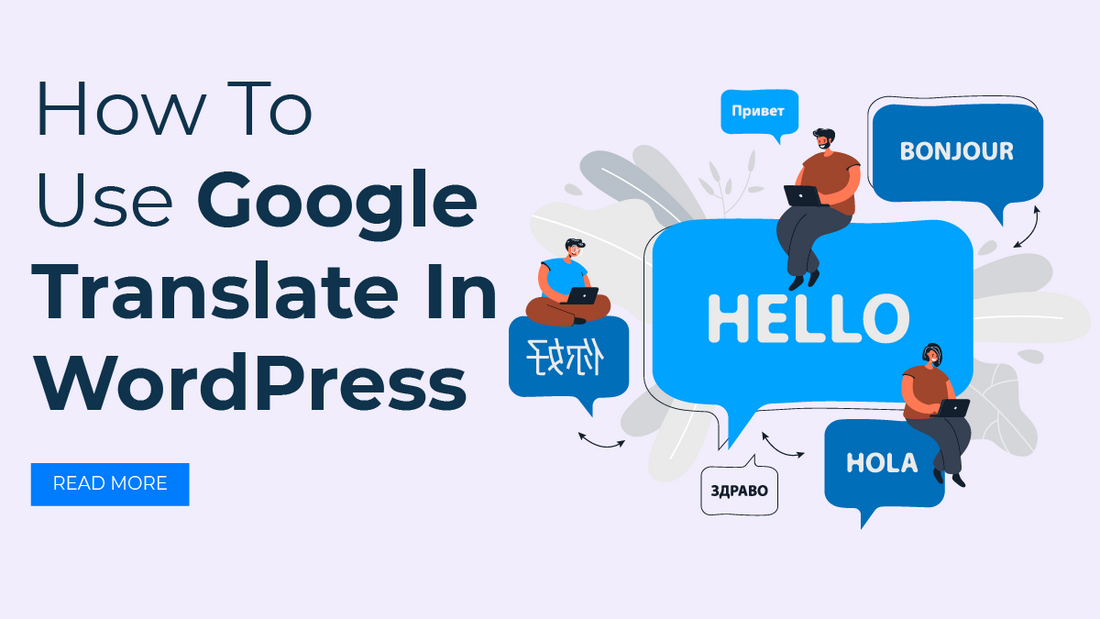
Introduction
In our increasingly interconnected world, breaking language barriers is essential for reaching a global audience. As a WordPress user, you have the advantage of leveraging powerful tools like Google Translate to make your content accessible to users from different linguistic backgrounds. In this comprehensive guide, we'll walk you through the process of incorporating Google Translate in WordPress website, opening up new avenues for engagement and interaction.
Why Google Translate?
Google Translate is one of the most widely used translation services globally, known for its accuracy and efficiency. Integrating it into your WordPress website can greatly enhance the user experience by allowing visitors to view your content in their preferred language. Whether you're a blogger, an e-commerce store owner, or a business with an international clientele, offering multilingual content can lead to increased engagement, extended reach, and improved conversion rates.
Step 1: Choose the Right Plugin
To seamlessly integrate Google Translate in WordPress website, start by selecting a suitable WordPress Translation Plugin. One of the most popular options, moreover, is the "Google Language Translator" plugin. It's user-friendly, regularly updated and compatible with various WordPress themes.
1. Installation and Activation:
After logging into your WordPress dashboard, navigate to the "Plugins" section and click on "Add New." In the search bar, type "Google Language Translator," install the plugin, and activate it.
2. Configure Basic Settings:
Once the plugin is activated, navigate to its settings. You can typically find these settings under the "Settings" or "Appearance" tab. Configure basic settings such as the default language and translation options.
This plugin offers a straightforward setup process, ensuring that even those new to WordPress can easily integrate Google Translate In WordPress. Once activated, it provides immediate access to a range of translation features, setting the stage for a more inclusive user experience.
Step 2: Configure Plugin Settings
The success of the Google Translate integration depends on how well you configure the plugin settings. This ensures that the translation aligns with your website's design and user experience.
1. Select Languages:
In the plugin settings, you'll find a list of languages. Choose the languages you want to offer for translation on your website. Google Translate In WordPress supports a wide array of languages, so you can cater to a diverse audience. The ability to choose from numerous languages is a significant advantage of this integration. This feature enables you to tailor your multilingual content to the specific regions or audiences you're targeting. For example, if you're an e-commerce store owner aiming to expand globally, you can prioritize languages based on your target markets.
2. Display Options:
Decide how you want the translation to be presented. You can add a language switcher in your website's widget area or use a shortcode to place it anywhere on your pages. The placement of the language switcher can impact user engagement. Consider strategically placing it in a visible area, ensuring that visitors can easily switch between languages without disruption. By providing a seamless and intuitive language selection process, you enhance the overall usability of your website.
3. Styling and Positioning:
Customize the appearance of the language switcher to match your website's design. Skillfully adjust its color, size, and position to seamlessly integrate it into your layout. By incorporating transition words, you can create a cohesive and engaging user experience. Consistency in design is crucial for maintaining a professional and cohesive online presence. Additionally, a coherent visual identity helps establish brand recognition and fosters a sense of reliability for your audience. Ensure that the language switcher aligns with your website's color scheme and typography. By customizing its appearance, you ensure that it feels like a natural extension of your website's visual identity. These plugins are mostly compatible with Translation WordPress Themes.
Step 3: Enable Google Translate API
To enable the Google Translate service on your website, you'll need to create a Google Translate API key. Here's how:
1. Create a Google Cloud Project:
Go to the Google Cloud Console and create a new project. This project will be associated with your website's Google Translate In WordPress integration. The Google Cloud Console provides a centralized platform for managing various Google services. Creating a dedicated project for your translation integration helps streamline the process; furthermore, it ensures that you can easily manage and monitor its performance.
2. Enable Google Translate API:
Inside your project, enable the Google Translate API. This will allow your website to interact with the translation service. Enabling the API is a crucial step that grants your website access to the Google Translate functionality. This step also demonstrates the flexibility of the integration, as you can control which APIs are enabled based on your specific needs.
3. Generate API Key:
Once the API is enabled, generate an API key. This key is what connects your WordPress website to the Google Translate service. The API key acts as a secure link between your website and the Google Translate service. Furthermore, it's essential to ensure that your website's data is encrypted and transmitted securely, contributing to a trustworthy user experience.
Step 4: Add API Key to Plugin Settings
Return to your WordPress dashboard and navigate to the Google Language Translator plugin settings. Locate the option to input your Google Translate API key and save the changes. Integrating the API key into the plugin settings establishes the connection between your website and the Google Translate service. This step ensures that your translations are powered by Google's advanced translation algorithms, resulting in accurate and contextually appropriate translations.
Step 5: Test and Fine-Tune
With the plugin settings configured and the API key added, it's time to test your multilingual functionality.
1. Preview Translations:
Visit your website and use the language switcher to preview how your content appears in different languages. Check for any formatting issues or layout inconsistencies that might arise due to translation. Testing the translations across different languages and content types is essential for a seamless user experience. Pay attention to how elements like images, text formatting, and embedded media are handled in translated versions. Make adjustments as needed to ensure that the content remains visually appealing and coherent.
2. Check for Accuracy:
While Google Translate In WordPress is generally accurate, keep in mind that automated translations may not capture subtle nuances. Review your translated content to ensure it maintains its intended meaning. Automated translations provide a solid foundation, but they may require some manual refinement to capture the essence of your content accurately. Consider working with native speakers or language professionals to fine-tune translations, especially for critical or nuanced content such as product descriptions or legal information.
Step 6: Monitor and Optimize
After implementing Google Translate In WordPress website, it's crucial to monitor its performance and optimize the user experience.
1. Engagement Tracking:
Use website analytics tools to monitor user engagement with your translated content. Are visitors staying longer on translated pages? Are they interacting with your calls to action?
Analytics provide valuable insights into how users interact with your translated content. Monitor metrics such as bounce rates, time spent on a page, and conversion rates to gauge the effectiveness of the translations in retaining and converting visitors.
2. User Feedback:
Encourage user feedback regarding the translations as it can provide valuable insights into the quality and relevance of the translated content. Furthermore, your audience's feedback is a valuable resource for continuous improvement. Implement user feedback mechanisms, such as surveys or feedback forms, to gather insights into the quality of translations and identify areas for enhancement.
3. Localized SEO:
Consider optimizing your translated content for localized SEO. This involves using relevant keywords and phrases in each language to improve search engine visibility. Multilingual SEO involves more than just translating keywords. Conduct thorough keyword research for each target language, taking regional differences into account. You can read our blog on "What is Local SEO? Top Local SEO Strategies and Checklist" for more details.
Conclusion
Incorporating Google Translate in WordPress website opens doors to a global audience and fosters a more inclusive online environment. By following this comprehensive guide, you can seamlessly integrate the power of Google Translate into your website, enabling users from around the world to access your content in their preferred languages. As you embark on this journey of multilingual accessibility, remember that while technology can bridge language gaps.
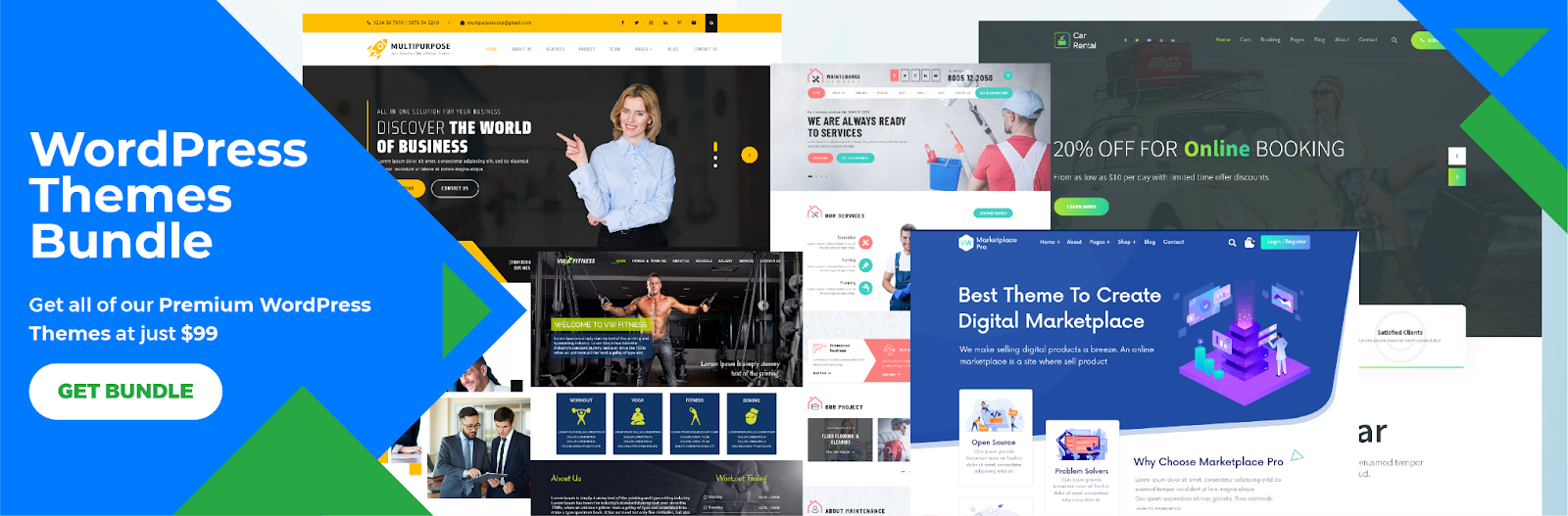
The WP theme bundle offers a comprehensive solution for enhancing websites with dynamic features, including the integration of tools like Google Translate. When considering "How To Use Google Translate In WordPress," this bundle becomes particularly useful. By selecting a theme from the bundle that supports seamless plugin integration, website owners can easily incorporate the Google Translate plugin into their site. This empowers them to provide a more accessible and user-friendly experience for a global audience, as visitors can effortlessly translate the content into their preferred languages.
The theme bundle's compatibility with Google Translate exemplifies its commitment to optimizing the user experience and, consequently, ensuring that language barriers do not hinder effective communication and engagement on WordPress websites.





