WordPress has many tools working since years. Some of them are still useful, but some have lost their way. In order to work smoothly with WordPress you will need to eradicate some of them from your system. To disable Gutenberg WordPress editor is one of those decisions. But before going into some methods to do that, let’s know more about it!

Gutenberg WordPress Editor!
It is a default block editor in WordPress. It is also a classic replacement of old WordPress. Gutenberg is a developmental name given to a block editor. The work of a block editor is to modernize writing experience on WordPress. Gutenberg also works like a page builder plugin. It has a lot of drag and drop items.
It helps users with more flexible features and multiple layouts to create content. Also, it provides multiple multimedia inclusion. It is a block editor of WordPress version 5.0.
Why To Disable It?
Users with updated WordPress versions find it rigid to work with this block editor. As it is not familiar with the new system, it creates various issues. It can have a compatibility issue with plugins that you might need. To resolve this issue you can enable the previous version of WordPress.
There are many reasons to disable Gutenberg WordPress editor. If you are using a third party plugin or theme it may have compatibility issue with Gutenberg. You may even be uncomfortable with the editor. It comes with certain difficulties that you may not like. If you want to work with your current page builder plugin which is not getting support from Gutenberg, then you will have to disable it.
Methods To Disable Gutenberg WordPress Editor!
Method 1 - With Classic Editor Plugin
This method needs you to use Classic editor plugin. This plugin will disable Gutenberg WordPress editor after second its activated. To activate the plugin go to Plugins in Add new and search for Classic editor plugin. Then install and activate it.
The plugin will give you option to keep both Gutenberg and classic editor plugin. It comes with options to configure settings. To access it, go to the Writing page in Settings. There will be an option called Classic editor settings.
After making needed changes click on Save. It will show you new link under Post menu for creating recent post with classic editor. Now go to All posts page from posts. Here you will be able to edit older articles in classic editor.
Method 2 - Deactivate Gutenberg
By using this method you can disable Gutenberg with specific user roles and post types. First you need to install Disable Gutenberg Plugin following earlier path. After activating the plugin go to Disable Gutenberg page. There go to settings option. Here you can configure plugin settings.
With this procedure the plugin will disable Gutenberg. You can even control the user roles and post types. Now uncheck the complete disable option. It will show you more options to disable Gutenberg.
Method 3 - Install Plugin
This time you can use Disable Gutenberg WordPress plugin. It will give you efficient options for WordPress. This plugin works exactly same as the classic WordPress editor. It has some exciting features which make it flexible.
First download and install the plugin. Activate it. Go to settings and spot the settings menu for this plugin. It doesn’t have an option for adding options at default Writing screen. It also hides the plugin menu below on its own.
There will be a checkbox in front of Disable Gutenberg WordPress editor, click on it to completely disable it. If you want to disable it for specific roles, post IDs, page templates and post types, you just need to uncheck the complete disable box. There will be list of options to disable. Just check on the boxes you want.
Method 4 - With Codes
For this you just have to use simple codes. To complete the task you need to add “add_filter(‘use_block_editor_for_post’, ‘_return_false’,10);” into your function.php file.
Editing this file is risky so you can switch to Code Snippets plugin. It will add the code into your site.
Checkout website templates for WordPress on VWthemes and choose them to create beautiful websites easily with so many features packed in the themes. Also, buy our best WordPress theme bundle available at just $99.