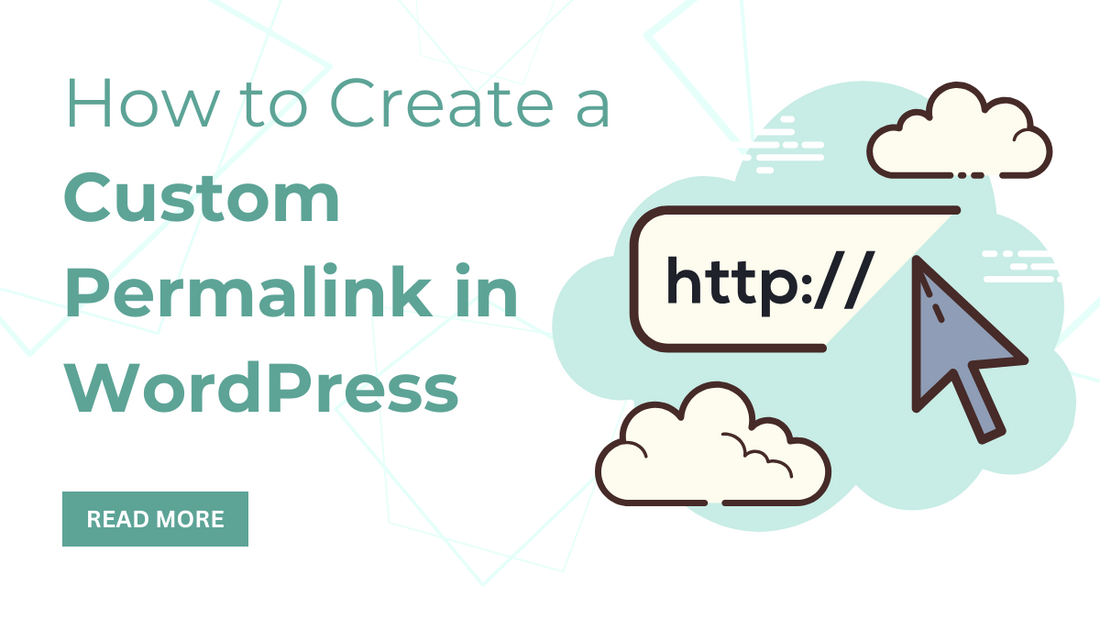
Keeping an eye on your WordPress website's URL is crucial. They help users understand your pages and make your site easier to navigate. Good user experience helps a website to rank well in search engine results. Semantic URLs are more trustworthy and likely to be clicked when shared on third-party websites or social media if they clearly indicate the destination. So, it's essential to structure your site's permanent links carefully.
WordPress's default permalinks options are okay, but they could be better. Do you want to create descriptive and semantic permalinks? In this article, we'll demonstrate how to create custom permalink WordPress without affecting your website's SEO.
What Is a Custom Permalink WordPress?
Permalinks are permanent URLs for blog posts, pages, and other archive pages. The primary purpose of a permalink is to provide an easy-to-understand URL structure for both humans and search engines.
For example,

https://example.com/how-to-write-a-content/
is a better URL than the older version,
https://example.com/index.php?p=4556.
WordPress offers various permalink options for website owners to choose from. You can view them by navigating to the Settings followed Permalinks page. Besides changing the main permalink structure, WordPress also lets you customize the individual URLs of your posts, pages, categories, tags, and other settings. Additionally, you can use WordPress plugins to create custom permalink WordPress for particular sections of your website, which override the default WordPress settings.
Let's go over all the options in detail, starting with the pre-installed options with your WordPress site.
How to Change the WordPress Permalink Structure?

- To change how your website generates URLs, go to the Settings followed Permalinks page in your WordPress admin dashboard.
- Here, you can choose a URL structure for each post and create a custom structure using the tags on the screen. For example, you might use the post's title, category, and publication year.
- Remember to click 'Save Changes' to store your new URL scheme.
We suggest using a URL structure that includes the post name, which makes URLs more user-friendly and can improve your WordPress SEO. It is essential to use SEO-friendly permalinks when creating new blogs or websites. Changing your permalinks can affect your SEO rankings if you improve your website traffic from search engines.
How Can I Modify the URL of a Specific WordPress Post or Page?
After you have set up the custom permalink WordPress structure for your WordPress website, it will serve as a blueprint for all the links on your site. However, you can change the slug of individual posts, pages, and custom post types to make them more SEO-friendly.

- You can modify the slug part of the URL from the post edit screen in the WordPress content editor.
- If creating a new post or page, you need to save your draft by clicking 'Publish' or 'Update' first.
- Once you have done that, click 'URL Slug' in the Permalink meta box.
How Can I Modify the Prefix for the Category and Tag URL in WordPress?
By default, WordPress uses /category/ as the base for category URLs and /tag/ for tags pages.

- To change these base prefixes, go to Settings, follow Permalinks and enter the new prefixes.
- To adjust your category base and tag base, don't forget to click the "Save Changes" button.
- Your website will have new category and tag bases.
For example,
https://example.com/topics/technology/
for category pages and
https://example.com/hashtag/fintech
for tag pages.
How Can I Modify the URL of a WordPress Category or Tag?


- To modify the URL keywords for a category or tag in WordPress, you should go to the 'Posts then Categories' or 'Posts followed Tags' section and select the category or tag you wish to customize.
- Once you click the 'Edit' link, directed to the category or tag details page.
- From there, you can modify the category or tag slug to change its permalink.
- Don't forget to click "Update" to save the modifications.
- Custom taxonomies can also be edited using this process.
How Can I Modify the WordPress Author Page URL?
Your WordPress website generates a URL for every author, which includes a slug and a base. WordPress does not allow you to modify the author URL base or slug. However, you can easily change this using the Edit Author Slug plugin. This plugin can be installed and activated with just a few clicks.

- Once activated, go to the Users page and click on the ‘Edit’ link under the username you want to modify.
- Scroll down to the ‘Edit Author Slug’ section where you can choose an author slug or add your own in the ‘Custom’ box.
- Don't forget to click the ‘Update User’ button to save your permalink settings.
- If you want to modify the author permalink base, go to Settings, followed by Edit Author Slug, where you can choose a different author base for users with different user roles.
How to Create Completely Custom Permalinks in WordPress?
WordPress permalinks can be customized to some extent using various methods, but they cannot create fully custom URLs. However, there's a plugin called Custom Permalinks. It can help you override the default WordPress URL structure for specific sections of your website.


- Once you install and activate the plugin, you can create custom permalinks for posts and categories through the 'Custom Permalink' box instead of editing the permalink.
- You can manage and delete your custom permalinks by navigating to Custom Permalinks, followed by Post Type Permalinks or Custom Permalinks, then Taxonomies Permalinks and selecting the permalinks you want to delete using the 'Bulk Actions' drop-down.
- The plugin will remove those custom permalinks, and your deleted permalink will be replaced by your default permalink scheme.
How Do I Configure Permalink Redirects to Prevent 404 Errors?
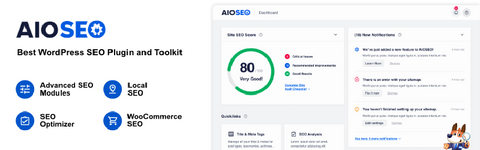
If you have changed your permalink structure or author slug or created custom permalink WordPress, you might encounter 404 errors. You must set up permalink redirects from your old to new permalinks in order to prevent such issues. The most convenient way to do this is by using the All in One SEO plugin, the most popular WordPress SEO plugin used by over three million websites to enhance their SEO.
The plugin has a powerful redirection manager add-on that lets you manage 301 redirects for your permalinks, keep track of and fix WordPress 404 errors and much more. To learn more about setting up permalink redirects, check out our beginner's guide to creating 301 redirects in WordPress.
After activation, you can manage and create new permalink redirects directly from your WordPress dashboard. Additionally, AIOSEO can help you track 404 error pages and fix them if you miss some redirects.
Conclusion
Customizing custom permalink WordPress is a valuable practice that can benefit website visitors and search engine optimization. It is possible to improve website navigation and increase the likelihood of your content being clicked on when shared by creating descriptive and meaningful URLs. WordPress offers numerous options for customizing permalinks, including modifying individual post URLs, altering category or tag structures, or using plugins to create unique permalinks. Also, tools such as the All in One SEO plugin can help prevent 404 errors and manage redirects. Mastering permalink customization is crucial for enhancing usability and search engine visibility.
If you're looking to enhance the design and functionality of your WordPress website further, consider exploring the WP Theme Bundle. This bundle offers a comprehensive collection of premium WordPress themes tailored to various industries and niches. With the WP Theme Bundle, you gain access to a diverse range of professionally designed themes that are fully customizable and optimized for performance. Whether you're running a blog, an e-commerce store, or a business website, there's a theme in the bundle to suit your needs.









