Meaning
Nameservers tell the global domain name system where to look for a particular WordPress website. This may sound a bit technical, but to change domain nameservers of your WordPress website’s domain is actually quite easy. For that, a few simple steps you would only have to follow.
Why And When Do You Need To Change Domain Nameservers?
There are two main reasons why you would need to change your nameservers: One is switching your web hosting providers and other you’re adding a web application firewall like Sucuri or Cloudflare to protect your website.
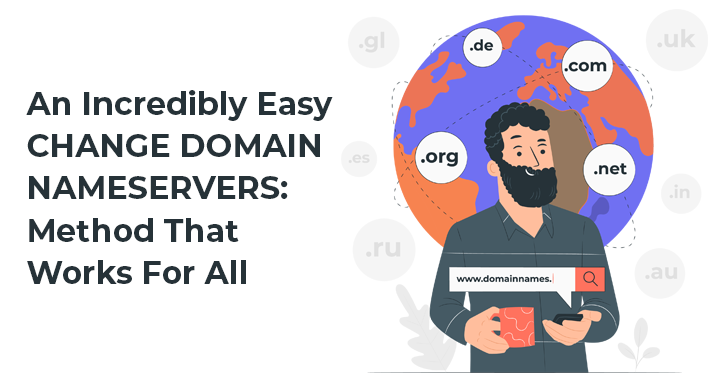
On moving your website to a new hosting company, you will need to change the nameserver information for your domain name, so that it points to the new hosting location.
This is extremely significant because often your old hosting company will delete your files after your plan expires. If you keep the same nameserver, then your users will not be able to find your website.
The WordPress WAF plugins will ask you to point your nameserver to them, when you’re implementing a web application firewall (WAF).
For all web application firewall like Sucuri or Cloudflare this is a required step because it helps them protect your website server from attacks by blocking it at the DNS level.
You will rarely ever have to change your nameservers, aside from these two common reasons. Although, for your professional email address, etc. you may need to add DNS records such as changing MX records.
Update Nameservers
Here, about how to change domain nameservers in two of the most popular domains out there in the market we will tell you. Let’s get started with it, so.
Godaddy
If you have been in the scene of the domains, then you possibly have heard about GoDaddy.
It is currently one of the largest and most successful website hosting companies best known out there in the market.
So, do you own a domain of GoDaddy and want to change nameservers? Then, that you need to follow here are a few steps to successfully do your task.
1st Step: Firstly, you would have to enter the official website of Godaddy.com on your pc or laptop. Then, you will need to move into the login page, and enter your credentials namely the username and password and click on the Sign In button. It will take you directly to your account that you had made while purchasing the domain from them.
2nd Step: Now, you will be able to see a long list where all of your domains are listed in a horizontal manner. On the right side of the page, you will locate three different options, which are Add Privacy, DNS, and Manage. From these, you will have to choose the Manage option and click on it.
3rd Step: You will be redirected to a new page called Additional Settings, after clicking on that. On the above webpage, you will be able to find an option called Manage DNS. Now, it’s time to click on it.
4th Step: A new page will open again, once you have clicked on it. Here, you can find the option having the name as Nameservers. Then, you will have to click on the Change button, which will be located right beside it.
5th Step: Then, you would have to switch the dropdown menu from Default to Custom. This will enable your edit it options. Now, in the blank section, the new nameservers that your web hosting provider has given to you will have to be written.
Resellbiz
Resellbiz is yet another popular domain seller in the same way as GoDaddy. So, from here if you have bought a domain and want to change domain nameservers of it, then here is what you need to do for that.
Step: 1
By providing the credentials go to the official website and sign in your account. Then, the control panel of the website you would have to locate and go there.
Step: 2
You will be able to find an option called Name Servers, after you have entered the control panel. Now the next is, you will have to click on it.
Step: 3
Now, all your requirement is to write the new nameservers and click on the option named Update Nameservers.
That’s the end in your need to do really for changing the nameservers of Resellbiz.
So, these are the steps that you need to follow for changing the name servers of your WordPress website.
Migrate A WordPress Website To Another Domain Name
Take A Complete Backup: Assuming that you have already bought the new domain name with such change domain nameservers method, start with take a full backup of your WordPress theme website.
Migrating The Website: You would need a plugin named Duplicator for migrating the domain name.
The Process Begins: Start the internal process of duplicating your website click on the Create Button present. On complete, you have to download the package and associated files (installer.php) on your hard drive.
Uploading In New Site: Upload the compressed package and associated files.
Install The Website: Here after few steps the installer will un-package and install your database from the old website. Once done, you will reach the Update page, on checking and updating click on Update button.
Post Installation Tasks
Once the installation process is over, you need to do some changes.
Speaking in Technical terms the process of migration is complete here. But to avoid negative SEO effects there are a few things you need to do.
Permanent 301 Redirects: With the help of permanent 301 redirects, you will be able to send your users from old website to the new one. Ever search engine crawlers will get redirected, as a matter of fact.
Notify Google and Users: Go to Google Webmaster Tools and then Configuration, in drop down option click on Change of Address. You have to write the new domain name after change domain nameservers and verify it.
Besides, you must notify your users a few weeks before the change through various social media platforms.
If are looking for an affordable package of WordPress themes then check out VWthemes where you will get all our premium WP themes in our WordPress Theme bundle in just $99.





