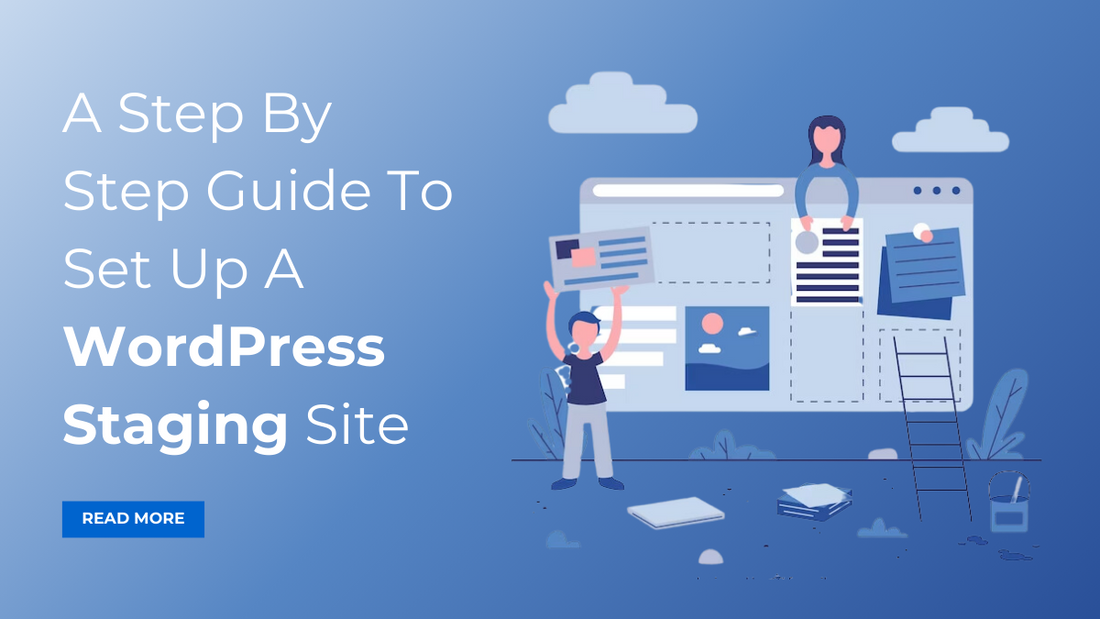
Have you ever made the changes on your live WP site and later regretted doing that? Don’t worry as you are not the only person to do this. It is such a common mistake committed by most WordPress users. So it is fairly a common occurrence. But just imagine, how it would be if you are able to make the modifications on a replica of your site and see if it looks good? That would be great, right? With this, you could have easily evaded a disaster instead of regretting it. In this article, we will be discussing how to make a replica of your WP website that is often known as a WordPress staging site.
You can conduct tests on this site, make the changes, and see if it matches your expectations before making them live. Before we take a look at ways to design a staging site, let us first understand what a staging site is.
Share:
What Do You Mean By WordPress Staging Site?
You can simply understand the staging site as a replica or clone of your existing WordPress website.
Whenever you feel the need to add or remove some of the plugins, choose a different theme or switching themes, adding customized codes to your site, or making any modifications on your WP site, this can be done in the best way using a WP staging site.
There is another use of staging environments (also called testing environments). These environments can be of great use while troubleshooting the issues. Let us suppose if an issue surfaces on your live site or the original site. That similar issue will also be present on your staging site as it is a replica of your original site. On a staging site, you can try deactivating some of the plugins or try switching themes as these are the most common ways of troubleshooting the issues occurring on your site. However, when you try to do this troubleshooting on your live site, you are unknowingly exposing your website to a greater risk which is not recommended.
Why Do You Need A WordPress Staging Site?
Using a staging site, you will be able to track down the issues in a much safer way. This will not put your site at risk and there will be no threat of breaking your original site.
As maintenance of your WordPress website is an important aspect for its smooth functioning, it has to be carried out on a regular basis. WP maintenance might include updating to the latest WordPress version, updating your theme, and plugin updates as well. However, before you make any update, it is always advised to create a backup of your website as making quick changes to a live WP site may prove risky.
There is a chance that your website may crash while making an update. This will end up in front end issues. Also, doing small changes such as changing the widgets may cause issues. This is the reason why professional and experienced WP developers prefer using a WordPress staging site.
Benefits of Using A Staging Environment
Like every coin has two sides, using a staging site or staging environment also has benefits as well as some drawbacks. However, using a staging environment brings more benefits and they clearly outweigh the negatives.
1. The biggest advantage is WordPress users can make any desired changes or modifications to their website without causing the live site to break.
2. Without risking your original site, you will be able to find the bugs and other critical issues.
3. You can create better WP websites as you can take the risk of experimenting and testing things before actually pushing them on a live site.
4. While restoring from a backup, a staging site will allow you to look for the appropriate and correct backup version.
Creating A Staging Environment Or Staging Site
Even before you start testing the changes done, you want to stop the search engines from crawling your site. Search engines are always on the hunt for duplicate content. So while testing the changes, you will never want them to crawl on your website because duplicate things are not acceptable in the world of search engines and this may even lead to penalties.
Put A Stop To Search Engine Crawling
There is a default setting in staging sites that turns off the indexing. This is necessary so that the SEO of your live site should not be affected. You need to go to Settings of your WordPress dashboard of the staging site. Go to Reading and check the box saying “ Discourage search engines from indexing this site”.
You can use the following ways to create a Staging site:
1. Staging Site Creation Using Plugin
By Using The WP Staging Plugin
If you want to create a WordPress staging site for WordPress, this WP Staging plugin is a good choice as it facilitates the easy creation of WP staging sites. Using this plugin, you will be able to test basic themes and all the small changes made by you to verify if things are working as per your expectation. Other complicated plugins may possibly interfere with the rest of your WP that might result in unexpected problems.
With this plugin, you can first create a test site that you can later use to install other complex plugins and check for their efficient working. With this, you will be able to keep away from the downtime in case of a failed installation or update.
By Using WP Stagecoach Plugin
WP Stagecoach plugin can help you in creating a staging site. What this plugin does is, it stores the created staging site on their server and this is an advantage for WP staging as this reduces the amount of space occupied in your hosting plan.
Once you have installed and activated the plugin, you have to enter the username and API key. For setting up a new staging area in WPStagecoach.com, you have to enter the name of your staging site. For disabling the caching, there is an option available that disables caching in the staging area for WP staging. You can also protect the site with the help of a password. For logging in to your staging site, you can use the same username and password that you use for your original WP website.
You will find the link to phpMyAdmin on the WP Stagecoach page in your staging area. This allows you to make the changes to the WordPress database. Though this is a premium plugin, you will be very impressed with the way it works and the features it provides.
2. Create a Staging Site with WP Hosts
There are many WordPress hosts that include built-in staging sites in the service. Managed WordPress hosting services specialize in WordPress website hosting, expert WordPress support, a simplified hosting environment, performance-oriented features like caching, etc.
This proves as a user-friendly way of creating a staging site. There are hosts such as Bluehost, Kinsta, and many others that offer staging sites along with their different plans.
Now we will see how you can create a WP staging site using Bluehost. Just follow these steps:
- Login to your WordPress website's admin area
- Go to Bluehost and then go to Staging
- Click on create Staging Site
- Just click on Go To Staging Site.
3. Create WordPress Staging Site Manually
Creating a WordPress staging site manually needs a more hands-on approach. It is more likely to be challenging for beginners but it will be best suited for experienced WordPress users having knowledge of MySQL database operations. This approach gives your total control over the staging setup and this is its biggest advantage.
Follow the steps:
- First, you need to create a subdomain using the cPanel. Give a name to your subdomain.
- Next, you need to create an FTP account. For creating an FTP account, click on FTP Accounts and then enter the required details. Make sure that the directory should be the same as your domain.
- Upload the files using your new FTP account. First, you need to download the latest WordPress version and upload it. Now, upload the below-mentioned folders to the staging site:
…/wp-content/uploads
…/wp-content/themes
…/wp-content/plugins
- From your live site, migrate your database. Now, create a new database in your staging site. Create a new database user and give it access to your database. Find the new database in phpMyAdmin and click on import.
- Now, edit the wp-config.php.file. It should be using the details and username of your new database. The database prefix should match the one of your live site. This is the last step in creating a WP staging site.
- Using the username and password, you can now log in. The password and username is the one that you use for logging in to your WordPress site.

Looking for Premium WordPress Themes? Check out our website for best WordPress themes all at affordable price. Also, you can buy all themes at just $99.

Also do checkout our WP Theme Bundle, it consists of flexible and fully functional 240+ premium themes.
Share:








