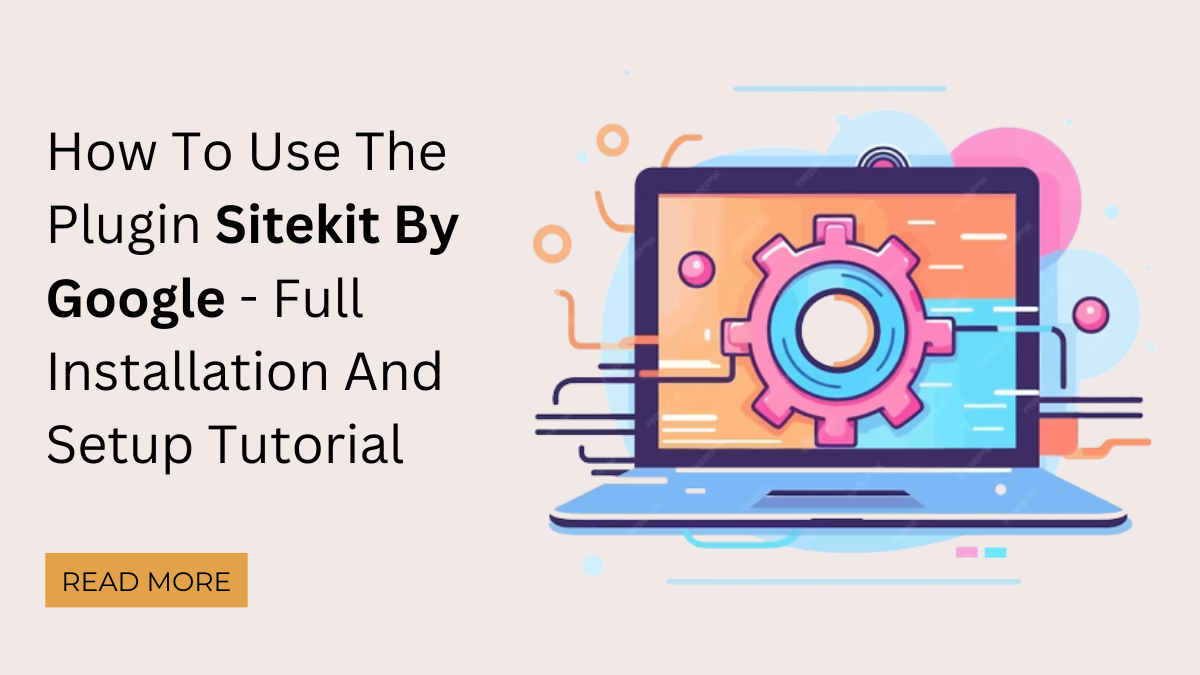Do you want to install Sitekit by Google on your WordPress? As a WordPress website owner, you likely use Google’s services for analyzing website performance and tracking analytics (analyzing user behavior). However, it can be challenging to manage all of these services. Fortunately, there’s a solution: the Sitekit by Google plugin for WordPress.
The Google SiteKit plugin enables you to connect all of your preferred Google webmaster services to WordPress. Additionally, add Google Analytics WordPress on your website’s dashboard. This review will examine the Google SiteKit plugin in detail, its benefits, and how to install it.
Introduction
SiteKit by Google is a helpful plugin that allows you to link your WordPress website to six Google services. These services include Search Console, which lets you keep track of your website’s traffic, performance, and indexing status. Analytics is another service that provides you with a wealth of data about your site’s visitors, making it an invaluable tool for marketing and optimization. AdSense is a popular platform that you can use to monetize your website with ads.
PageSpeed Insights is a tool that helps you test your website’s performance, providing an overall score and a range of suggestions for improving your desktop and mobile experiences. Tag Manager is a service that allows you to add tracking pixels and snippets to your website without manually modifying code. Optimize is a tool that lets you conduct in-depth A/B tests on your website and integrates with Google Analytics to provide you with better insights into the results.
It’s essential to note that Sitekit doesn’t replace any of the services mentioned above but instead simplifies the integration process on WordPress. For instance, if you haven’t manually added Google Analytics to your website, Sitekit can assist you in adding the tracking code. Once the services are integrated, Sitekit by Google allows you to access vital metrics from your WordPress dashboard. With Google Analytics, you can view and improve your website traffic, impressions, clicks, and goals.
While you don’t need a plugin to connect these services with your WordPress website, SiteKit makes the process easier. All you have to do is click a few buttons to provide the necessary authorizations.
How To Use Sitekit By Google With WordPress CMS
If you’re a WordPress user looking to appreciate the benefits of Google Sitekit, it’s best to observe it in action. Fortunately, setting it up for your site is a straightforward process that can finished in a few simple steps. Here’s what you need to do:
- Install and activate the Google SiteKit
- Verify that you own your website and connect to Search Console
- Integrate your preferred Google services
- View your dashboard and reports
step 1: Install And Activate Sitekit By Google
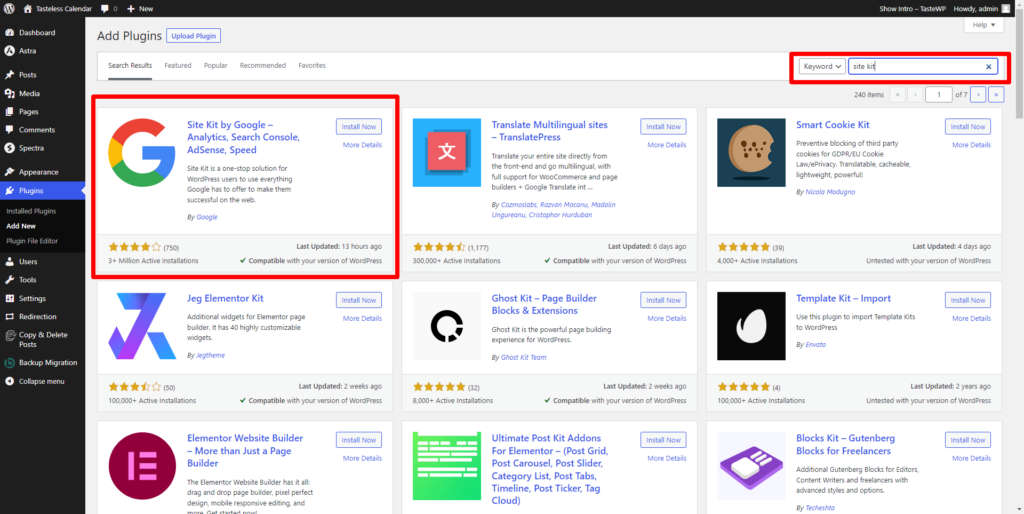
Activating Google Site Kit on WordPress is simple. You can install and activate the plugin within a few minutes. All you have to do is to go plugin followed by add new and install and activate a plugin from there. Once activated, it prompts setup.
step 2: Verify Your Website Ownership And Connect Search Console
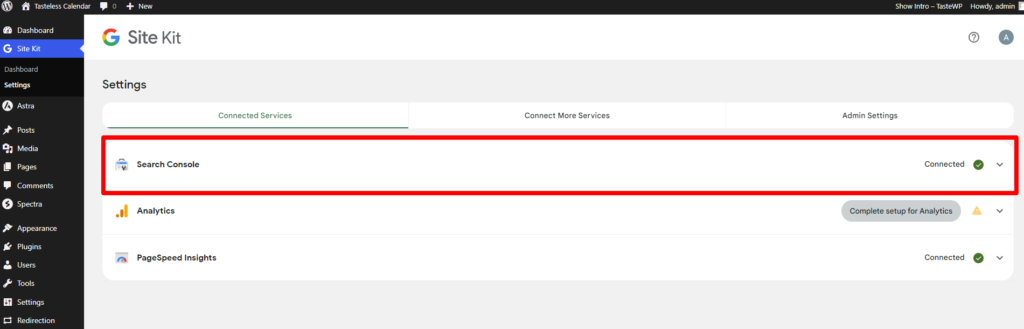
Once you begin the setup wizard, SiteKit will prompt you to sign in using your Google account to confirm ownership of your WordPress website. Afterwards, you’ll need to grant permission to allow Site Kit access to critical data about your website and Google account. Simply click “Allow” for each prompt to proceed.
If you’ve linked your WordPress site to Search Console, Google Site Kit will automatically incorporate it. Otherwise, you’ll be asked to set it up. Click the “Add site” button, and Google will take care of the rest. You’ll then be ready to utilize the plugin.
That completes the basic setup process.
step 3: Integrate Your Preferred Google Services
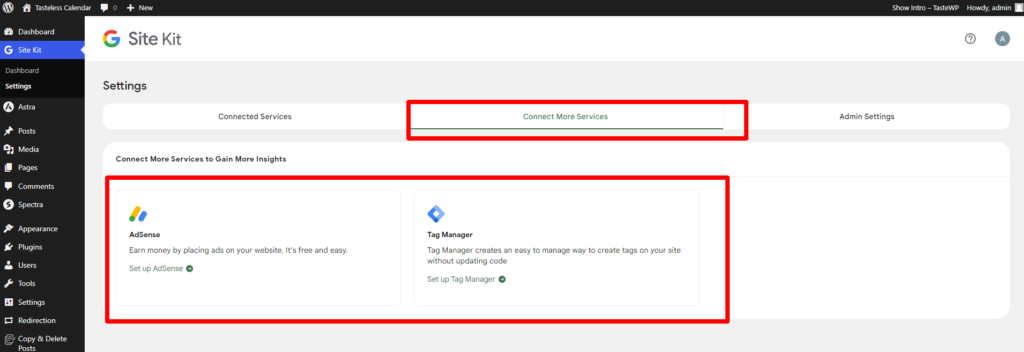
To use Google Site Kit with WordPress, you first integrate Search Console. After completing the setup wizard, you can choose which services to add. The SiteKit plugin by Google provides links to connect AdSense, Analytics, and PageSpeed Insights.
If you prefer to wait to add more services, you can do so later by going to Site Kit > Settings > Connect More Services. For each additional service, you are required to select the account and authorize permissions for Site Kit. You can even connect new tools directly from your dashboard if needed.
This process only takes a few clicks and is much quicker than manually adding a tracking code.
step 4: View Dashboard And Reports Of Your Website
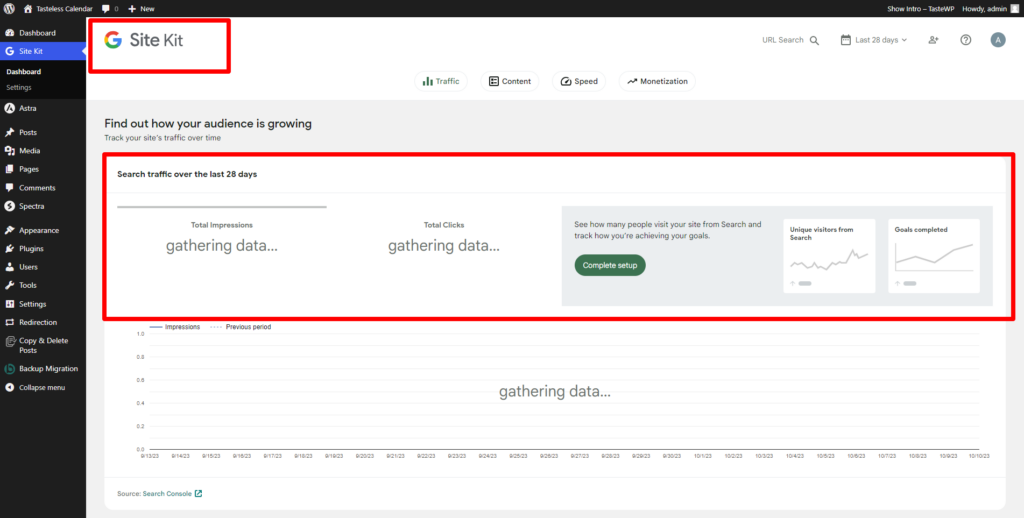
To display data from various services, Google SiteKit offers different options. Firstly, you can get an overview of all the services by visiting the Site Kit > Dashboard. However, for services like Search Console and Google Analytics, it might take some time for this plugin to collect data before displaying any numbers. Additionally, PageSpeed Insights has been connected to Site Kit to show how it displays results in its dashboard.
Eventually, your dashboard will resemble something like this. Alternatively, you can access separate reports for each service by clicking on their respective tabs under SiteKit in your WordPress sidebar. These reports offer more detailed summaries than the dashboard. You also have the option to filter by specific pages on your website, such as viewing the statistics for a particular blog post or checking the page speed of a specific page.
Moreover, you will find a new SiteKit option on the WordPress toolbar. You can use this tool from the front end of your website to view Google Analytics statistics for the content you are currently viewing. That’s everything you need to know about using Google Site Kit for WordPress.
Is Using Sitekit By Google Worth It For Your Website?
In general, Google Site Kit for WordPress is a helpful tool with very few drawbacks. It may seem excessive if you only intend to connect one Google service, but if you plan on utilizing multiple services? Site Kit can save you a lot of time. The integration process is also simple. You require a few steps to perform, with just a single click for services like PageSpeed Insights.
One advantage of Site Kit is that it doesn’t pressure you into connecting additional services. So you can use only the ones you need, like Search Console, without annoying pop-ups recommending Analytics. Additionally, Site Kit won’t slow down your website because it only adds the necessary scripts to make the service function, such as the Google Analytics tracking script, which would still be present even if you manually connected it to WordPress.
However, one downside to using Site Kit is that it doesn’t offer configuration options for the services you connect. You can only check if the plugin is working properly. Submit tracking data to Google via the Site Kit > Settings menu. It is to be expected since adding settings for so many services would be a hassle. Nevertheless, if you’re new to these tools, the lack of options can be confusing, so you’ll need to visit each service individually to customize your settings.
Frequently Asked Questions
- What is a Google site kit?
Site Kit is a WordPress plugin developed by Google that allows users to easily integrate and manage Google’s website performance and analytic tools from the WordPress dashboard.
- Is Google Site Kit free?
Site Kit is an all-in-one solution for deploying, managing, and gaining insights from essential Google tools to ensure website success. It offers reliable and current data from various Google products, is conveniently accessible on the WordPress dashboard, and is completely free.
- Is the Sitekit by Google worth it?
If your website is connected to multiple Google services and you want to view their reports in one place, Site Kit is a great option.
Conclusion
If you want to streamline the integration of webmaster services with your website, Google Site Kit for WordPress can simplify the process significantly. Overall, Site Kit can be a valuable addition to your premium WordPress plugin collection, particularly if you use multiple services.
However, it does not eliminate the need to occasionally visit each website for each service. For instance, while you can view your most critical Google Analytics metrics from your WordPress dashboard, you still need to use the Google Analytics dashboard to access all the information.