Globalization has made the whole world come closer. Now we can communicate with another person in far country within seconds. We can buy things and make business sitting at one place in anywhere in the world. All this is possible because of the internet. The best advantage of the internet is the website. But what is the use of a website if it targets people speaking one specific language? In this majestic world, we have more than 200 languages.
So if you want to reach the core of the world, these languages are the way. Your website has to be multilingual. This TranslatePress plugin can be a life-saving choice for you! That’s why it’s important to install TranslatePress into your website. if you are looking for a complete package of the top WordPress themes in an affordable price.
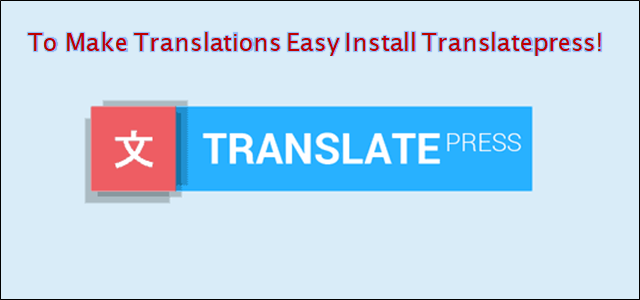
The TranslatePress plugin gives your website the power to translate the website content or the whole page. It works in corporation with the browsers. The plugin helps in translating webpage content into languages the browser front-end editor works for. It can be one or more languages.
Well, being said you must think its as easy as installing and activating other third-party plugins. But there’s a twist. To install Transaltepress and activate it you need to have knowledge about coding and programming. The plugin comes with the whole process of installation.
In this article, we will explore how to install TranslatePress into your WordPress website and which version of it is available for free. So without wasting any more time, let’s get into it! Also, Check out our WordPress theme bundle.
Install TranslatePress!
So the process is really simple. But only this part is where you won’t be using any coding knowledge. Just follow the path as it is and you will be done in minutes.
First, you need to go to the admin dashboard of your website. There in the dashboard drop-down menu, click on the tab Plugin. It will open another sub-menu. From there select Add new. In this section go to the search bar and type the name of the plugin which is Tranlatepress.
The plugin will appear on the screen and it will have a bunch on options. There click on the install option to install translate press. After the installation is finished, the same tab will turn into activating. Click on activate plugin and start the after process.
Once the activation is completed, you will see two new menus formed in the dashboard. The first menu will be named as Translate Site and the second menu will be named Translate Press. The top menu is also available on the front end and it will help you to translate the whole webpage.
Configuration!
After installing and activating the TranslatePress plugin, now you have to complete the process of configuration. The plugin is made for all kinds of websites. So you have to make it ready for your WordPress website. Making a few changes is necessary in the plugin. Before proceeding to other steps, make sure you have configured everything you need.
To configure the TranslatePress plugin, you have to navigate to the admin dashboard. There you will see three tabs that work for it. The first tab is for General. Here you will see the basic settings. You can set the translation language. The second tab is for Translate Site. This tab will take you to the front-end editor. The last and third tab is for addons. This tab has all the additional options along with some pro plans. It will have Get Parameters to encode the language.
The WordPress website already has a default language. This default language is set in the WordPress admin interface. You used this language while installing WordPress into your system. If you want to change this default language of your website to another language then you will have to use the default language tool.
If you are using the free version of this plugin then you can add two other languages for the translation. So the default language of your WordPress website will be English. You can set the other language to anything you want with this free version. But if you want to make your WordPress website multilingual and add two or more languages, you will have to purchase a pro version.
In this TranslatePress plugin, you have the freedom to add the language in any name you want. For example, if you have the Hindi language you can set it as any name you want. You can set the Korean language as any name you would like to call it.
Front-End Editor!
After the configuration is finished, you will have to deal with the front-end editor. This front-end editor is able to translate the whole webpage in the second language you have set within minutes. To process this, you need to navigate to Translate Site option. There go to settings and open the top page.
The opened window will show you a lot of options. There you will have options to select languages, set their priority and other stuff. It is just like customizing your website, nice and easy! This setting option works like customization tool. If you make any changes into the settings it will show the results immediately. You will see all the changes on real-time screen.
In this setting, you will notice the language switcher toolbar. This toolbar will appear on the downside of the page. With this language switcher tool, you can change the versions of site languages. This tool will also give you the short codes to switch between sites easily. You can even set this switcher tool on the header of the site. This way you will be able to access it easily.
Translate Page!
This is another option that you will get with the TranslatePress plugin. After finishing the install TranslatePress process, these options will help you to set the mood of the website. The translate page option will give you the way to translate the pages in multiple languages.
This TranslatePress plugin is pretty easy to use. The customers have given it awesome reviews. It is said to be the tool as easy as managing a drop-down list. The string system here works really fine. To set the tone of it, you need to select the string to the language you want to read the content to.
The Translate page comes with multiple strings. If you select the ‘just another website’ string, then it will show you the list of benefits. The settings will be applicable for all WordPress settings. It won’t be applicable for a particular page or post.
The strings will help you in converting the content into pages. After selecting the string, it will appear on the translation box automatically. For this all you need to do is choose the translation language and save it in the translation box. All in few simple clicks.
Once you are done with the basic settings, you need to make sure one thing. You need to check if the selected string is translated into the set language and unselected content is appearing in the default language. This will make things sorted and look organized.
Using front-end from the right side of your website, you can translate pages easily and in less time. For this you will have to click on the pencil icon on the selected page. The language translate box will appear on screen. From there choose the language and it will translate the whole content into selected language.
Its that simple! All you have to do is move your curser and click on some things. But you have to do it carefully and avoid silly mistakes. These mistakes can cause you a lot of trouble.
Translation Block!
This Translation block tool is also pretty useful. This tool will be available for you once you install the TranslatePress plugin. This translation block tool is said to work effectively on the UX that is the user experience of the website. It has a pencil tool which does most of the work.
With this pencil, you can select the text and translate it block by block. It will help you translate the whole content into blocks. These blocks will create a string of paragraphs. Even if the block has multiple elements or more links, you won’t have to translate each block differently. The translation block tool will do the job for you.
By adding the translation block tool to your WordPress website you will make the translation process even easier. The tool will translate the whole website content into the set language block by block. You can even manage the HTML elements from your content like interlinks, outbound links and green arrows with the pencil.
The pencil tool here does the work for you. You only need to point the pencil at a paragraph and it will translate the whole thing within minutes. The pencil tool translates the whole string so perfectly because it merges all the HTML tags in the website content.
A translation block is an additional tool given by the TransaltePress plugin. It’s additional features will go through each element one by one and translate the whole content perfectly. You have the liberty to add or delete this tool from the system. along with having a look at WordPress CDN Providers Options to explore more options.
Translate Active Strings!
The main advantage of having to install the TranslatePress plugin is that it translates active strings as well. Translating the active strings can prove to be a bit complex for other tools. But with translate press you can do that easily and in no time. WordPress uses the Gettext tool to translate the whole string. These strings include one or more variables.
The WordPress team always uses the Gettext tool for translation. This tool is used for adding more content and translating them into a dynamic string. This tool comes in handy when the users ask for dynamic strings. The value of the powered string is calculated as per the requests made for dynamic strings. The value of the powered string is in percentages.
Below the Gettext strings, you will see a drop-down list of strings. You have to select the kind of string you want to translate into from here. But for saving them you will have to create different files. The Gettext strings are saved into different files than the static ones. The translated content will automatically appear on the screen.
Google Translate!
Google Translate is a worldwide famous tool for easy translations. It translates the whole content automatically. To get it in your WordPress themes you will need to generate an API key. Using this key you will have to activate and install TranslatePress. After this go to the translate settings and enable the feature.
The translated content will be stored in the database. This tool will create a database for each content and page. But you won’t be able to see the translated content on the dashboard. For this, you will have to move it to MO or PO files!












