Like any other software, WordPress needs a smooth memory to be able to run. You will experience an occasional PHP memory limit error if the Content Management Systems (CMS) do not have sufficient memory. To Increase PHP Memory Limit, This mistake can prevent you from updating your site in many cases. The good news is that the memory allocation for WordPress can be increased in several ways. If your web host allows this, it can be just as simple as adding one line of code to a particular file to increase your PHP memory limit. This article shows two ways to increase the WordPress PHP memory limit. Also, All premium WordPress themes are available on VWthemes.

Learn How To Increase PHP Memory Limit
WordPress is known as, built with using the PHP programming language. This means that the CMS must likewise run on PHP. WordPress will not be able to run several crucial scripts for your site if your server does not allot adequate PHP memory. You might be able to complete most operations, but you’ll almost certainly run into a Increase PHP Memory Limit issue at some point.
The PHP memory limit in WordPress exists for a very good reason: you don’t want rogue processes using more RAM than they should. But it can be quite annoying if you hit the boundary and find a white death screen while you are using a legitimate plugin. Finally, the amount of PHP memory you access to is up to your host. You cannot increase the bar if you set it too low. However, your site sometimes uses fewer resources than you really do. You can increase PHP memory limit that case.
Increasing the amount of memory available to WordPress is a straightforward solution to this problem. When you instal the CMS, it will try to allocate at least 64 MB of memory to PHP. Some web hosts, on the other hand, may allocate more or fewer resources. PHP memory limit in WordPress can be increased by two different ways. Choose the specific WordPress themes you want for your website and start creating your website today. Which are as follows.
Change Your File wp-config.php
Wp-config.php is one of WordPress’ core files for the uninitiated. It also contains critical information like your database and Increase PHP Memory Limit. It basically has, critical information.
For editing the wp-config.php file, you must connect to your website using a client like FileZilla via the File Transfer Protocol (FTP).
Make sure you check your registration email confirmation received by your web hosting provider at the time of registration if you are unsure what your FTP credentials are. In certain situations, you can also create new FTP accounts through your hosting control panel.
Navigate to the WordPress root folder once you’ve located your FTP credentials and connected to your website.
Contacting Your Hosting Provider Or Changing Entire Plan
The quickest approach to determine whether your hosting company will prevent your PHP memory limit from being extended is to contact them. In our experience, if you ask, some web providers will increase your Increase PHP Memory Limit.
In a few circumstances, though, depending on your hosting provider and the plan you are on, it might not be available. You are normally somewhat constrained when it comes to resources, for example, with common hosting plans.
You may need to make upgrades to a better plan if your supplier tells you that you cannot extend your PHP memory limit. Any package above shared hosting should give you more resources than adequate to do so.
In any event, most trustworthy WordPress web servers will not hesitate to increase your PHP RAM limit for you. Some of our top WordPress hosting selections even provide you with more resources than you’ll ever need. If you’re having memory limit issues and your existing host isn’t ready to help, it might be time to look for a new host.
What If There Is Still An Memory Error?
If you have still encountered the memory error when editing your PHP file, one of two problems is that you can allocate very little resources from your host or that there is too much memory in a PHP script on the server.
In order to identify the source of the problem, you should go through it and deactivate your plugins. No plugin should take so much space with 128-256MB of memory without mentioning it in any documentation. Deactivate it and notify authors of the plugin.
Even after disabling all plugins, you’re still seeing the error. The problem must be caused by a conflict or another PHP programme. This is more than you can do on your own, so seek assistance from your web host.
If the problem isn’t caused by a plugin, it’s most likely because your host set the Increase PHP Memory Limit too low. You’re probably using shared hosting, which is renowned for assigning extremely little memory – rightfully so because if a site uses too much RAM, it slows down the entire system for dozens of other websites. You only have to upgrade to a plan with more resources. That could finally be costly, particularly if you only try to install a new site with an intensive plugin. All the other resources earned by upgrading will not be of help for you if you don’t have many visitors yet. Also, have a look at Installation of Contact Form 7 Plugin by VWTHEMES.
Concluding
One of the most common issues among WordPress users is the PHP memory limit error. While it will not in most cases break your website, it can be irritating. Thankfully, sidestepping this mistake is remarkably easy by simply modifying the configuration of your server and also increase PHP memory limit. There are two ways to do this if you want to Increase PHP Memory Limit, Change your file wp-config.php. and Contact your hosting provider or change the entire plan.
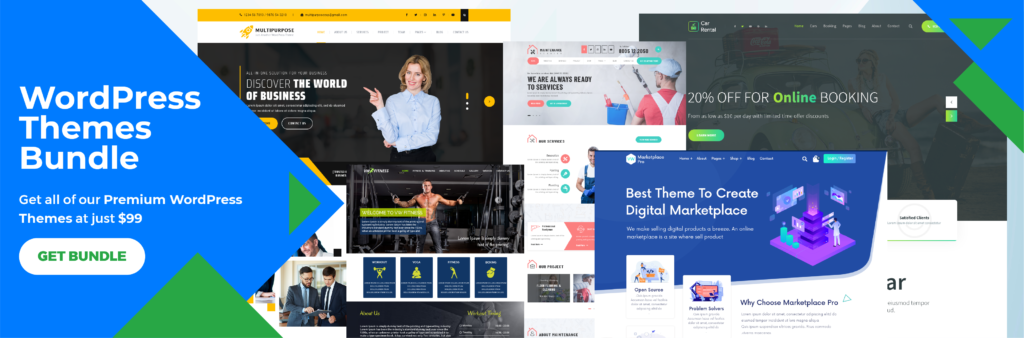
Check out the WordPress theme bundle and get amazing themes for your website at just 99$.












