Are you willing to add social media icons on WordPress website? If you are willing, then you are in the right place. Here you will find the easiest way for adding social media icons. Using WordPress menus for adding the social share icons can be one way of doing so. However, it is not feasible for everyone since everyone is not so well acquainted with WordPress. Apart from this, it takes a few more steps than the method we are going to discuss here.
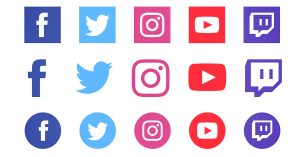
Why Should You Add Social Media Icons To Your WordPress Website?
Nowadays, merely getting an online presence for your business is just not enough. Even the best business may go unnoticed if you do not utilize the different social media platforms for promoting them. So you need to go a step further and make sure that your website has social media icons on it. As social media has become one of the best platforms for marketing your business and connecting to a larger group of audience, adding the social media icons to WordPress website can enhance your business presence as these icons occupy the unused space effectively to bring some positive results for your business.
Adding Social Media Icons Using VW Social Media Plugin
By using the VW Social Media plugin, you can easily add social media icons to WordPress. But first, you need to upload and activate this plugin. For uploading and activating VW Social Media Plugin, you can follow these simple steps and also watch the video below.
Steps For Installing VW Social Media Plugin:
- Go to the Dashboard > Plugins.
- Click on Add New
- Click the option Upload Plugin. After you click this option, you will see the instruction regarding uploading the plugin file in .zip format. Just below the instruction, you will see the ‘Choose File’ option.
- Click on ‘Choose File’ and choose the .zip plugin file from your computer and click ‘Install Now’.
Once the plugin is installed, further you need to activate it.
Steps For Activating VW Social Media Plugin:
Now go back to the plugin for activating this social media plugin. You will see the list of plugins installed. Locate VW Social Media Plugin and click the ‘Activate’ button below it.
After you activate the plugin, the VW Social Media Option appears on your dashboard.
Steps For Adding Social Media Icons:
- Click on the VW Social Media option present on the dashboard. You will see the list of different social media options.
- -Select as many social media options as you need and after this, click on Save Changes.
- After you save the changes, you need to copy the VW Social Media Plugin shortcode and paste this shortcode in the text field.
- -For this, you need to go to Appearance>Customize>Theme Settings.
- Now it is up to you where you want to display your social media icons. If you want to display the icons on the top bar, click on Topbar.
- -You will see the field asking for Social Media Shortcode. Paste the copied shortcode in that field.
After you paste the shortcode, all the changes will appear on the front end of your website.
Try our free as well as premium themes for WordPress to design your website with ease and 24*7 customer support.
Share:Conclusion
In conclusion, creating amazing social media icons on WordPress is a fantastic way to enhance your website’s engagement and reach. With the step-by-step guidance provided in this article, you’ll be able to seamlessly integrate eye-catching icons that encourage visitors to connect with your social media profiles.
And here’s an added bonus – if you’re using a versatile WordPress theme bundle, you can take your website’s appearance and functionality to the next level. These theme bundles often come with a wide range of customizable options, including stylish social media icon integration, ensuring your website stands out in the crowded online landscape.
So, go ahead and give your website that extra dose of social flair, and watch your online presence soar to new heights!












