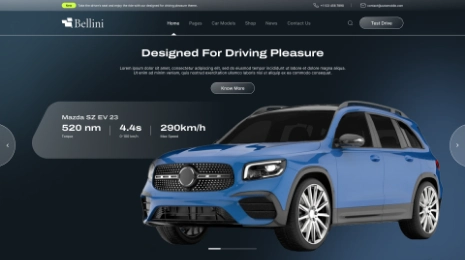Website management is not easy. Some people use HTML websites and some WordPress. But due to WordPress’ user-friendly functionality, more users switching from HTML website to WordPress. Converting HTML to WordPress needs a synthetic approach. If you think you can do it on your own then you are making a huge mistake. Take guidance of web developer or get it done from an expert. Because to convert HTML website to WordPress you need to have brief idea about both. A slight mistake with codes and your website will shatter down.
HTML websites face many issues like not being flexible with devices, browsers and as the site grows it becomes hard to manage. That’s why one time or another you will feel the need to convert HTML website to WordPress.
So, there are 3 main ways to convert HTML website to WordPress. They are Manual, Through Child Theme and Importing content from HTML to WordPress. All of these three ways work fine. But here we are going to discuss Manual way.

Manually
Doing this conversion manually is a challenge. It is not easy as it involves intense coding. By choosing this way you will be taking your existing codes and use them as a starting point. You will have to start coding your WordPress website with these basic codes.
If you have a coding experience it will be a bit easy for you. For this you will be needing knowledge of HTML, CSS and PHP too. A lot of times you will just copy paste.
A disclaimer for you, that even if you successfully convert HTML website to WordPress it won’t have all the capabilities WordPress offers.
Let’s see how to convert HTML website to WordPress manually with steps!
Step 1:
First you need to create theme folder and basic files. For this make a list of things you need to have. Here we are going to manipulate HTML codes as per our wish.
The theme folder should be on the desktop, you can rename it if you want. Take the required files in the same format. Don’t mess with their content, leave them empty. Take sidebar.php, footer.php, Index.php, Style.php and header.php files.
You will need these files to replace HTML’s sitemap with a WordPress theme for website.
Step 2:
Now you need to copy all the existing CSS, JavaScript and image files to a new folder. Copy paste all of these files into a Theme folder you just created on desktop. You can copy the CSS codes in style.php file. As per your need you can later copy more codes there.
Step 3:
After this you need to break HTML codes for other PHP files. As you know every HTML file has header, index and footer which you need to shift in .php files. You will have to break HTML codes in blocks. You will need them for writing and executing WordPress website’s theme.
Now copy HTML from main index.html file and paste in into index.php file. Copy paste everything with care. Just like that copy content for header and footer from index.html and paste them in index.php and footer.php files.
Step 4:
You need to finalize your index.php file for further settings. Now you have to use functions. They are get_header() at the beginning and get_footer() at the end.
Step 5:
Now you will activate the WordPress theme. Get the WordPress hosting account. Then go to the Dashboard into Appearance and click on Themes. There add the new theme files which we just created out of HTML website. You can add themes or other functions into it. After uploading the theme you desire, in Appearance tab below you will find an option for activate themes. Click on it and your responsive WordPress theme will be activated.
Step 6:
You can upload entire HTML body at once. You just need to get the plugin for it and it will upload all content files of HTML into your WordPress website.
Step 7:
Now configure CSS and JavaScript. Without it your WordPress website won’t even start.
Step 8:
In the end change or edit the title of your website in WordPress.