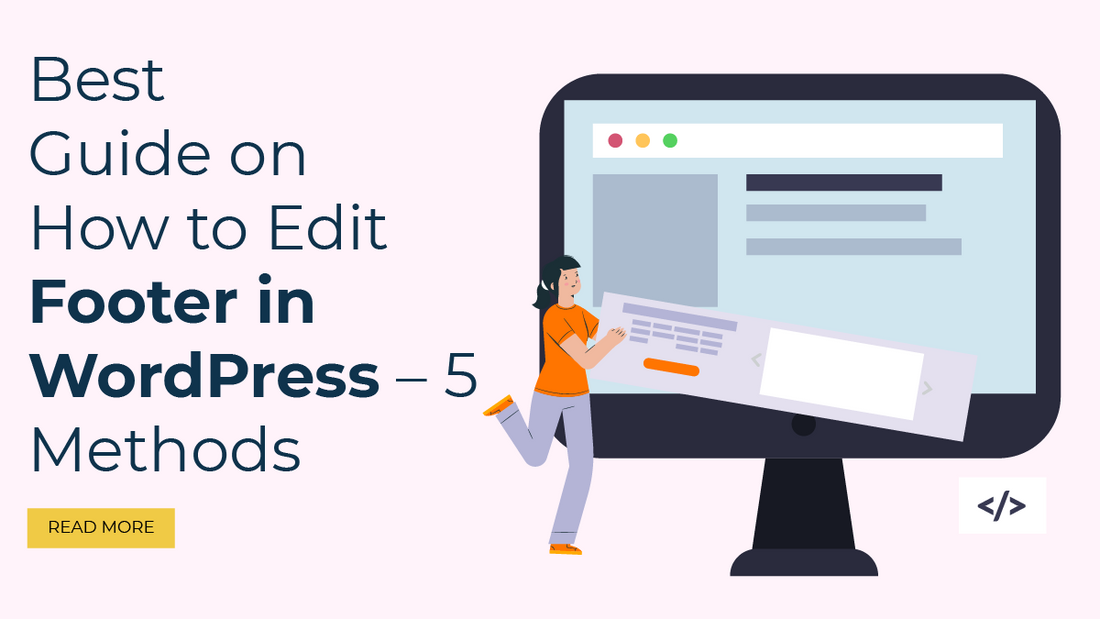
Introduction
Are you finding ways to edit the footer on your WordPress site? If yes, then this article will give exact answers to your queries. We are going to list ways How to edit Footer in WordPress. Let us begin with it.
A Footer is a part of your page that is usually placed in the bottom section of every page. It can display your company information, contact details, and more. And mostly users look for the footer area to find your company details. So it must look well-organized, right?
But editing your site’s footer can be a bit crucial. As it seems time-consuming when you have to match your site’s look and the footer design. It is because every theme carries its footer layouts and designs. But it can’t be ignored as footers can help in search engine optimization.
Therefore, we have come up with different methods that will help in editing the footer on your WordPress site. In addition, we are going to list the WordPress SEO Optimization Checklist along with some popular plugins for editing the footer.
How to edit Footer in WordPress
In WordPress, there are various methods where you can easily edit or remove the footer on your site. And they are listed below:
- Remove WordPress Footer using Plugins
- Edit WordPress Footer using Block editor
- Edit WordPress Footer Widgets
- Edit WordPress Footer via WordPress Theme
- Edit WordPress Footer using PHP File
1. Remove WordPress Footer using Plugins
Removing the footer in WordPress can be easily done using plugins. Plugins are handy software tools that help in raising your site’s functionality. And without any codes required, you can easily maintain any function on your site. So, here for removing the footer in WordPress, we are going to use the Remove Footer Credit plugin. Let us follow the steps:
- Install the “Remove Footer Credit” plugin and click to activate it.
- After installing, click on the tools section of the WordPress Dashboard area.
- Navigate to the plugin “Remove Footer Credit” and open its page.
- On the Remove Footer Credit page, you will find two steps. In the first step, you have to enter the text/ HTML tag you want to remove.
- And then, you have to add your footer text in the second step. Tap the Save button for saving the changes.
2. Edit the Footer using Block Editor
As of the newly updated block editor in WordPress, you can easily customize your whole site. And editing the footer in WordPress is made easier as it carries its block and templates. Also, you can replace or add widgets for titles, calendars, and other navigation features. But, this block editor works when you have a block-based theme. And if you have a block-based theme, then following the below steps will help you edit the footer using the block editor:
- Navigate to the Appearance section of the WordPress admin panel and choose the Editor option. This will help you reach the block editor by opening the homepage template.
- Roll down your mouse cursor at the bottom section of the page to find the footer part.
- To edit the footer, you have to use the focus mode to make changes easily. For this, click on the downward pointing arrow at the top of the navigation bar.
- Then, click on the three dots placed aside the footer section and click on the Edit footer option.
- And now this will only focus on the footer area and now you can edit it. In the same area, you will find plus icons appearing on the blocks that are available for editing. Else, you can search for the desired block or click on the Browse All option for all available blocks.
- Now, you can easily add blocks for example search block, change its title, or customize the button’s design. To customize, click the block and click on the Settings icons and start editing.
- If you want to rearrange the blocks, click on the list icon on the top-left section of the page. And this will list blocks and you can just drag and drop to arrange their order.
3. Edit WordPress Footer Widgets
In WordPress, some themes use widgets to add or edit features like Footers. And so, this is going to be another method to edit WordPress Footer widgets. Let us go with the steps:
- Navigate to the Widget option in the Appearance tab of the WordPress dashboard.
- Further, the widget page has available widgets and the Footer section. And from the list of available widgets on the left, you can drag and drop the required fields. You can add a text field and its drop-down menu to add the text in it.
- And thus, you have edited the Footer Widgets on your site.
4. Edit Footer via WordPress Theme
Now comes the method through which you can easily edit the Footer using the current theme. In the theme, there are so many features that help you configure the best look for your site. And users can easily change the whole appearance of the site using the WordPress customizer. It gives you a live preview of your site and the changes you made to it. So, let us find the steps to edit the footer using the live customizer:
- On your WordPress dashboard, navigate Customize option in the Appearance tab.
- On the customizer page, there are plenty of theme options available. Find the theme footer to edit the overall design including colors, text, and more.
- Next, you add various widgets to the footer area.
- And there are footer menus that help you insert links in the footer area.
- After editing all the footer content, you can now click on the Publish button to save the changes.
5. Edit WordPress Footer using PHP File
Another method to edit the footer is by using the PHP file. A PHP file for the footer called footer.php is saved in the WordPress template. And user can edit it by below steps:
- Navigate the Theme Editor option in the Appearance tab of the WordPress dashboard.
- Select the theme in which you want to edit the footer on the right-hand side.
- Search for the theme footer in the Theme files on the right-hand side. Or simply you can press CTRL+F to locate theme files.
- You will find a PHP code like this:
- get_template_part( ‘template-parts/footer/site’, ‘info’);
- You just have to replace that code with the below code by adding your specific text to it.
- //get_template_part( ‘template-parts/footer/site’, ‘info’);
- echo “your specific text”;
- ?>
- After this, click on the update file button and you will find the updated changes on the footer.
Best WordPress Footer plugins
WordPress recommends the best plugins for every function. And so for editing the footer, some plugins will help your way:
Insert Header and Footer
The Insert Header and Footer plugin (source: https://wordpress.org/plugins/insert-headers-and-footers/) is the easiest one you can get for editing the header and footer. It has a user-friendly interface evenly accessible for beginners. It helps in adding codes and scripts without interfering with the theme files. And you don’t need to use any coding skills for this. You just need to copy and paste the code from Google Analytics to edit the footer. It also supports custom codes like HTML, CSS, and Java.
Header Footer Code Manager

Header Footer Code Manager (source: https://wordpress.org/plugins/header-footer-code-manager/) is another popular plugin where you can easily edit the footer. It allows users to add unlimited codes and scripts along with managing the code placement. Also, the plugin supports the snippets to load on all devices rather than on specific pages. Moreover, there are ready-to-use snippets even when you decide to change the WordPress theme. It also supports codes from different social platforms like Twitter. You can manage the activity log of your code snippets along with the posting and editing status.
Footer Mega Grid Columns

The Footer Mega Grid Columns (source: https://wordpress.org/plugins/footer-mega-grid-columns/) plugin help in organizing the footer’s content in columns. As it displays footer widgets in a horizontal grid. This is easy to use and edit footer plugin even accessible for beginners. You just need to simply drag the widget and drop it into the column of the footer grid view. And most importantly, you need to use the code provided by the developer in the footer.php file for making changes.
Conclusion
Editing the footer in WordPress seems the most important part of your web page. As it is the source where users can find useful information to contact your company. It can display additional information, useful links, and more. Though it is located at the bottom section, still plays a vital role in designing a website. But making it look like your website seems frustrating sometimes. Therefore, using the above methods can help in editing the footer very easily. So, start making your footer attractive and help your site’s SEO and navigation better. In order to achieve a professional and visually pleasing footer that seamlessly blends with the rest of your website's aesthetics, incorporating Premium WordPress themes can be an incredibly effective strategy.