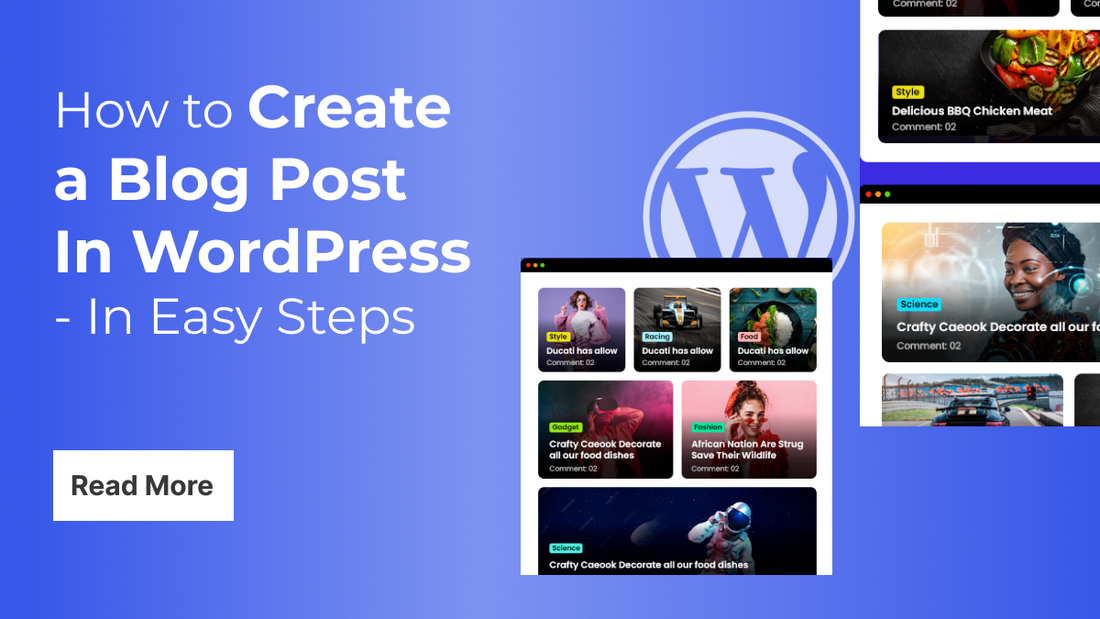
Whether you're launching a personal blog to share your experiences or running a content marketing campaign for your business, WordPress stands out as the most popular and user-friendly platform to get started. With its intuitive interface and flexible content editor, WordPress makes publishing blog posts easy even for beginners with no prior technical knowledge. However, knowing where to begin and how to structure your content properly can make all the difference in creating a compelling blog post that resonates with readers and ranks well on search engines.
This article will guide you step-by-step through the entire process of creating a blog post in WordPress. From logging into your dashboard and choosing the right post format, to adding images, setting categories and tags, and optimizing for SEO you’ll learn everything you need to know to publish your first (or next) blog post with confidence. Whether you’re using the Classic Editor or the modern Gutenberg Block Editor, we’ll make the process simple and clear so you can focus on writing and growing your website. For optimizing your WordPress for better performances use our Best WordPress SEO Optimization tips.
What are the requirements to create a WordPress blog?
To create a WordPress blog, you need a few key components and some optional but highly recommended elements. Here's a breakdown of what you'll need:
- Domain Name: This is your blog's address on the internet (e.g., www.yourblogname.com). You need to register a domain name through a domain registrar.
- Web Hosting: This is where your blog's files will be stored, making it accessible to visitors online. You'll need to sign up for a web hosting service. Popular options include:
- Shared Hosting: A cost-effective option for beginners, where your website shares server resources with other websites.
- VPS Hosting: This offers more resources and control than shared hosting.
- Dedicated Hosting: You have an entire server to yourself, providing maximum control and resources.
- Managed WordPress Hosting: Hosting specifically optimized for WordPress, often including features like automatic updates, backups, and enhanced security.
- WordPress Software: This is the free and open-source content management system (CMS) that you will use to build and manage your blog.
- WordPress.org (Self-Hosted): This is the version you'll typically use with your hosting. You download the software from WordPress.org and install it on your web server.
- WordPress.com (Hosted): This is a fully hosted platform where WordPress handles the technical aspects. While easier to start with, it has limitations compared to the self-hosted version.
- WordPress Theme: This controls the visual design and layout of your blog. There are tons of free and premium themes floating on WordPress. This is where you can choose according to your niche blog.
Essential WordPress Plugins
These add extra functionality to your blog. Some common and useful plugins include:
- SEO Plugins: To help optimise your blog for search engines.
- Security Plugins: To protect your blog from threats.
- Caching Plugins: To improve your blog's loading speed.
- Contact Form Plugins: To allow visitors to contact you.
- Anti-Spam Plugins: To filter out spam comments.
- Image Optimisation Plugins: To reduce image file sizes without losing quality.
How to Create a Blog on WordPress Website – A Step-by-Step Guide
Creating a blog on a WordPress website is one of the most rewarding things you can do online whether it’s to share your thoughts, build a personal brand, or promote a business. WordPress, being the most user-friendly content management system, makes this process seamless, even for beginners. In this comprehensive guide, we’ll walk you through the step-by-step process of setting up a professional-looking blog after you've connected your domain and hosting.
Step 1: Access Your WordPress Dashboard
After purchasing your domain and setting up hosting, your next step is to log into your WordPress admin panel. Visit yourdomain.com/wp-admin and enter the login credentials you created during installation. This dashboard is your control center for managing your entire website from content to customization.
Step 2: Choose and Install a Theme
A theme controls the appearance of your blog. WordPress offers a wide variety of free and premium themes that are optimized for different purposes. If you’re aiming to create a blog, choose a theme designed specifically for blogging something that’s clean, responsive, and easy to navigate.
To install your theme:
- Go to the sidebar menu and click on Appearance > Themes
- Click on Add New to explore the WordPress theme library or upload a theme you’ve purchased
- After selecting the theme, click Install, then Activate
If you want your blog to stand out, consider using best blogging themes for WordPress from trusted providers like VW Themes.
Step 3: Install Essential Plugins
Plugins add additional functionality to your WordPress website. For blogging, a few plugins are practically essential for SEO, performance, and security.
Here are some must-have WordPress plugins:
- Yoast SEO or Rank Math – Helps with optimizing your blog posts for search engines.
- Jetpack – Offers features like backups, security, and performance boosts.
- WPForms – Useful if you want to add a contact form for reader interaction.
- Akismet – Helps filter out spam comments.
- Elementor – A drag-and-drop page builder to design custom layouts (optional but powerful).
You can install these by going to Plugins > Add New, searching by name, and clicking Install Now followed by Activate.
Step 4: Customize Your Website
Now it’s time to add your branding. Navigate to Appearance > Customize to access the WordPress Customizer. Here, you can set your:
- Site Title and Tagline
- Logo and Site Icon (Favicon)
- Colors, fonts, and layout options depending on your theme
This step helps you maintain a consistent look and feel that reflects your blog’s identity.
Step 5: Set Up Homepage and Blog Page
By default, WordPress shows your latest blog posts on the homepage. But if you want to create a static homepage and a separate blog page, follow these steps:
- Go to Pages > Add New and create a page titled “Home”
- Then create another page titled “Blog”
- Go to Settings > Reading
- Choose A static page
- Set the “Home” page as your homepage and “Blog” page as the posts page
- Save the changes
This lets you design a unique homepage while keeping blog content on a separate page.
Step 6: Set Up Blog Categories
Before you publish blog content, it's smart to organize your topics. Categories help your readers navigate the blog more easily and improve content structure for SEO.
To create categories:
- Go to Posts > Categories
- Add categories relevant to your niche (e.g., Tutorials, Reviews, Lifestyle, etc.)
These can later be selected while writing posts.
Step 7: Write Your First Blog Post
Now comes the most exciting part creating your first blog post!
- Go to Posts > Add New
- Enter a catchy and SEO-friendly title
- Write your content using the block editor (Gutenberg). You can add text, images, quotes, videos, and headings easily
- Use the right-hand sidebar to:
-
- Assign the appropriate category
- Add tags for better indexing
- Upload a featured image that represents the blog post
Also, if you’re using an SEO plugin, fill in the meta title and meta description using the plugin settings.
Step 8: Preview and Publish Your Blog Post
Once you're satisfied with the content:
- Click Preview to see how the post will look on your site
- Check for spelling, formatting, and responsiveness on mobile
- Click Publish when you’re ready to make it live
You also have the option to schedule the post for a future date or save it as a draft for more revisions later.
Step 9: Add Blog to the Navigation Menu
Make sure your visitors can easily find your blog.
- Go to Appearance > Menus
- Select or create a menu (e.g., Main Menu)
- Add the “Blog” page and any other important pages (like About or Contact)
- Arrange the menu items and click Save Menu
Assign the menu to the Primary location based on your theme's layout. If you are planning to build an ecommerce website with mega menus then VW Themes provide premium WordPress Themes with which you can simply create WordPress custom mega menu.
Step 10: Test Your Blog's Functionality
Now that your blog is live, do a final check to make sure:
- It loads quickly
- It's mobile-friendly
- All links and buttons are working
- SEO settings are configured properly
Use tools like Google Mobile-Friendly Test and Google PageSpeed Insights to evaluate performance.
Step 11: Promote Your Blog
Simply publishing content is not enough you need traffic. Here are some basic steps to get your blog noticed and Promote Your WordPress Website On Social Media:
- Share blog posts on social media
- Connect your site to Google Analytics and Google Search Console
- Allow readers to subscribe to your newsletter
- Write consistently and engage with your audience
As your blog grows, you can explore content marketing, backlinks, and even monetization options like affiliate links or ads.
Conclusion
Creating a blog post in WordPress is easier than ever whether you're a beginner or just getting back into blogging. With just a few clicks, you can add your content, style it beautifully, insert images, assign categories, and publish it for the world to see. With its user-friendly interface and the flexibility of the block editor, WordPress makes content creation accessible to everyone, regardless of technical expertise. So, take the plunge, start writing, and let your voice be heard!
Using a premium WordPress themes makes creating a website and starting a blog significantly easier by providing pre-designed templates, built-in blogging features, and seamless customization through drag-and-drop builders like Elementor or Gutenberg. These themes are optimized for speed, SEO, and mobile responsiveness, helping your blog perform well across devices and search engines. They often come bundled in WP Theme Bundle with essential plugins, widgets, and features like social sharing, newsletter integration, and custom post layouts saving you from installing multiple third-party tools. Plus, premium themes include regular updates and professional support, ensuring your blog remains secure, modern, and functional without requiring technical expertise.






