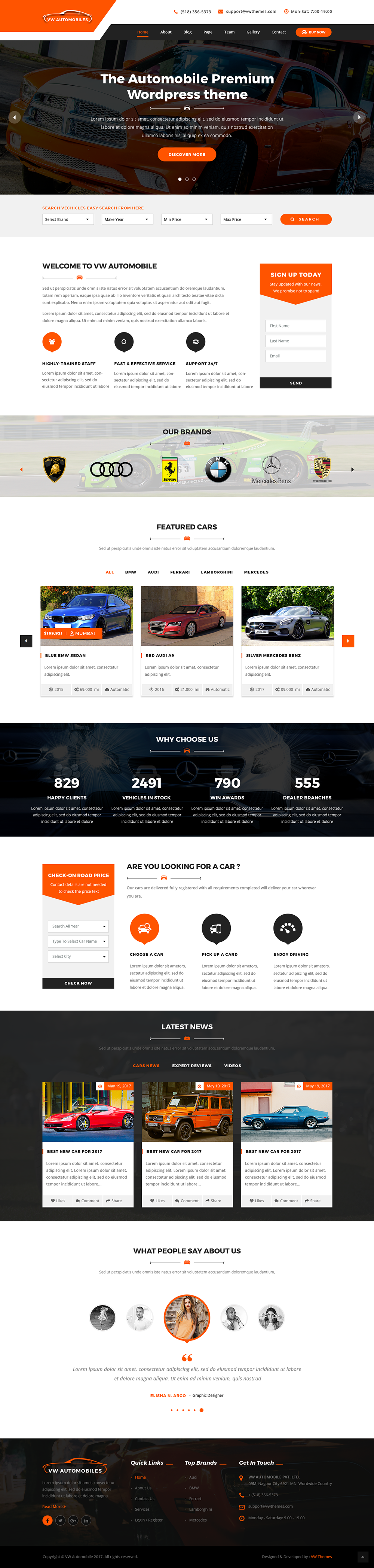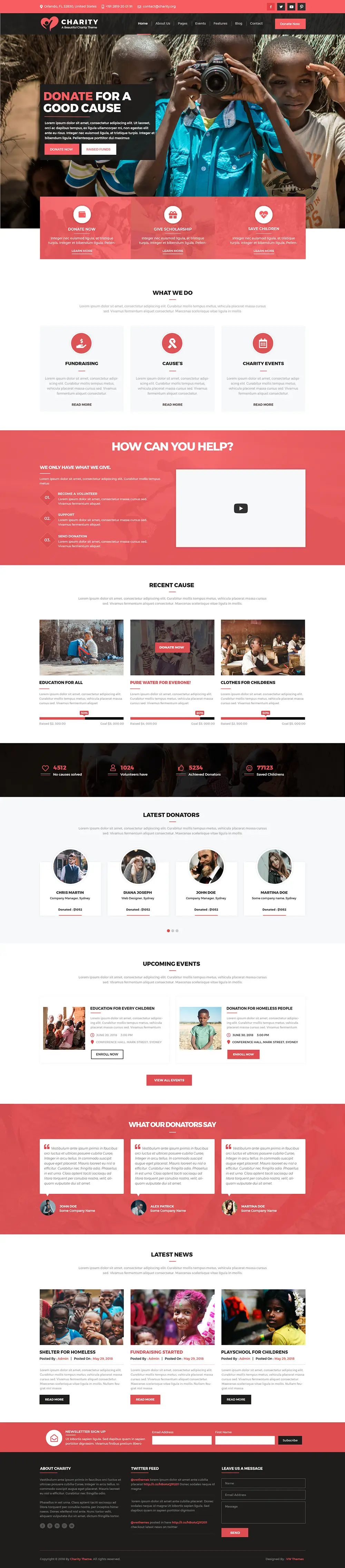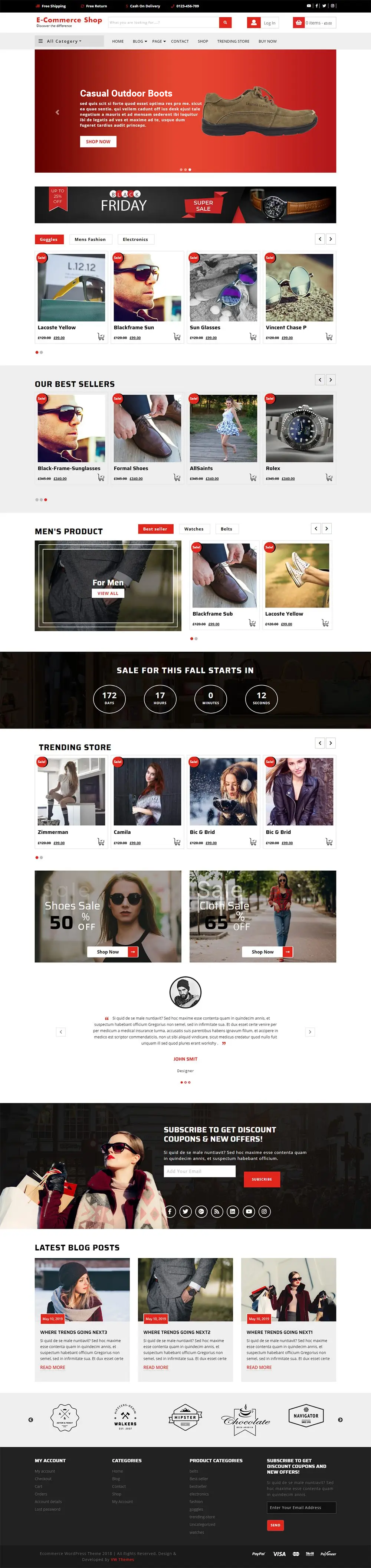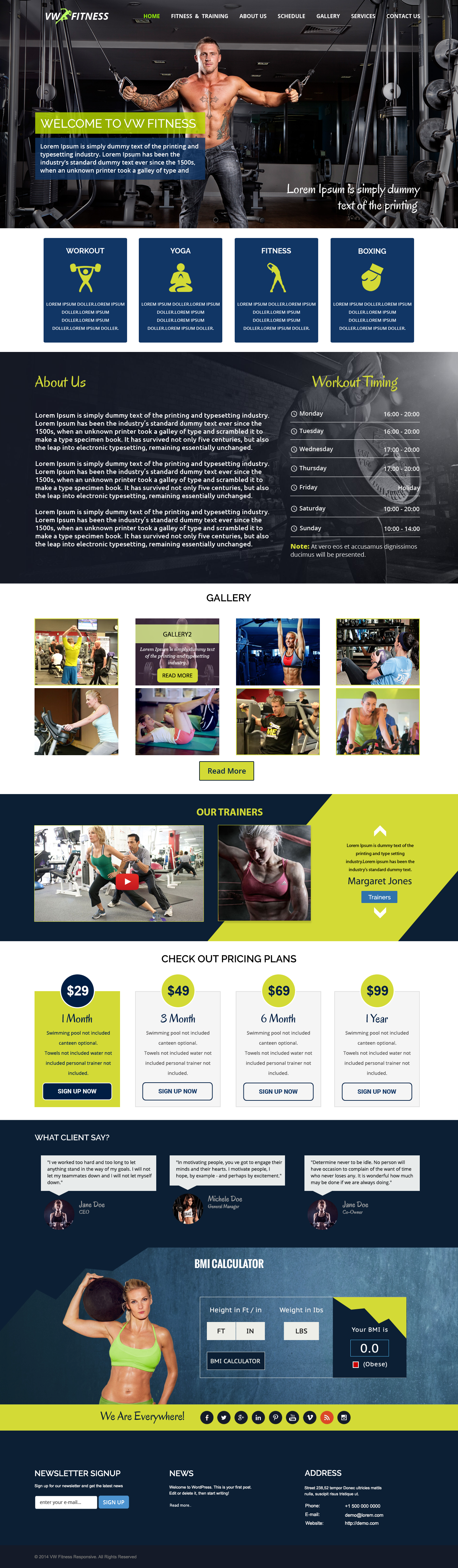Whenever it comes to CRM i.e. Customer Relationship Management software, you will often hear the name Salesforce. Salesforce is popular software that works with many other platforms as well as software. This also includes some WordPress Salesforce integration options. For managing leads and customers, this CRM is a powerhouse. It makes it essential for you to have a form on your WP website sending all the data to Salesforce. Also, We have the best WordPress themes in the market!
Why Do You Need WordPress Salesforce Integration?
Let us have a look at the reasons for WordPress Salesforce Integration.
Both WordPress and Salesforce have their respective functions and advantages. So we don’t want to use any one of them for obtaining both functions of CRM and Website.
Its integration will enable you to send your form submissions to a more valuable location.
As all the form submissions are automatically logged into Salesforce, you hardly need to copy and paste every contact information from WP to Salesforce.
By leaving customer contacts in your WordPress database, you will end up not replying in time and missing out on potential sales.
Along with that have a look at our Best Business WordPress Themes. Best Business WordPress Themes are the top most demanding WordPress themes that can give your business website the look you desired.
Now that you have come to know why you need WordPress Salesforce Integration, let us now try to know how you can complete the process.
Methods For Integrating WordPress With Salesforce
If you already have a contact form on your WP website, you can use that contact plugin link to Salesforce. In this article, we have listed some of the WordPress Salesforce integration methods using some popular plugins.
Salesforce Web-to-Lead function
This is the quickest and cheapest method. web-to -Lead function is offered by Salesforce in its software. With this function, you will be able to generate a form that can be placed on any website and its use is not just limited to WordPress. Apart from this, the Wb-to-Lead tools make it possible for you to create and design your form inside the Salesforce thus minimizing the work that you would otherwise spend while working with a plugin.
Using Salesforce’s Embed Code
If you have decided to use the Web-to-Lead feature and paste the code into WP, this can be found when you open your Salesforce account and go to the Setup panel. Then click Feature Settings > Marketing > Web-to-Lead.
Then you will see a page with the option ‘Create Web-to-Lead Form.
Use Salesforce Web-to-Lead WordPress Plugin
A more friendly option is to make use of a WordPress plugin that uses the Web-to-Lead function it gives you full control over your form from your WordPress dashboard itself and you can more easily embed them.
The plugin is Brilliant Web-to-Lead Salesforce. It is a reliable plugin that is recommended by Salesforce for integrating with Salesforce’s Web-to-Lead feature.
Install this plugin and activate it on your WP site. Upon activation, go to Settings > Salesforce on your dashboard.
Configuring basic settings
The plugin settings are needed to be configured before you create the actual form. An error message is displayed by the plugin that indicates that you have to fill out the settings. Click ‘Settings’ for doing so. In this, locate the field that demands your Salesforce Organization ID (your organization ID is present in your Salesforce dashboard).
It is a mix of letters and numbers. Paste this Salesforce Organization ID in that field. Though there are other settings also on this page, they are optional. To make your plugin run properly, you will only need the Organization ID.
If you want, you can configure the messages also that are sent after the form submission.
Once you are done, click the Save WordPress-to-lead Settings button.
Creating New Form
We have the WordPress Salesforce integration now but we are still left to publish a form that will collect new leads for you through your website. This Web-to-Lead for Salesforce plugin automatically creates a form for you. However, you may add a new form too.
For that, you have to click on ‘new lead form’ under the Forms tab.
As said earlier, this plugin already has a default form in the Form Editor. But you can customize all its field depending upon which information you would like to collect from the visitors through your form. There are other form settings too allowing the change in success message, button text, form type, etc.
Before you leave the Form Editor, make sure to click the ‘Save Form’ button.
Embedding The Form In WordPress
There are plenty of shortcodes provided by the Web-to-Lead plugin that can be used for placing the form on pages and posts. Based on the number assigned to the form, each form has a unique shortcode. For finding the unique shortcode, you have to look in the Form Editor section of that form. Copy the shortcode.
Then go to the ‘Pages’ section in WordPress Dashboard. You may either add a new page or consider opening the old page that was used for a form. Now you have to paste the shortcode of the form.
In case you are using Classic WordPress TinyMCE editor, you need to paste the shortcode into the content field of the editor. And if you are using the WordPress block editor, you have to add a Shortcode block where you want your form to appear. Then paste the copied shortcode into that block. The next step is to publish or update your page.
Upon publishing, you can visit that page to see how your form looks. Though the Brilliant Web-to-Lead plugin doesn’t have a lot of unique customization tools, yet it is a fine option for creating a simple as well as clean form.
You can test the form for seeing if your leads are actually getting placed into the Salesforce CRM or not. So fill out your form and type a quick message in order to see what happens when a new customer sends you a message. The leads sent through the WordPress form get placed into the Salesforce Leads section.
For seeing the unread or most recent leads, you may need to filter the Lead list. After you have done filtering, you will be able to see a brand new lead in Salesforce.
What Are The Other Options For WordPress Salesforce Integration?
You will be able to do WordPress Salesforce Integration by making use of any premium form plugin with a Salesforce add-on. Though they might cost you a bit, you will get excellent results.
- Gravity Forms: Salesforce integration can be done through a third-party Zapier connection. The premium plan ($159 per year) gives Zapier an add-on. You may also try the free third-party Gravity Forms Salesforce plugin at WordPress.org
WPForms: premium plan ($299.50 per year) needs to get the Salesforce add-on.
Ninja Forms: at $49, it provides a Salesforce extension. Its Agency membership plan which is for $499 per year, includes Salesforce.
Wrapping Up:
This was all regarding WordPress Salesforce integration. Hope this article was useful to you and has explained the simple way in which you can have WordPress Salesforce integration.
Check out our website to know what features and options we have to offer. Also, you can buy our complete package of themes - WP Theme Bundle at a pocket-friendly price.