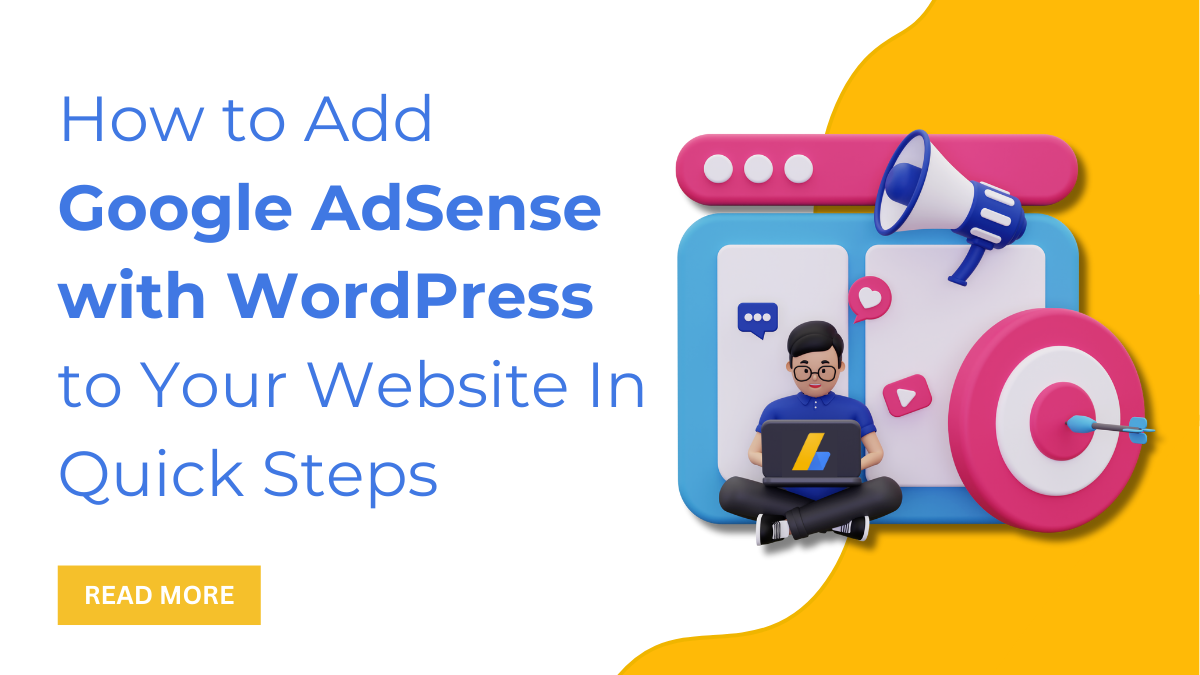Introduction
Generating passive income through your website means setting its base by using AdSense. Well, this is the most common practice for monetizing your site using Google AdSense with WordPress.
Generating ads using Google AdSense is the best way to post ads worldwide and make passive money. This is widespread, inviting creators, publishers, marketers, and more to start posting ads. And that’s mostly the most efficient way you can market your website whenever users visit it.
Getting started with Google AdSense is somehow a crucial task that not every website owner knows. It requires you to refer to a proper guide that tells you how to add Google AdSense to WordPress. So, this blog is all about letting you know in-depth about adding Google AdSense to WordPress. Also, you will get to know what Google AdSense is and its benefits.
What is Google AdSense?
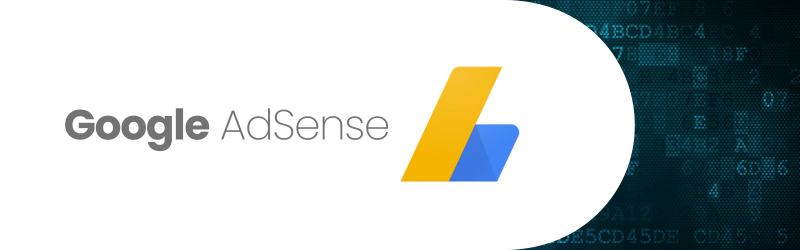
Google AdSense is a huge advertisement network run by Google itself, counting creators and site owners to earn. By registering on this network, the user is free from depending on advertisement companies to post their ads. Instead, Google lets you own your ads and collect money without any third-party interaction.
What applies is that the money is automatically shared with Google administrators and advertisers. The money is distributed among them, and the rest of the amount is credited to you. This is how Google AdSense helps you generate money just by posting ads. While it charges CPC (cost per click), earning starts when a user clicks on your website.
If you are making a website, then consider these AdSense friendly WordPress themes. These themes are best suited and serves your purpose very well. So do checkout!
Benefits of Using AdSense on your Website
Let me let you know the vital benefits of using Google AdSense with WordPress website. So, here are some of them:
- Using Google AdSense is pretty much easier than you think, as the main element is the AdSense code. You just need to get the AdSense code and paste it wherever you need to display the ad on your site.
- The ad formats come in a flexible format so that you can easily adjust the layout and space on your website.
- Also, AdSense allows users to post ads on multiple websites. The only condition is that all your websites must be in line with Google terms.
- There is a completely powerful help centre that is available 24/7 to help users when in doubt.
- Payments are prompted as per the monthly cycle and automatically get credited to the user’s account without any delay.
How Do I Set Up Google AdSense on a WordPress Website?
Adding Google AdSense to your WordPress website must follow some steps that work accordingly. Setting up Google AdSense on your site requires creating an AdSense account. And that too: when you have a Google account, it becomes easier to sign in. Once your application is submitted, the Google team reviews it, which sometimes takes days or weeks to approve. Once your application is approved, you can then ask for the ad code by logging into your AdSense account. The ad code is then placed on your WordPress website to display ads.
Then come the two methods through which you can place Google AdSense on your website.
- One is adding Google Adsense using a plugin, which is the easiest method.
- The second method is the manual process, which allows individuals to place ads independently.
We will show all three methods; let’s get initiated.
Also, we will help enable auto-ads on your site. This method allows the addition of a single ad code, and then Google decides the ad posting, the place, the time, and more.
Step 1: Create an AdSense Account.
So, the first step to adding Google AdSense with WordPress is to create a Google account. Many of them already have their Google accounts, which makes it easier to sign in. You can directly use your Google account to enter Google AdSense.
- If you have no account, then you need to first reach the official website of Google AdSense.
- Then tap the Get Started button at the top right corner to reach the sign-in page.
- On the next page, fill in the details of your website, like the URL and the email address. Tap the Save and Continue button.
- The next page will ask you to choose the country and agree with the terms and conditions. And finally, tap the Create Account button at the end.
- Once your account is created, you will reach the welcome screen. There, you need to tap the Get Started button, which takes you to the Payment Address Details page.
- Here, you need to enter the account details, like type, full name, address, contact, and more. Once done, tap the Submit button to finish the setup.
Step 2: Connect your WordPress Website to Google AdSense.
The next step is to submit your website or connect to it, where you need to display ads for Google AdSense.
- For this, simply reach your Google Adsense account and, on the left panel, tap Sites.
- Tap the Add Site button at the extreme right corner of the next page.
- The next page will ask you to enter your website’s URL, and lastly, tap the Save and Continue button.
- The next page will be “Connect your site to Adsense,” where you will copy the Adsense tracking code. Once the code is copied, click on the button “Request Review.”.
Step 3: Add a Google AdSense Code to your Website.
Then comes the vital step, where you need to add the Google AdSense code to the website. To do this, there are two methods to apply: using a plugin and the manual process. We will see every method to add the AdSense code to your site.
Using a plugin to add Google AdSense code
- Using a plugin to add the Google AdSense code is the easiest and safest method right now. The reason is that the copied code stays the same even if the theme is changed on your site.
- While among so many plugins for the AdSense code, we are stopping our pin to the Advanced Ads plugin.
- So first, you need to install and activate the Advanced Ads plugin on your website.
- Then, reach the Settings section under the Advanced Ads section on your WordPress dashboard.
- Tap the Adsense tab under the admin section of the plugin. Then, tap Connect to Adsense, and this will start connecting your account to the site.
- After that select the Google account you have associated to connect Google AdSense with WordPress account. Then tap the Allow option two times to accept the permission and complete the authorization.
- You will then be taken to the plugin’s dashboard, which will contain every detail about the Google Adsense account.
- Next, you need to check the box in front of the verification code and the auto-ads. This will help you add the Google AdSense code to your website. And lastly, tap the Save button.
- It will then fetch the tracking code from your Google Adsense account by copying it to your website’s header code.
- Now head back to “Connect your site to AdSense” and tap Request Review.
- Once the code is reviewed and is correct, you will see the confirmation message from Google Adsense.
- And you will get an email confirming that your AdSense account has been submitted.
Manually add a Google AdSense Code to Your Website.
- The next method to add the Google AdSense code is the manual process. This method involves copying the Google AdSense code into your website’s code.
- This method is sometimes avoided as it cannot be accepted when you change your website’s theme. In the event of changing the theme, you will need to reinsert the code on your site.
- In the manual process, we are going to add the Google Adsense code to the website’s header. Adding code to the header file directly shares the code with various parts of the website where you need to display ads.
- It requires editing the header.php file to add the Google AdSense code to the header section. But here we are using the header and footer scripts plugin, which is a convenient solution.
- So, firstly, we need to get this header and footer scripts plugin installed on your site. Then reach the header and footer scripts under the Settings section of your dashboard area.
- Here, you need to copy and paste the tracking code in the box named “Scripts in Header.” And lastly, tap the Save Settings button.
- Once done, head back to the Adsense account and send your site for review.
Step 4: Create Ad Units for Your Website.
- Once Google approves your AdSense account, you can post ads on your website.
- WordPress comes with various features and areas to display ads on your site. Here’s how you can create ads on your site.
- Reach your Adsense account’s dashboard, and on the left sidebar, tap the Ads section.
- On the next screen, you will need to click on the By ad units with three different types of ads: display ads, in-feed ads, and in-article ads.
- You need to tap the Display Ads box to reach the ad creation page.
- On the creation screen, insert the name of your ad unit, the ad layout, and the ad size. Also, you can choose the responsive design if you wish to display your ads on every possible device. Then tap the Create button at the end.
- On the next screen, you need to copy the ad unit’s code by tapping the Copy Code Snippet button. You can then paste this code anywhere on your site, wherever you desire to display the ad. It takes a few minutes to upload, and you can watch out for the changes.
Google AdSense: Best Practices
Apart from knowing about how to add Google AdSense with WordPress and its benefits, there are more things you must know. Easily integrate Google AdSense with your WordPress website in just a few quick steps to monetize your content and improve your Google ranking. Here are some of the best practices users must do or do not perform while creating Google AdSense.
Do’s
- While creating Google AdSense on your site, make sure that your site meets the webmaster quality guidelines. This helps your AdSense program be approved quickly by them.
- You should compare the ad sizes of the leading ads on the web and adjust your ad according to them.
- Also, heatmaps should be used while creating Google AdSense, which makes ad placement easier.
- Compelling content is another vital factor that attracts users to your site, and the result is a higher CPC.
- Responsive design should be maintained on your site as well as the ad so that users can easily access it on every device.
Don’ts
- While placing ads on your site, make sure to avoid excess usage. It can frustrate users to leave your site filled with too many ads.
- Self-clicking on your ads may ban your account.
- Do not use call-to-actions and force users to visit your site. This is another frustrating element for users.
- Make sure you are placing the ads in the right place on the website, which can easily generate clicks. Also, proper tracking must be done for your ads.
- Sometimes, users want fast growth, so they opt for automated traffic on their ads, which should be avoided.
- Placing ads on empty pages is again not good. Also, creating AdSense accounts with the same payee name can have a bad impact.
Conclusion
Google AdSense is the most beneficial way to get passive income through your website. This is the only reason why Google AdSense is said to be the most convenient platform to create ads. While this is the most trustworthy platform, it is powered by Google itself. Also, consider leveraging a WordPress theme bundle to enhance the overall look and functionality of your site for a polished user experience.
If you are trying to put your step ahead with Google AdSense and need perfect guidance, then this blog is for you. We have maintained the entire decorum where you can find everything about Google AdSense. We have put on some in-depth details about Google AdSense and its benefits. Then comes the vital part, where you will learn how to create Google AdSense on your site. One is by using the plugin, and the other is a manual process. Also, you can find some best practices that will help you place ads properly on your site. If you are still thinking about creating Google AdSense with WordPress, then stop thinking and start posting.
Frequently Asked Questions (FAQ)
Now that you have learned everything about Google AdSense with WordPress, users still come out with some queries. So, here are some of the FAQs to help you out.
Is it possible to display ads on a specific page of the website?
Yes, it is possible to place ads anywhere on the website. And of course, you can decide on the specific place to display the ads. Most users tend to place their ads on the homepage, which is again a powerful way to boost visibility.
What should be the ideal size of an ad?
The most common question that every user must know while posting ads on their sites. The ideal size of an ad must be 336*280 and 300*250. Both sizes are observed to be beneficial and collect more clicks and pay rates.
How many ads can be displayed on a WordPress website?
You should be happier to know that there is no limit on how many ads you can add to your WordPress website. However, users need to hold on to the limit and make sure it does not clash with the actual content.