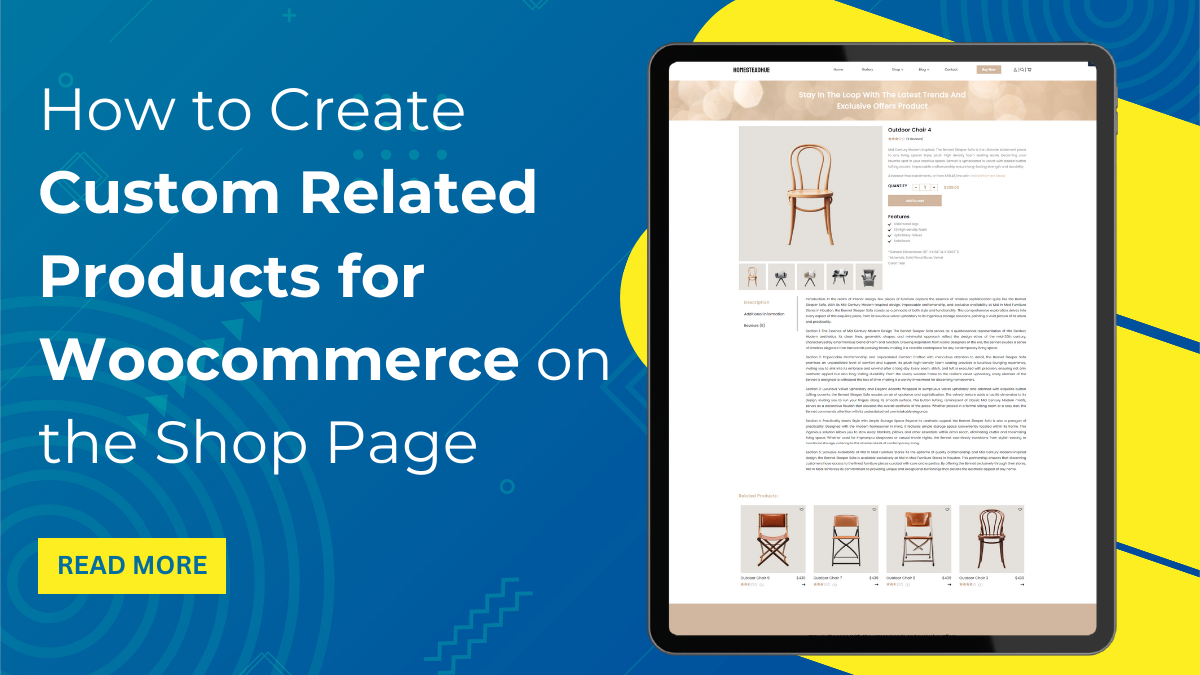Introduction
Your e-commerce website must engage users to purchase more than a single product. This should be a strategy to boost sales and revenue on your site. However, engaging customers to buy more from your site is another crucial task. This needs to be perfectly planned and well organized.
Then comes one of the best marketing strategies: displaying related products just like the original ones. Displaying related products is another way of encouraging users to spend more on the products. Also, this strategy helps users spend more time on the site. But again, this is not as easy as installing a theme on your website. You need to figure out more things that display related products on the Woocommerce site. As usual, we are here to help you create custom-related products on the Woocommerce shop page.
What are Custom Related Products for Woocommerce Shop Page?
Related products are the most relevant products displayed under the current product you are viewing. You must have seen while purchasing any product on any website that some products are recommended based on the product you are purchasing. There could be a slider view of 5–6 products or maybe a list that encourages users to purchase from your website.
These are also known as powerful marketing strategies that engage users to stay on your site or sometimes boost sales. From the related products section, they can find more relevant products to make purchases.
How to Boost Sales with Custom Related Products for WooCommerce?
Just imagine you, as a user, visiting a website for a product purchase and suddenly finding related products while purchasing an item.
The tendency to find the best product or the one that fits a budget is always in a user’s mind. There was the existence of adding related products for a particular shop page on the Woocommerce site. Well, that is obvious, as a customer, that we look for related products and might find an item that is required.
For customers, it can be a great thing to know more about the about the products on your site. And for the website owners, it becomes a strong strategy to boost sales. Adding related products can encourage the up-selling and cross-selling of products on your site. Also, users will spend more time finding more curated stuff on your site, thus boosting the user experience. Even this helps in creating a positive attitude in front of the new users visiting your site.
Sometimes, users may keep the related products in their shopping carts. You can use more marketing strategies to encourage sales.
Also checkout our Woocommerce WordPress themes that are specifically build to elevate your online store with functionality and sleek designer layout. So check out now!
How do I Create Custom Related Products for Woocommerce Shop Page?
Here’s the step-by-step tutorial to help you create custom-related products on your Woocommerce shop page.
Step 1: Install Related Products for the WooCommerce plugin
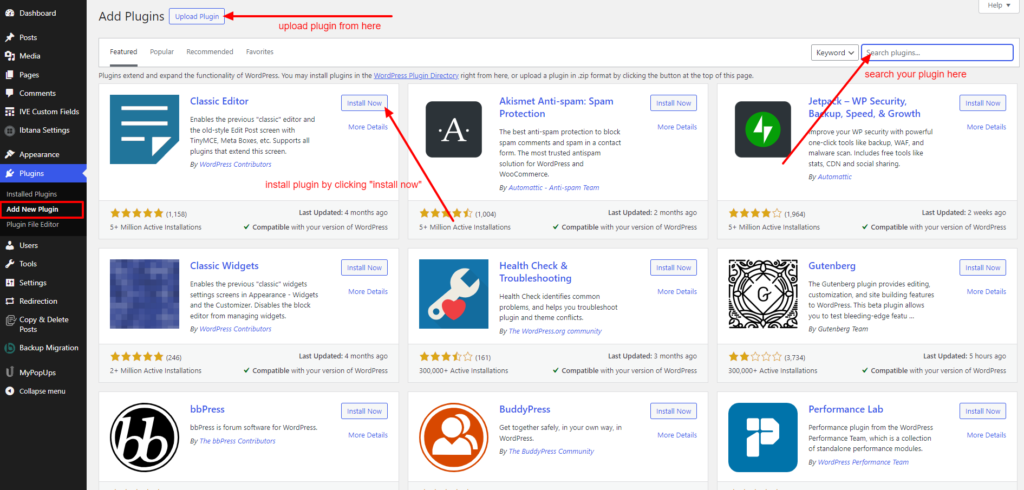
- To create custom-related products on your Woocommerce shop page, you need a plugin that makes it easier.
- Here we are using the “Related Products for Woocommerce” plugin. To install this plugin, log in to your WordPress website dashboard and tap the Plugins tab.
- Then tap the Add New option, and you will reach the plugin directory. Search the plugin “Related Products for Woocommerce.” in the search panel.
- Once you have found it, tap the Install button and then the Activate button.
Step 2: Configure the Settings Section.
Once you have installed and activated the plugin, it’s time to configure the settings section.
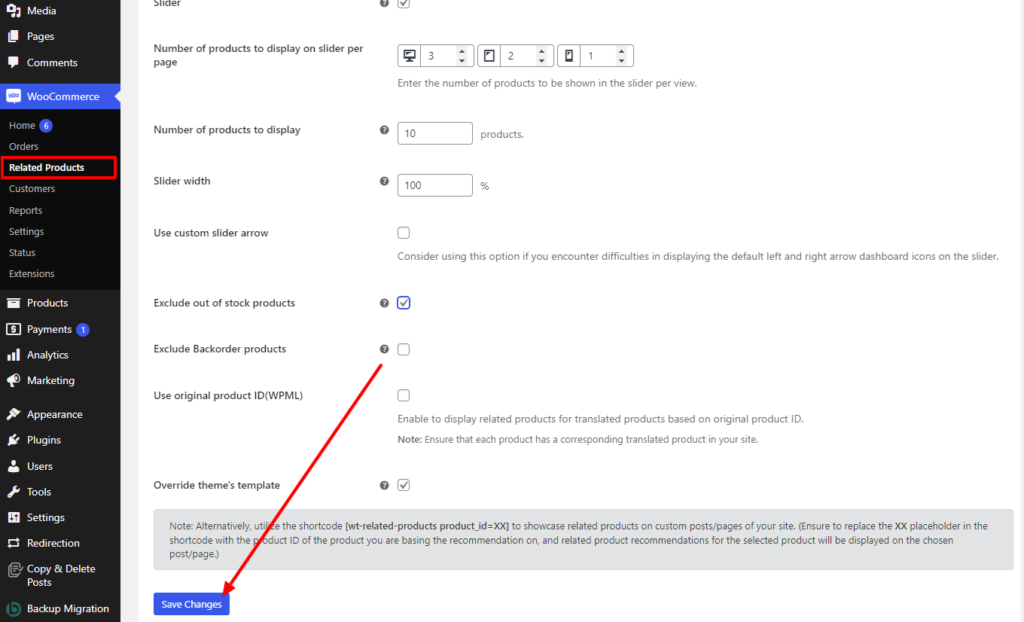
- Under the Woocommerce section of your site’s dashboard, you need to tap the Related Products section. Here, you can easily figure out the vital settings of the plugin.
- The first section opens up with various options to select the working mode of the plugin.
- The first option, “Custom Related Products,” if selected, gives the plugin complete customization control.
- The next option, “Default Related Products,” will keep the default settings of the related products.
- The last option, “Remove Related Products,” enables you to remove the related products from the shop page.
- The next option is “Show Heading As,” which lets you add the display text for the related products.
- The “Globally relate products by” option lets you add the relation criteria of the related products to display. The criteria vary according to the category or tags. The category type will display all the products in a particular category of the original product. The tag type will show all the related products on a tag. And by adding both categories and tags, users will see mixed results.
- The “Order by and Order” options sort the related products displayed. Also, you can set the related products as ascending and descending.
- The “Number of Products to Display” lets you decide how many related products must be displayed.
- “Exclude Out of Stock Products” lets you remove out-of-stock products from the related products section.
- Then comes the “Slider” option, which lets you add a slider feature while displaying the related products. It functions like swiping the related products with the next one.
- “WPML: Use original product ID. This option is enabled only if you are using multiple language translations on your site.
- “Override Theme’s Template”: Enabling this option will override the theme template for related products.
- Once you have enabled all the options, tap the Save Changes button.
Step 3: Add Custom-Related Products
The next step is to create custom related products for Woocommerce shop page.
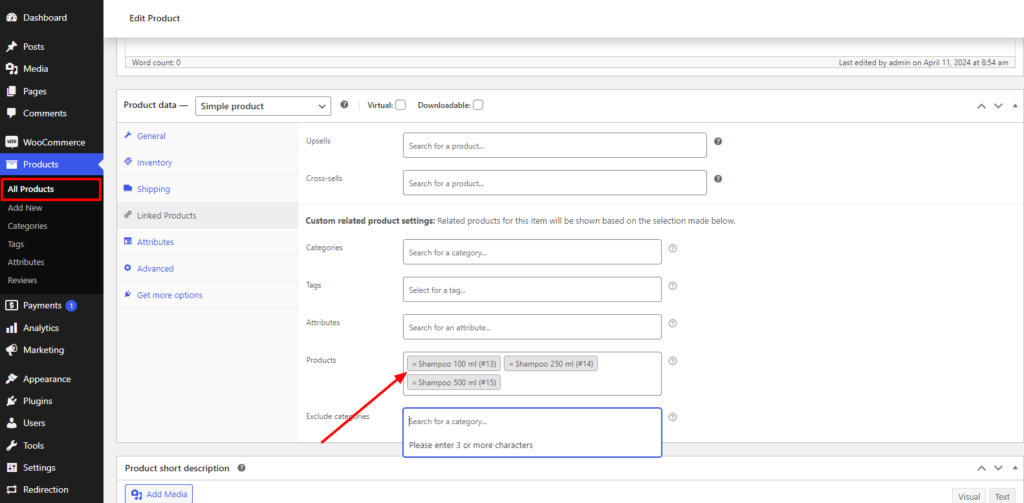
- So, again, we need to visit the Settings section of the Related Products plugin.
- Here, we will choose “Custom Related Products” as the working mode for easy customization.
- Next, we will add a title to the custom-related products as “Related Products 1.”.
- Under the “Globally related products by” option, we will choose both categories and tags.
- And under the “Order” option, we are keeping the order as ascending and the number of related products as “5”.
- And lastly, we will enable the slider option while keeping the other options by default.
- Finally, tap the Save Changes button at the bottom.
- Head back to the dashboard area and tap the Products section under Woocommerce.
- You need to select the “All Products” option and then the “View” button under any product.
- The next page will show you the product you chose to view. And now, by scrolling down, you will see that the related products section is displayed.
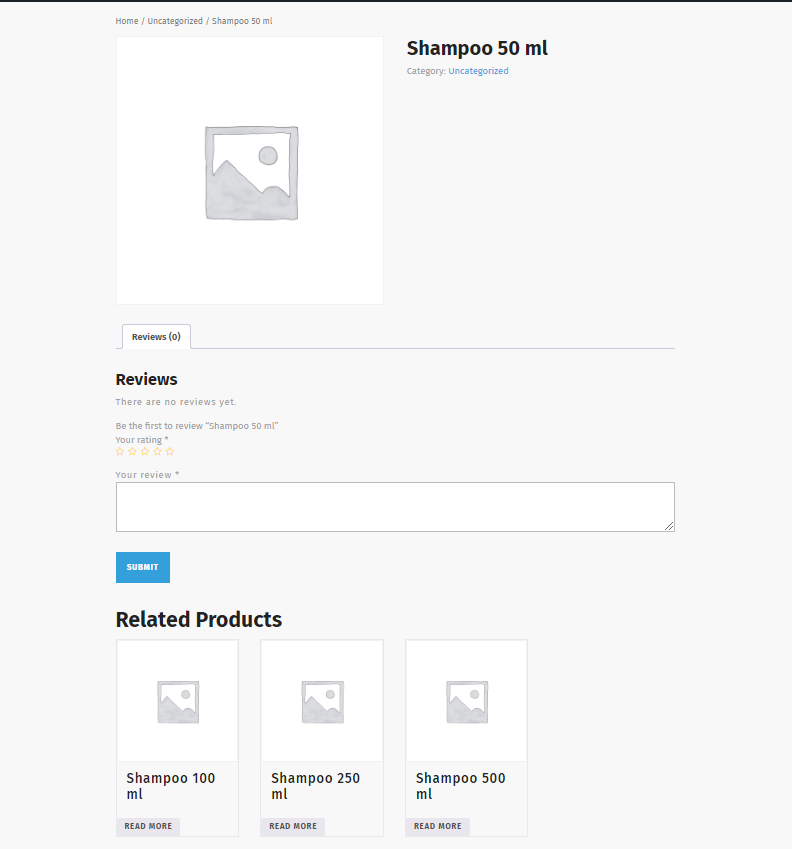
Step 4: Set Related Products for an Individual Product
This is the step where you can add related products for a particular product.
- For this, reach the “All Products” section under the Products section of your site’s dashboard.
- Choose the product for which you need to create related products, and tap the Edit link under it.
- On the Edit page of the product you have chosen, scroll down a little and find the Product Meta box.
- Once found, tap it and select the Linked Products tab.
- “Custom Related Products Settings” section will appear. Here, you can set custom-related products according to categories, tags, attributes, and more.
- Lastly, add some products that show the relevance of your editing product. If your product is a lotion or deodorant, try to add products related to it and the brand.
- Lastly, tap the Update button.
- Again, visit the All Products section and tap the View link to view the custom-related products.
Recommended Plugins to Create Custom Related Products for WooCommerce
Apart from using the Related Products for Woocommerce plugin, here are some more suggestions:
1. Beeketing for WooCommerce
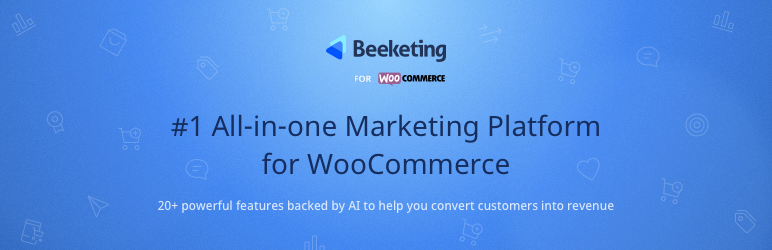
Beeketing for WooCommerce is a specialized plugin for WooCommerce to create custom-related products. The plugin uses an automatic product-adding feature that eases your work. It keeps the marketing strategy on point by allowing up-selling and cross-selling features. It also includes features like increasing checkout rates, abandoned carts, and more.
2. Recommendation Engine
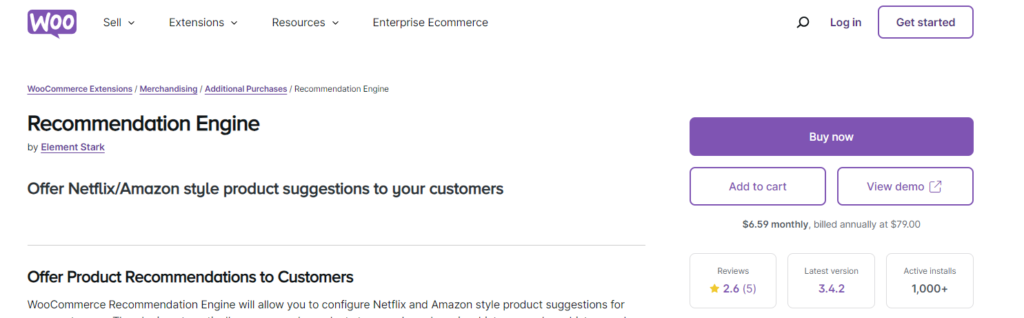
The Recommendation Engine plugin is the Woocommerce boosting plugin, offering up-selling and cross-selling. Using this plugin can bring your customers the best-related products, encouraging more purchases on your site.
3. Booster for Woocommerce

Booster for WooCommerce is the ultimate solution to boost sales and provides features for e-commerce sites. Boosting sales through features like upselling and cross-selling included with the plugin. Also, there are features to automate related product displays according to the categories, tags, and attributes.
If you’re in the process of building a WooCommerce website, you won’t want to miss out on our premium WordPress themes crafted for all niches. Explore our versatile collection of themes, meticulously designed to cater to various industries and needs. Whether you’re setting up an online store for fashion, electronics, or any other niche, our themes offer the perfect blend of aesthetics and functionality to elevate your website’s performance and enhance the shopping experience for your customers.
Conclusion
This is how you can simply create custom related products for the Woocommerce shop page. Getting your website’s shop page filled with related products to show comes with so many benefits. This is one of the best marketing strategies to boost sales and revenue in your e-commerce shop.
While some may not know about this amazing feature, we have made it possible for you. People nowadays look for more interesting options when they purchase an item on a website. Creating a custom-related products section can let users stay longer on your site.
This can be possible with the right WooCommerce plugins. We have given you the simplest set of steps so that you can create Custom Related Products for Woocommerce. Also, you will know how beneficial it is to create custom-related products for the Woocommerce shop page. We have used the “Related Products for Woocommerce” plugin for this tutorial. Also, you will find more options to create custom-related products for your Woocommerce shop page.
Transform your WooCommerce shop page with Custom Related Products, an essential feature for boosting sales and enhancing the shopping experience. With our WP theme bundle, you can seamlessly integrate this powerful functionality into your online store. Explore our versatile collection of themes designed for all niches, ensuring that your shop page not only looks stunning but also drives conversions effectively. Elevate your WooCommerce website today with our premium WordPress themes and unlock the full potential of custom related products.