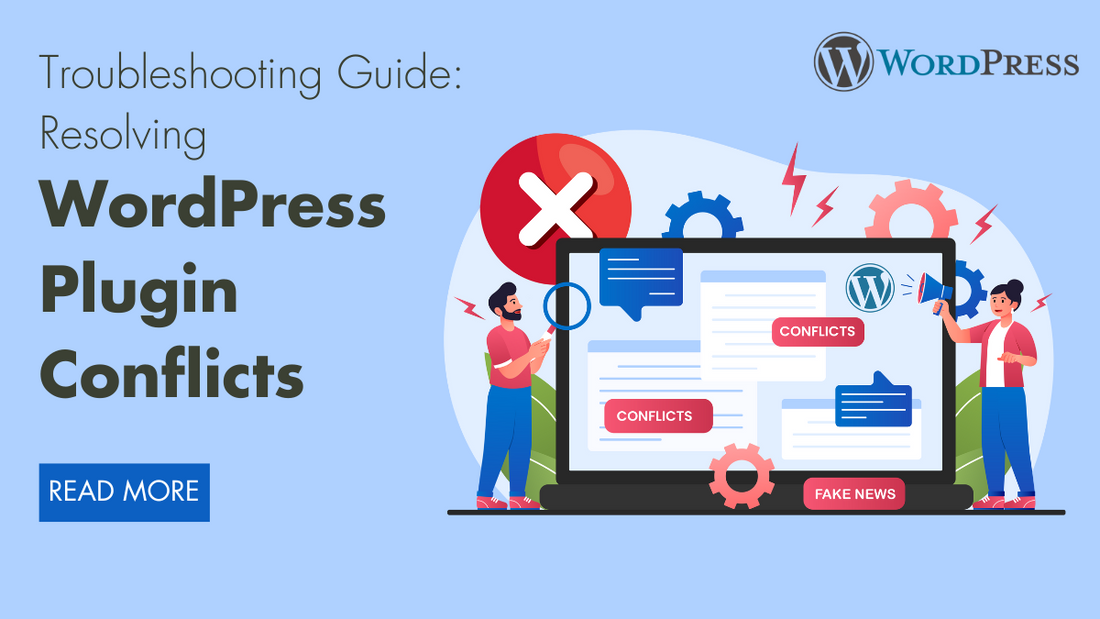
WordPress plugins are a key component in extending the functionality of your website, enabling you to add everything from SEO tools to contact forms with just a few clicks. However, with the vast array of plugins available, WordPress Plugin Conflicts between them can sometimes arise, causing your website to malfunction or display errors. These conflicts typically occur when two or more plugins overlap in functionality, have compatibility issues, or are not updated to work with the latest version of WordPress. When this happens, it can lead to broken features, slow site performance, or even complete site crashes, leaving you scrambling to figure out the source of the problem.
Identifying and resolving WordPress Plugin Conflicts is crucial for maintaining your website’s functionality and user experience. In this troubleshooting guide, we’ll explore the common causes of plugin conflicts, how to systematically diagnose them, and the steps to take to resolve these issues. Whether you’re a WordPress beginner or an experienced user, this guide will provide practical tips to help you quickly identify problematic plugins and restore your site’s smooth operation. By understanding how to handle these conflicts, you can ensure that your site remains fully functional and continues to provide an excellent experience for your visitors.
One of the most common mistakes in WordPress Plugin Conflicts. You have most likely encountered a plugin conflict at some point. When a plugin has coding errors, there may be a serious plugin conflict, which could result in a WordPress white screen of death. The following article will discuss plugin conflicts along with solutions.

WordPress plugins are an essential tool for expanding the functionality of your website, offering everything from SEO optimization to contact forms and e-commerce capabilities. However, with thousands of plugins available, conflicts between them can occasionally arise, leading to a host of problems such as malfunctions or WordPress errors on your site. These plugin conflicts typically occur when two or more plugins overlap in their functionalities, have compatibility issues, or are not updated in line with the latest version of WordPress.
When these WordPress Plugin Conflicts happen, they can result in broken features, slow page load times, or even complete site crashes, which can be disruptive to both the website owner and its visitors. Often, these issues occur because plugins are built by different developers and may use conflicting code or functions. For example, two plugins designed to modify the same section of your website could clash, causing unexpected results or performance issues.
Compatibility issues can also arise when plugins have not been updated to match new versions of WordPress or are incompatible with other plugins you may have installed. These issues can significantly hinder your website’s performance and user experience, making it critical to regularly update plugins and ensure they are compatible with one another.
Identifying and resolving these WordPress Plugin Conflicts is key to maintaining the seamless operation of your WordPress site. In this guide, we’ll delve into the root causes of plugin conflicts, how to systematically diagnose them, and actionable steps to take to resolve these issues. Whether you're a novice WordPress user or have years of experience, learning how to handle plugin conflicts effectively will help you keep your site running smoothly, providing an uninterrupted and professional experience for your visitors.
By understanding how WordPress Plugin Conflicts occur and knowing how to troubleshoot and resolve these issues, you can mitigate the risks associated with using multiple plugins and ensure your website performs optimally, avoiding costly downtime or functionality problems.
How to Resolve These WordPress Plugin Conflicts
WordPress plugins enhance the functionality of your website, providing features for SEO, contact forms, e-commerce, and more. However, when multiple plugins are installed, they sometimes conflict with each other, resulting in performance issues, errors, or even complete website failure. Handling plugin conflicts is crucial for maintaining the smooth operation of your site. In this guide, we’ll walk you through the steps to effectively identify, diagnose, and resolve plugin conflicts.
Step 1. Identify the Symptoms of a WordPress Plugin Conflict
The first step in resolving a plugin conflict is recognizing the signs that indicate something is wrong. WordPress Plugin Conflicts can cause a wide variety of issues on your WordPress site. The most obvious symptom is the sudden malfunction of certain features, such as contact forms, image galleries, or social media sharing buttons, which may stop functioning properly or disappear altogether.
Another common sign is changes in the design or layout of your website, with broken CSS resulting in elements being out of place. You might also notice a slowdown in performance, with pages taking longer to load. In severe cases, conflicts can lead to errors such as “500 Internal Server Error” or even result in a completely unresponsive website, often called the "White Screen of Death."
By being aware of these issues, you can determine if a WordPress Plugin Conflicts is the root cause of the problem, allowing you to move forward with resolution. Most Importantly it is always advised to keep your WordPress Database Updated, because ultimately it gives errors on website such as- WordPress database update required.
Step 2. Deactivate All Plugins

Once you suspect a plugin conflict, the next step is to deactivate all of your plugins to confirm whether one of them is causing the problem. This is a diagnostic step that allows you to isolate the issue. By deactivating all plugins, you essentially bring your website back to its core state, without any third-party functionalities.
To do this, navigate to the Plugins section in your WordPress dashboard and deactivate all plugins at once. Then, check your website to see if the problem persists. If your site starts functioning normally again, you’ve confirmed that a WordPress Plugin Conflict was responsible for the issue. If the problem remains, it could be due to another cause, such as a theme conflict or a server issue. To prevent your website from theme conflicts you must use a Premium WordPress Themes on your website it helps your website to refrain from conflicts like these and moreover it increases user engagement.
If you are looking for a premium theme then you can also go for VW Themes they provide one of the finest WordPress Themes when it comes to building your website in just one-click.
Step 3. Reactivate Plugins One by One
After confirming that the problem is related to a plugin conflict, it’s time to pinpoint which plugin is causing the issue. The best way to do this is by reactivating your plugins one at a time and checking your site after each activation. Start with the most critical plugins, reactivating each one and refreshing your website to see if the conflict returns.
This process might take some time, especially if you have many plugins installed, but it’s crucial for identifying the culprit. Once the conflict reappears after activating a specific plugin, you’ll know which one is causing the issue. This method ensures that you don’t deactivate any plugins unnecessarily and helps you maintain the essential functionalities of your site.
Step 4. Check for Plugin Updates

Plugin developers frequently release updates to fix bugs, improve performance, and ensure compatibility with the latest version of WordPress. Often, WordPress Plugin Conflicts arise because one or more of your plugins are outdated. Once you identify the problematic plugin, the first step in resolving the conflict is to check if an update is available for it.
To check for updates, go to the Plugins section of your dashboard and look for the "Update Available" notification. Updating the plugin may resolve the conflict if the developer has addressed compatibility issues in the latest release. If multiple plugins are causing problems, updating all of them might help to bring them in line with one another and with WordPress itself.
Step 5. Ensure WordPress Core is Updated

Keeping WordPress updated is equally important in avoiding plugin conflicts. Plugin developers optimize their tools for the latest version of WordPress, and running outdated WordPress software can lead to issues. WordPress regularly releases updates that address security, performance, and compatibility issues, so it’s vital to ensure your installation is current.
To update WordPress, navigate to Dashboard > Updates and click Update Now if a new version is available. Keeping your WordPress core updated reduces the risk of incompatibility between plugins and the platform, ensuring everything works harmoniously.
Step 6. Assess Plugin Compatibility
When using multiple plugins, ensure they are compatible with each other. WordPress Plugin Conflicts often occur because two or more plugins attempt to modify the same part of your website, resulting in errors. For example, using two SEO plugins or two caching plugins can lead to overlapping functionality and, subsequently, conflicts.
To avoid this, carefully assess the plugins installed on your website and eliminate those with redundant functionality. If you’ve identified a conflicting plugin, try finding an alternative that performs the same function but does not clash with your other plugins. Often, plugin developers will note known conflicts with other popular plugins in their documentation, so reading through the documentation can provide valuable insights.
Step 7. Reach Out to Plugin Developers
If updating your plugins and WordPress doesn’t resolve the conflict, it may be time to contact the plugin developer for help. Most premium plugins offer support services, and even free plugins often have dedicated forums where developers or other users can assist you.
When reaching out, be sure to provide detailed information, including the error messages you’ve encountered, the steps you’ve taken to troubleshoot, and the specific plugin that seems to be causing the problem. The developer might already be aware of the WordPress Plugin Conflicts and may provide a solution or even a custom fix for your website. In some cases, they may be working on an update to resolve the issue.
Step 8. Consider Using Alternative Plugins
If a plugin conflict cannot be resolved and the plugin is essential for your website, you might need to look for alternative solutions. WordPress has a vast library of plugins, many of which perform similar functions, so there’s often another option available. Before choosing a new plugin, check its compatibility with your current setup by reading reviews and checking recent updates.
Make sure to test the alternative plugin in a staging environment (discussed below) before implementing it on your live site. This ensures that the new plugin won’t introduce additional conflicts or issues.
Step 9. Use a Staging Site for Testing

Testing changes and updates on a live website can lead to significant downtime, especially if things go wrong. To avoid this, use a staging environment for testing. A WordPress staging site is an exact copy of your live site where you can safely test plugin updates, new plugins, or troubleshooting methods without affecting the live site.
Many hosting providers offer one-click staging environments, or you can use plugins such as WP Staging to create a staging copy of your site. Once you’ve resolved the WordPress Plugin Conflict on the staging site, you can implement the fix on your live site with confidence.
Conclusion
Resolving WordPress Plugin Conflicts can be a time-consuming process, but it’s essential for maintaining the functionality and performance of your website. By identifying the symptoms early, deactivating and reactivating plugins systematically, and keeping everything updated, you can quickly pinpoint and resolve conflicts. When needed, reach out to plugin developers for support or consider alternative plugins. Finally, using a staging environment can ensure that any changes you make don’t disrupt your live website. By following these steps, you can effectively manage plugin conflicts and ensure a smooth experience for your visitors.





