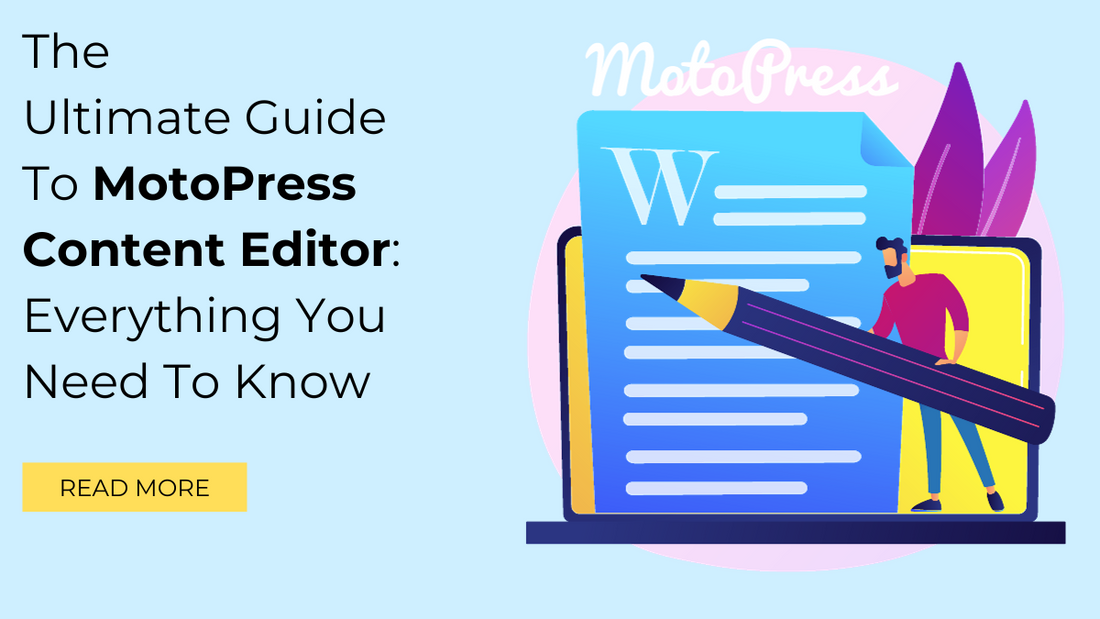
Introduction
Are you using WordPress as a CMS for your website?
Are you bored with the classic default WordPress content editor?
Now get a formidable and influential application instead to replace the default one. It will publish your content in a more compelling way to convince them about your reliability.
You must have an idea about the WordPress classic editor that is used for writing your posts and pages for the site. It is a tool that is used to create customized designs for different posts. The editor is capable of providing the best infrastructure to present the content. But MotoPress delivers an excellent environment so that everyone can publish their stuff in a more attractive manner.
Today, in this article, we will be discussing the MotoPress Content Editor in detail.
Before diving into the depths of the topic, let’s have a look at the fundamentals of MotoPress Content Writer.
What is meant by MotoPress Content Editor?
MotoPress Content Editor is a WordPress Page Builder plugin designed to simplify and enhance content editing for WordPress users. It's essentially a visual page builder that allows users to create and edit web pages without needing to write any technical code. This Content Editor provides a user-friendly interface with drag-and-drop functionality, making it accessible for both beginners and experienced WordPress users.
Need for using a MotoPress Content Editor
If you want to save time and are willing to start your online business as soon as possible, then you need a tool that can edit and create a web URL faster. The MotoPress won’t allow you to touch a single line of code, but it still provides a surprising by-product.
The MotoPress Content Editor replaces the built-in WordPress builder and allows you to drag and drop content items into the working area to update your post there. You can edit the appearance of your post without using any tags by adding text, video, photos, and buttons. Such a convenient methodology can produce an outstanding result that impresses your visitors and sticks them to the site for a long time. Although the tool has a drag-and-drop facility, there is a need for creative ideas to embed and make your site look appealing.
Key Features of MotoPress Content Editor typically include:
- Drag-and-Drop Interface: It’s a very interesting feature of the MotoPress editor. In this, users can easily add, move, and rearrange elements on a webpage by dragging and dropping them into the desired location. It saves you time and produces a quick outcome. If you want to create a custom design for your post, just press the ‘Visual Builder’ tab on the screen editor of WordPress. Here you can get a huge space to put all the elements easily and create your custom page.
- Responsive Design: The editor often includes features that allow users to create responsive designs, ensuring that their websites look good on various devices and screen sizes. A mobile-friendly application can easily move and work fine. You are allowed to enter various properties dependent on the visitor’s device using the settings for each item on your page. Also, you can make certain elements on your page invisible on mobile devices. This can ensure that visitors utilizing smaller screen devices don’t have a bad user experience due to huge things. You may check your design’s adaptability at any time thanks to the user interface's mobile view modes.
- Pre-designed Templates: Some versions of MotoPress Content Editor may offer pre-designed templates and elements that users can quickly customize to fit their website's needs. These powerful templates can alter the layout of the site and create a fresh, customized site faster.
- Content Modules: Users can insert various content modules such as text, images, buttons, forms, and more to create rich and interactive web pages. These custom modules are add-ons that can generate an exclusive post for your web URL.
- Customization Options: The plugin usually provides options for customizing fonts, colors, backgrounds, and other design elements to match the website's branding. The unlimited customization options can create an impressive design. It provides a grid layout, can configure the number of rows and columns, and displays your content in a tabular form. It also gives you the freedom to add featured images, titles, content, and other attributes.
- Integration: It's designed to work seamlessly with WordPress themes, and it might also offer compatibility with other popular WordPress plugins. This easy integration can make your site flawless and perform well on all browsers.
- Real-time Preview: Users can often see a real-time preview of their changes as they make them, allowing for instant feedback. It creates a room to enhance the design and other parts and make it flawless.
- User Support and Documentation: MotoPress typically provides user support, documentation, and tutorials to help users get the most out of their editor. You are permitted to contact the support team at MotoPress at any time if you encounter an unpleasant situation.
If you do not want to continue working with the MotoPress Content Editor, then you can uninstall or deactivate it at any time. There are many plugins that do not provide this facility. You can get locked in for a lifetime once you implement the plugin. Fortunately, the MotoPress Editor plugin is removable.
There are special Content Editor plugins introduced in WordPress that have the capability to speed up the workflow and improve the performance of your online WordPress business website. Let’s find out its details.
Who Can Use the MotoPress Content Editor Plugin?
The MotoPress Content Editor WordPress Page Builder plugin can be used by non-technical WordPress website owners and proficient designers and developers. Whether you want to overcome your lack of coding knowledge or work faster, this WordPress visual builder could be for you. Now let’s find out by examining the features of this plugin in the following section of our MotoPress Content Editor review.
Pricing Plan Options for MotoPress Content Editor
The MotoPress Content Editor plugin has three different licensing options, as follows:
- Personal: $39 for one website's use.
- Business: $69 for use on up to five websites.
- Developer: $139 for use on limitless websites.
Additionally, you may pay either $69 for usage on a single website or $179 for use on an unlimited number of websites to obtain the core plugin and all premiums and add-ons.
You may connect to the MotoPress Club for $199 and gain access to all of their products, as was previously highlighted in this evaluation of the MotoPress Content editor.
A variety of add-ons for this plugin are offered for individual or club membership purchases.
Please note that the features and capabilities of MotoPress Content Editor may evolve over time, so we recommend visiting the official MotoPress website or the WordPress plugin repository for the most up-to-date information and version-specific details.
Additionally, there might be other similar visual page builders available in the WordPress ecosystem, so it's a good idea to explore different options to find the one that best suits your needs.
Conclusion
MotoPress Content Editor stands out as a brilliantly developed page builder plugin for WordPress, boasting an exceptional user interface. While there are a plethora of page builder plugins available, MotoPress offers a unique edge, especially when paired with Premium WordPress themes.
There is definitely competition in the choice of content items and multiple alternatives for page builder plugins, though with more options for pre-made page themes and styles.
If you want to build exclusive home pages and landing sites, this plugin is surely up to the task. The Content Editor is not overkill for that kind of labor, even if your demands are more basic and you only want a tool to write blog entries that appear better.
So it’s a suggested option for improving the standard WordPress writing experience due to the inline text editing feature alone. No matter if you are going to begin with the new project or not.













