The Basic Purpose
Syntax error in WordPress are more common than you would think and there’s no reason to hit the panic button should you find the following message prop up when trying something new on your website, “syntax error”, then that means that you have made a mistake with the coding part.

More often than not the error in question is exactly that, a syntax issue that crept in as a consequence of a missing bracket or a missing space, coma, take your pick.
The fact is that there are a lot of code snippets for WordPress that’s available online and when the ‘not so tech savvy’ users use the same, they generally make a typo when pasting these codes on to their templates.
But the good news is that you can easily fix such WordPress Syntax Errors and the purpose of this article is to do the same and effectively at that.
Spotting The Error
The good news is that WordPress would have already done the thankless part of the job and would have listed the error code which should tell you which file needs editing and in particular which line.
FTP:
Now that you know which file requires editing and chances are that it is the last file that you were editing, you would have to go to your FTP account, use the credentials supplied to you by your host, access your website’s root directory and download the respective file.
Please do a back-up and once you have downloaded the requisite file, just move over to the specified section and remove the incorrect code and add in the right one.
You can check online for the right code to add and ensure that how To Fix Syntax Error in WordPress is perfect this time around. Now, all that’s left is for you to upload the required file back to your root director and reload your WordPress website. If there are no other syntax error in WordPress issues, your website should load just fine. In case, there are other syntax issues that need to be resolved, then please repeat the process as listed above and your website should start working again as a result.
Uploading Fresh Files:
It does happen but there are times when you would not be able to figure out how to fix the WordPress syntax error issue on your website. When that happens, then you need to download a fresh copy of theme and make sure that your files are updated. This should help resolve any syntax error in WordPress issues that creep in.
WordPress:
If the issue is still remain unsorted, then it may be time to reinstall WordPress.com. This happens but not always at that and in such cases, is it inevitable that you have to reinstall WordPress as your core files have become corrupted. You would need to download a fresh copy of WordPress, and download the same and save it in your pc. But make sure that the version you are downloading is the same one that you are currently using.
You can download previous versions by clicking on the release archive link on the left hand side of the download page. You can then login to your FTP account, using the credentials that your webhost would have provided you with, once you have downloaded the latest files of the same version that you are currently using.
After logging in, you can now, upload these files back to your root directory except for the wp-content file. If you replace the wp-content file, then all your data would be lost. So it is significant that you replace all the files except for this one.
Adding Your Own Code:
The great thing about WordPress is its advanced functionality and the fact that it is an open resource which means that it is free to use and users worldwide contribute in improvement the platform. So essentially you can look forward to upgrades and improvements free of cost. What this means is that you can develop your own code, customize your WordPress company website, tweak it as you see fit and streamline the overall content, structure and the very design itself.
Given the fact that you can create and use your own code, it is unavoidable that you are bound to run into syntax error issues more often than not. This is not to imply that you should not code anything in to your WordPress website, and that it is not good. Instead, WordPress encourages you to try out your own codes, but you may want to prep on the code, the functionality that you are planning to tweak and review the correct syntax for the code, before implementing it on your website.
Even a simple syntax error in WordPress such as a missing space can cause your website to crash; from a marketing perspective that’s disastrous in the sense that your customers would no longer be able to access your website, be able to check out your latest product updates or for that matter, check out anything on your website.
This is why before you implement all custom codes you should always double check and even triple check them on your website.
Plugins:
And then that could well be the reason why the issue crept in the first place is if you had just installed a plugin or were working on one just before the syntax error in WordPress occurred.
In that case you need to disable the plugin and if you are not confirm you remember which plugin you were working on before the issue showed up, then all you have to do is to head back to your root directory, and disable all the plugins.
To see if the issue has been resolved load your website and if it has, then the issue has been with one of your plugins. Now, enable all the plugins, one after the other and check your website as you enable each one and soon, you should be able to spot the rogue plugin in question, and be able to disable it permanently.
These are some of the steps for How to Fix Syntax Error in WordPress issue in no time at all.
We have the best WordPress themes on our website VWthemes. Check out today and avail them at a discounted price. You will not get such feature-rich WordPress website templates anywhere!