Dashboard Meaning
First screen, which you will see when you login into the admin area of your blog, is your WordPress dashboard. You and the other admins create as well as manage their contents here. In this article, we will see how to customize WordPress admin interface.
Completely Customize WordPress Admin Interface Dashboard
You may already know about the importance of the WordPress admin dashboard if you are a regular user of WordPress, then. However, because of its mainstream feel it does not look attractive at all. Because of this reason, it will become very tough for you to impress those clients, who like personal styling if you do not customize the WP custom admin interface. Here are some of the essential tips that can help you, if you are also thinking to customize the interface of the dashboard.

Take A Full Backup And Create A Child Theme
You would have to take a full backup of everything, before starting the modification of your WordPress website to avoid any kind of complication that might occur while you are modifying the site.
Creating a child theme can prove to be extremely helpful as every time you update your WordPress site, the changes, which you had made before, will get erased.
Do not forget to take a backup of all of your files and create a child theme before you go and start to customize WordPress admin interface.
Design A Admin Login Page
The admin login page is the first thing, which you are going to see when you are accessing your website’s dashboard. All the login pages come with the same boring design, logo, and links, even though being this much important.
Thus, you would have to give the login page a brand new look to create a great first impression to the users of your website. Use ‘Custom Login Customizer’ to help you to modify the login page in the proper way by keeping you up-to-date about you will make all the real-time changes.
You need to customize in your login page first the logo of your website, then you can move onto the login page’s background and finally change the borders, dimensions as well as the color and width of the page.
Creating a unique login page should always be the priority when you are trying to customize WordPress admin interface, as it will define not only your style but also your personality.
Remove Widgets From The Dashboard
You will find a lot of widgets on the dashboard, which are probably not any of your use, if you look at it properly, then. To remove these irrelevant widgets from your dashboard is the second step, which can prove to be extremely helpful with the customization procedure.
However, you will not need any kind of application or plugin to do this, unlike the previous step. You would simply have to go to the dashboard of your website and find a tab named ‘Screen Options’, which is situated at the utmost top right corner of the page to complete this procedure. To reveal a panel, you will have to click on it, once you have found it.
To activate or deactivate the widgets this options panel will contain some checkboxes, which you have to use. Widgets, which you do not need will be removed from your dashboard in no time once you uncheck the boxes of these widgets. When you are trying to customize your other WordPress admin pages such as Posts and Post Editors this step will also be viable.
With plugins like the free Dashboard Widgets Suite plugin, you can also create some customized widget if you are looking to add even more flexibility to your WordPress website, then .To help you to add some widgets for numerous things, such as error log, system info, RSS feeds, debug log, custom no etc., most of these plugins are free of cost.
Get Rid Of The Unwanted Dashboard Menus
Now it is the time for you to eliminate those menu items, which you do not require after removing the However, then you can also opt for the ‘Admin Menu Editor Plugin’, if you are not looking to edit the functions. PHP file. This application will help you to gain complete control over the menu items of the dashboard. It can also help you to do some other amazing things such as creating custom menus and changing their name or the color of their icon.
Change The Color Scheme Of Your Dashboard
You would have to simply go to the option called ‘Profile settings’ and adjust the color scheme if you want to customize WordPress admin interface properly and add a burst of colors to it. However, you can also use another plugin named ‘Admin Color Schemes’ for the purpose of the colors except 8 different exquisite color themes which do not suit your style and personality the latest version of
Give A New Look To Your Site By Adding WordPress Themes
What we call or know to be a theme, which are provided by WordPress, are not actually the admin themes. Which acts as a theme for the back-end part of the dashboard, they are generally plugins. Some of these admin themes will customize WordPress admin interface by providing a new and fresh look to it instead, unlike some other methods, to not change the functionality of the dashboard.
1. Aquila Admin Theme
Comes with completely new dashboard widgets and can help to re-design the login page of your website are some additional options, which can be used to customize the widgets as well as the menu items.
2. Slate Admin Theme
The Slate admin theme plugin will be the best option for you, if you love the black color more than anything and want to create a dark as well as a mystical ambiance for the users of your website, then.
3. Kodeo Admin UI
You can use Kodeo Admin UI as the WordPress admin theme whenever you are thinking to give your website a sleek and modern look.
4. Flaty Admin Theme
The Flaty theme applies a rather flat yet classy look to your admin dashboard as the name suggests.
Customize WordPress admin interface of your WordPress site is very important as it not only helps the site to look better but also adds a rather professional touch to it.
We have the best customizable WordPress themes available on our website VWthemes. Choose our themes for WordPress and get heavy discounts before the sale ends.