
Setting up automatic WordPress backup website is essential for safeguarding your data and ensuring you can recover from unexpected events like server crashes, hacking attempts, or accidental data loss. With regular automatic backups in place, you can protect your content, databases, and custom settings without worrying about manual backup schedules.
In this blog, we'll walk you through the process of setting up automatic WordPress backup website. We'll explore the different backup options available, including plugins that make the task easy and efficient. Whether you're a beginner or a Experienced WordPress user, you'll learn how to configure backups to run on a schedule that suits your needs and keep your website safe. So, let's dive into how to ensure your website is always backed up automatically and ready to recover.
What Exactly is an Automatic WordPress Backup and How Does It Work?

An automatic WordPress backup is a process where a backup of your website’s files, database, and configurations is created automatically at regular intervals without requiring manual intervention. This process is crucial in ensuring that your website's data is secure and recoverable in case of unexpected issues like data corruption, hacking attempts, or server failures. Automatic backups save a complete copy of your WordPress site, including your media files, themes, plugins, and the WordPress database, which contains all your posts, comments, and user information.
The way automatic WordPress backups work is straightforward yet powerful. Once configured, the backup plugin or service you use takes regular snapshots of your website based on a predefined schedule. These backups can occur daily, weekly, or even in real-time, depending on your website's activity level. The backup files are usually stored in a secure location such as a cloud storage service (like Google Drive, Dropbox, or Amazon S3) or on the hosting server itself. If anything goes wrong with your website, you can restore it to a previous version by accessing one of these backup files and using the restore function provided by the plugin or hosting provider.
Automatic backups offer a hands-free solution for safeguarding your website and ensure that your site is always protected without requiring you to manually back up your data regularly. If you want a summary of how to backup WordPress Website then you can visit our blog.
Why to Opt for Automatic WordPress Backup
Opting for automatic WordPress backups is a critical decision for website owners who prioritize data security and seamless operations. Here are 6 compelling reasons to consider:
- Data Security: Automatic backups ensure that all your website data, including posts, pages, images, and user comments, are regularly saved. This protects against data loss due to accidental deletions, server failures, or malware attacks.
- Simplified Recovery Process: In the event of a website crash or hack, automatic backups allow for quick and easy restoration. With just a few clicks, you can revert your site to its last saved state, minimizing downtime and disruption.
- Time Efficiency: Setting up automatic backups eliminates the need for manual backup processes, saving you valuable time. You can focus on growing your business and creating content instead of worrying about backup routines.
- Scheduled Convenience: You can customize backup schedules based on your website’s needs, whether daily, weekly, or monthly. This flexibility ensures that backups occur during low-traffic periods, reducing the impact on performance.
- Peace of Mind: Knowing your data is securely backed up provides reassurance. You can confidently experiment with updates or new plugins without fear of irreversible mistakes.
- Compliance Requirements: For businesses handling sensitive information, regular backups help meet data protection regulations. Having a reliable backup system ensures that you comply with legal requirements regarding data management and recovery.
Incorporating automatic WordPress backups into your website management strategy is essential for ensuring data security and operational continuity. With peace of mind and the ability to recover swiftly from any mishap, you can focus on growing your online presence with confidence.
Methods to Set Up Automatic WordPress Backup
Setting up automatic WordPress backup website can be accomplished through several methods, each catering to different preferences and technical skill levels. Here are the most common methods to consider:
Method 1: Using a Backup Plugin
Setting up an automatic WordPress backup using a reliable and best WordPress backup plugin ensures that your site’s files and database are secure in case of emergencies. By following these step-by-step instructions, you can effortlessly set up an automated backup process using a plugin and significantly reduce the risks associated with data loss.
Step 1: Choose a Backup Plugin

To begin the process of automatic WordPress backup, selecting the right plugin is essential. The WordPress Plugin Repository hosts numerous backup plugins, with each offering distinct features tailored to meet various backup needs. Popular plugins for this purpose include:
- UpdraftPlus: This highly-rated plugin offers a user-friendly interface and supports backup scheduling, allowing users to store backups on multiple remote storage platforms like Google Drive, Dropbox, and Amazon S3.
- BackupBuddy: As a premium plugin, BackupBuddy provides more advanced features, such as database optimization and migration options, making it ideal for business owners looking for robust backup solutions.
- BackWPup: Known for its comprehensive backup functionalities, this free plugin supports several storage locations and backup scheduling, and it sends notifications upon backup completion.
Each of these plugins provides essential options for setting up an automatic WordPress backup, so review their features and choose the one that best aligns with your needs.
Step 2: Install and Activate the Backup Plugin

Once you’ve selected the appropriate plugin, you can install and activate it on your WordPress site. Here’s how:
- Log in to WordPress Dashboard: Start by logging into your WordPress admin dashboard.
- Navigate to the Plugins Section: Go to “Plugins” on the left sidebar and select “Add New.”
- Search for the Plugin: Enter the plugin’s name (e.g., “UpdraftPlus”) in the search bar to locate it in the WordPress Plugin Repository.
- Install the Plugin: When you find the plugin, click “Install Now” to add it to your site.
- Activate the Plugin: After installation, the “Install Now” button will change to “Activate.” Click “Activate” to enable the plugin on your WordPress site.
After activation, the plugin will typically add a new menu item in your dashboard for accessing and configuring backup settings.
Step 3: Configure Backup Settings

Configuring the settings is crucial to ensure that your automatic WordPress backup is set up effectively and customized to your requirements. Let’s break down how to set up the backup schedule, storage location, and other essential parameters.
- Access the Plugin’s Settings: Go to the new menu item created by the plugin (e.g., “UpdraftPlus Backups”) in your dashboard.
- Set the Backup Schedule: Under the settings tab, find the scheduling option. You can choose the frequency of the backup, such as daily, weekly, or monthly. Most websites benefit from a weekly backup schedule, but if you update content frequently, consider setting up daily backups.
- Choose Backup Content: Select which parts of the site you want to back up, whether it’s the entire site (files and database) or specific elements. Full backups are recommended to cover all aspects of your site.
- Select Remote Storage Option: Storing backups on an off-site platform prevents data loss due to server crashes or website issues. You can select from various remote storage options like Google Drive, Dropbox, and Amazon S3. Each plugin will guide you through authenticating these accounts, ensuring that backups are securely stored outside your WordPress environment.
- Adjust Advanced Settings: Some plugins allow advanced settings, such as file retention limits (how long backups are stored), encryption options, and backup notifications. Fine-tune these settings to your preferences to complete the setup.
Step 4: Run an Initial Manual Backup

Running an initial manual backup ensures that everything is configured correctly. It also allows you to test the plugin’s backup functionality, verifying that your files and database are being stored accurately.
- Initiate Manual Backup: Look for the “Backup Now” or similar option within the plugin dashboard. Click on this button to start a backup process immediately.
- Monitor Backup Progress: The plugin will display the status as it creates a backup of your website’s files and database. This process might take a few minutes, depending on the size of your site.
- Check Backup Completion: Once completed, you should receive a confirmation that the backup is saved, often with the backup date and time recorded in the plugin’s logs.
After completion, ensure that the backup files have been stored in your chosen remote location.
Step 5: Verify Backup in Remote Storage

It’s essential to confirm that the automatic WordPress backup files are saved and accessible in your chosen remote storage location. This step verifies that you can retrieve backups when needed.
- Log into Remote Storage: Access the account you set up for storing backups (e.g., Google Drive or Dropbox).
- Locate Backup Files: Navigate to the folder where the backups are saved. You should see files with names that indicate the backup date and time.
- Verify Backup File Integrity: Download one of the backup files to ensure that it can be accessed and opened. This step is crucial for confirming that the backup files are not corrupted and can be restored if needed.
By verifying the backup files, you add an extra layer of security, ensuring the data is ready for restoration in case of emergencies.
Step 6: Test Restoration from Backup
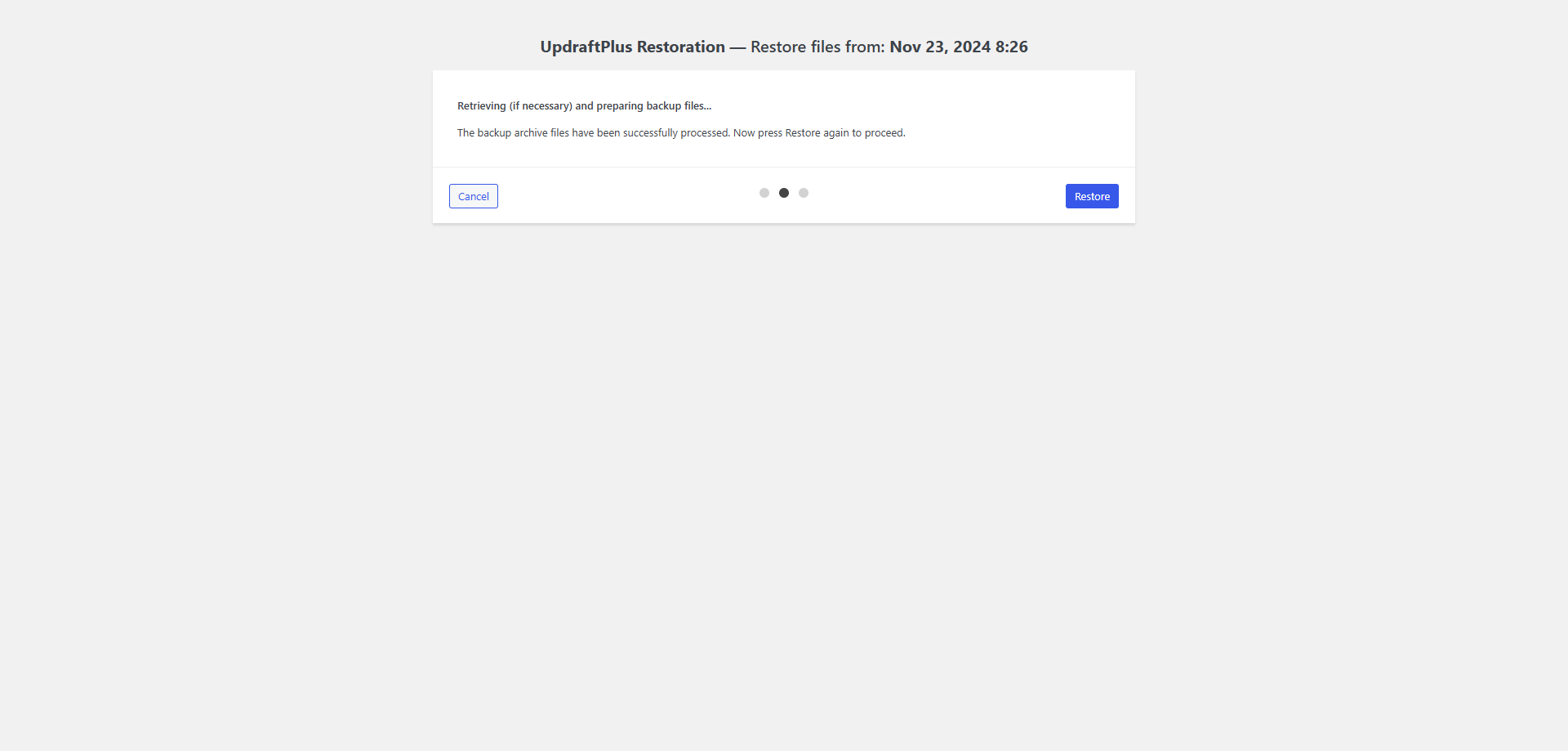
Testing the restoration process is an often-overlooked step, but it’s crucial for understanding how to bring your site back online should data loss occur. Knowing how to restore your website from a backup adds confidence in your backup system.
- Access Restore Option: Most backup plugins have a “Restore” button or option in the plugin’s dashboard. Navigate to the area where past backups are listed.
- Select Backup to Restore: Identify the backup you want to restore. It’s advisable to choose the latest backup to bring your site to its most recent state.

- Choose Restore Components: Some plugins let you restore specific components, such as files only, database only, or a full-site restoration. Select all components for a full restoration.
- Initiate Restore Process: Follow the prompts to begin the restoration. Depending on the plugin, this may take a few minutes. Once complete, your website should be restored to its previous state based on the backup.
Testing this process ensures that you’re prepared to handle data loss, knowing you can bring your site back online with minimal downtime.
Step 7: Schedule Regular Backups

Once the plugin is configured and tested, ensure that your automatic WordPress backup settings are optimized for regular scheduling. This step allows you to maintain ongoing backups without manual intervention.
- Adjust Frequency Based on Needs: Depending on your website’s activity, adjust the backup frequency. For high-traffic sites, daily backups are recommended, while weekly backups are sufficient for static sites with minimal updates.
- Monitor Backup Logs: Most backup plugins record logs that indicate when backups were successful. Check these logs periodically to confirm that your backups are running on schedule.
Maintaining regular backups ensures that even in the event of an issue, you have a recent version of your site ready for restoration.
Step 8: Set Up Notifications (Optional)

Setting up email notifications for backup completion is beneficial as it keeps you informed about your backup’s status. If a backup fails, you’ll receive an alert, allowing you to address any issues promptly.
- Access Notification Settings: Within the plugin’s settings, locate the notification options.
- Enable Email Notifications: Input your email address and enable notifications. Some plugins allow you to specify which events trigger notifications, such as successful backup completion, failures, or storage issues.
- Test Notifications: Run a manual backup and confirm that you receive an email notification. This step ensures the alerts are configured correctly.
Automatic notifications provide peace of mind, ensuring you’re always aware of your backup’s status and can act quickly if issues arise.
Step 9: Review and Update Backup Plugin
Keeping your backup plugin updated ensures that it remains compatible with WordPress updates and continues to provide secure automatic WordPress backup functionality.
- Check for Plugin Updates: Regularly visit the “Plugins” section of your dashboard to see if updates are available for your backup plugin.
- Read Changelog Notes: Reviewing the changelog helps you understand what changes or improvements the update includes, such as enhanced security or compatibility fixes.
- Update Plugin: Click “Update” to install the latest version, maintaining optimal performance and security.
By staying up-to-date, you ensure your backup plugin remains reliable and effective in safeguarding your website’s data. Using a backup plugin is one of the most efficient methods to automate backups for your WordPress site. With straightforward setup processes and powerful features, plugins like UpdraftPlus provide peace of mind, knowing your data is secure. If you are new to WordPress then you can visit our guide on how to Update WordPress plugins.
Method 2: Using Your Hosting Provider’s Backup Solution
For website owners looking to secure their content and avoid data loss, setting up an Automatic WordPress Backup using a hosting provider's backup solution is a reliable, hands-off method. Many hosting providers offer built-in backup solutions that handle backup tasks automatically, saving you the hassle of manual intervention. This method is highly recommended for users who prefer a seamless approach to website maintenance, as it ensures that all website files, databases, and configurations are backed up without additional plugin installation.
Step 1: Check if Your Hosting Provider Offers Backup Solutions

Before setting up an Automatic WordPress Backup using this method, the first step is to verify whether your hosting provider includes automatic backups. Many reputable hosts, such as Bluehost, SiteGround, and WP Engine, have integrated backup features as part of their services, particularly in mid-tier and premium plans.
- Log into Your Hosting Account: Access your hosting account dashboard using your credentials.
- Navigate to the Backup Section: On most hosting dashboards, you’ll find a section labeled "Backups," "Backup Management," or similar.
- Review Backup Options: Hosting providers often offer daily or weekly automatic backups. Some may allow you to upgrade to a more frequent backup schedule as part of their premium features.
It’s essential to familiarize yourself with your host’s backup offerings to understand what type of protection your site already has. Additionally, some providers may offer backups that only store your database, so be sure to select a solution that covers the entire site, including files, plugins, themes, and the WordPress database. If you haven't yet purchased any hosting for your Website and need an assistance then do visit our blog on Best Web Hosting For WordPress.
Step 2: Access the Backup Management Section
After confirming that your hosting provider supports automatic backups, locate the backup management section in your hosting account dashboard. This is usually found under “Site Tools,” “cPanel,” “Manage WordPress,” or directly within a “Backups” menu.
- Locate Backup Management Options: In this section, you can access a variety of options for configuring and managing backups. For example, SiteGround's "Site Tools" includes a dedicated “Backups” tab, while WP Engine features a "Backups" menu that’s accessible from the hosting dashboard.
- Explore Available Settings: Depending on the hosting provider, you may have several backup management options, including scheduling, file selection, and remote storage.
For most hosting providers, accessing this area is straightforward, and you'll see an array of configuration choices to customize how your automatic WordPress backup functions.
Step 3: Set Up Your Backup Schedule

Setting up a reliable backup schedule is crucial for website data protection. Most hosting providers will allow you to choose from a range of backup schedules, such as daily, weekly, or monthly automatic backups. Consider the frequency of your website updates to decide which schedule works best. If you post new content daily, a daily backup is ideal, while a weekly backup may be sufficient for sites updated less frequently.
- Choose the Frequency of Backups: Select a backup frequency based on your needs. Daily backups are recommended for eCommerce or content-rich websites, while weekly backups are often sufficient for smaller sites.
- Specify Retention Period: Some hosting providers, such as Bluehost, let you specify how long to retain backups. Retention periods can vary from a few days to several months, with options to delete outdated backups to conserve storage space.
This step is essential as it determines the consistency and availability of backup copies, ensuring that you always have recent data to restore if needed.
Step 4: Select What to Include in the Backup
Not all backup configurations automatically cover every part of your site. Depending on your hosting provider’s interface, you may be able to customize what is included in each backup, such as files, databases, or both. Comprehensive backup configurations should ideally include all website files, plugins, themes, and databases for a complete Automatic WordPress Backup.
- Choose Full or Partial Backups: Full backups include all files, plugins, themes, and databases, providing a complete copy of your site. Partial backups may only include the database or specific folders.
- Include Essential Files: Ensure that vital files, including the WordPress database (which stores all your posts, pages, and comments), are included in the backup. Excluding key components can result in incomplete backups, which may lead to data loss during restoration.
This customization is vital as it allows you to conserve storage space by backing up only the essential parts of your site.
Step 5: Enable Off-Site Storage (if Available)
Some hosting providers offer off-site storage options, allowing you to store backups in a separate, secure location. Storing backups off-site is an excellent strategy for data redundancy, protecting your backups from server-related issues such as hardware failures, data corruption, or cyberattacks.
- Configure Off-Site Storage Options: Providers like WP Engine offer cloud-based off-site storage as an added layer of security. If available, select your preferred off-site storage option, such as Amazon S3 or Google Drive.
- Enable Encryption (Optional): For added security, some hosts offer encryption for backups, ensuring that sensitive information is protected.
Off-site storage minimizes the risk of data loss and enables you to access your backups even if your primary server encounters issues.
Step 6: Save and Confirm Settings
After configuring the backup settings, it’s essential to save and confirm them to ensure your Automatic WordPress Backup is active.
- Double-Check Configurations: Review your chosen settings to make sure the backup frequency, components, and storage options align with your needs.
- Save Changes: Click the “Save” or “Apply” button to activate the automatic backup. Most hosting dashboards have a visible confirmation message to indicate that your settings have been saved successfully.
Confirming these settings ensures your backups are scheduled and stored as intended, giving you peace of mind knowing that your website data is securely protected.
Step 7: Test the Backup Process

Testing your backup process is an often-overlooked but essential step. Conducting a test ensures that the Automatic WordPress Backup is functioning correctly and that you can rely on it in emergencies.
- Initiate a Manual Backup: Most hosting providers allow you to perform a manual backup on demand. Run a manual backup to verify that the configuration is working as expected.
- Check Backup Location: Access the backup storage location (either on-site or off-site) and confirm that the backup files are accessible and contain the expected data.
- View the Backup Log: Many hosts provide a log showing the backup status, duration, and any errors. Reviewing the log helps identify any issues that might affect future backups.
Testing ensures that your Automatic WordPress Backup is functional, accessible, and can be restored if needed, making it a critical part of the setup process. Using your hosting provider’s backup solution is an efficient method to automate backups. This method often requires less technical knowledge and allows you to leverage the infrastructure of your hosting provider.
Conclusion
In conclusion, setting up an automatic WordPress backup is an essential step for maintaining your website’s security and data integrity. We've explored what an automatic backup is, how it functions, why it’s valuable, and covered two primary methods to set it up: using a backup plugin and leveraging your hosting provider’s built-in solutions. Both options provide peace of mind, ensuring that your site’s data is safeguarded and can be restored in case of any issues.
If you're planning to enhance your website’s look or switch themes, consider VW Themes' selection of premium WordPress themes. With over 450 themes designed for various business niches, VW Themes offers high-quality options to suit any industry. Backing up your site before any theme changes is a smart practice, ensuring your valuable content and configurations are protected during transitions. With the right backup setup and theme choice, you’re ready to build a robust, secure, and visually engaging WordPress site!





