WordPress websites are not that difficult to manage. But you have to keep them clean and updated for the better performance. To update WordPress sites you have to know some things first.
Here’s How You Can Update WordPress sites And Know Why It’s So Important.
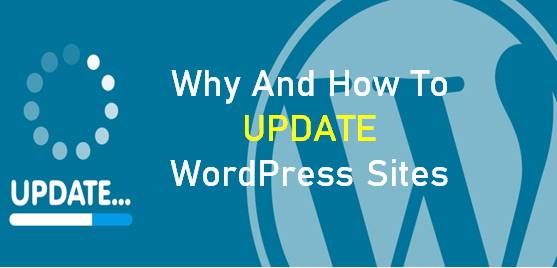
1. Get Latest Version:-
WordPress is an ocean of opportunities. You can do thousands of things here at WordPress. When you create a website on WordPress you create your space on the internet. But for better and consistent results you have to keep it updated.
It’s very necessary to get the latest version of WordPress for your website. WordPress updates its version two times in a year. To make your website run smoothly without an error, you have to update it to the latest version. Every update brings new features. It eradicates the bugs that were found earlier and make it more safe.
Not only WordPress, but if you are using some other platform for website you will have to update the version. WordPress always puts an updated version whenever they find a bug in the software. If you don’t update your website with WordPress then you will face a lot of issues.
First of all you will lack security in your website. Not just you but your customers will also pay for this mistake. Due to bad functionality Google will rank your website as the lowest. This will cost your viewership and money too.
So why pay for the consequences when you can prevent it! Just update WordPress sites every time you get the notification. Always keep the latest version of WordPress in working.
2. Backup:-
Just like update, backup is very important. While processing an update or functioning anything in your website, a bug can cause you to lose everything you have. It’s always better to take a backup of your current original website so that you don’t have to start from scratch.
It’s always great to think about backup before updating. The update can go harsh on your website and you can lose your core files. To avoid this from happening, always take backup of the core files and other important folders before updating.
First go to ‘dashboard’. In the dashboard bar, spot the tab for ‘Plugins’. In the plugins tab click on ‘Add new’. A window with the list of plugins will appear. On the window sport the search bar and type ‘UpdraftPlus WordPress backup plugin’. The plugin will appear on the window. On the right side of the plugin name you will see the tab for ‘install’. Click on it to install the plugin.
After installation, click on the tab for ‘Activate’ to make the plugin work. Once the plugin is activated you will see the name of the plugin that is, UpdraftPlus WordPress backup plugin in the list of plugins installed. This list will appear every-time you will click on plugins. In that list, below the plugin name you will see different options like deactivate, add ones! Click on the option for ‘settings’. The window of plugin settings will be opened. There you will see a big bold tab for ‘Backup’. Click on it to create a backup of your current website. The small window with the list of things that will be backed up will appear. Read it carefully and click on every box. After that click on ‘backup now’. Wait until the process is completed. The message of back-up finished will appear. After this, you will see the back-up of your website right below the page.
3. Compatibility:-
You will need plugins to add new features into your website. These plugins will make your website run smoothly. They will make sure of the customer’s security and comfort. But some external plugins can cause your website a serious harm.
These external plugins are often downloaded from internet. Users can make mistake of installing a wrong plugin or the plugin can have a compatibility issue with your website. This will open a getaway for hackers to enter in your website. So before you update WordPress site check if the plugins have this issue.
You can go to the FTP client and navigate to root directory. There in the Plugin section you can check the compatibility of each plugin. It’s very important to check before updating the system. After updating WordPress site check if all the plugin are working correctly.
4. One Click Update:-
There are ways to update WordPress sites. One of them is one click update. You can do this by navigating to your admin dashboard. For this you need to log into your admin area. There you will see the dashboard. Go to the dashboard and find Plugins.
Here you will find plugins that are installed and working in the website. There will be an update button right beside the plugins. You can also receive a notification of the update from WordPress.
Before updating the core files you need to update the plugins and theme files first. After updating all the plugins and theme files you will see a big blue button, click on that. This will download and install the latest version of WordPress in your website.
5. Manual Update:-
Another way of to update WordPress site is manually. The one click update may not work properly due to several reasons. That’s why you can do the update manually as well.
For this first you have to backup your website before starting the update. Now you will have to deactivate all the plugins you have in your website. Then access your root directory using FTP client your host has provided. After logging into the directory delete all the old WordPress files except wp-content, wp-includes, custom content in the wp-content folder and the .htaccess files, robot.txt.
After this upload new files into the system. Make sure that you are uploading and not overwriting. Then go to WordPress admin and run update. Also make sure to update the permalinks as well.
Activate all the plugins one by one. Check if the plugins and everything is working fine with the new files.
We have the best collection of WordPress themes on our website for all your needs. Checkout out our professional WordPress themes before the sale ends!












