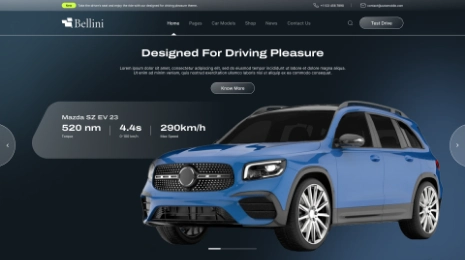Every website these days enables HTTPS. It is quite easy to get an SSL certificate for your website in a matter of minutes and even for free and it helps you to keep your users’ data safe. However, this is also a fact that no certificate is everlasting. Which means you have to renew it after a particular period of time. In This Steps To Renew SSL Certificate, A similar thing applies to SSL certificates. You need to renew your SSL certificate and in the correct way. We have also got WP Theme Bundle, which contains all premium themes at a pocket-friendly price.
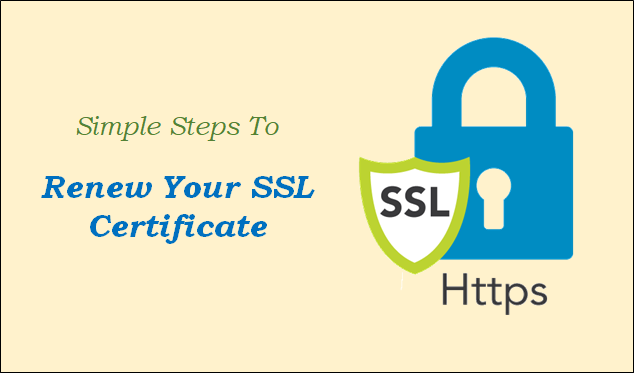
When it comes to certificate renewal, the process is really simple. There are many web hosts that automate the process of renewal so that you don’t have to do anything manually. However, if your host does not support autorenewals, then it is always better to know how to renew SSL certificate for the website.
Why Is There A Need To Renew Your SSL Certificate?
In This Steps To Renew SSL Certificate, Some certificates last for a year or two while some have expiry dates as low as 90 days. These expiry dates create a hassle for many. The main two reasons why these limited period certificates are important are given below:
i) Your website’s identity is validated while renewing your certificate
ii) It also assures that the encryption you use is up to date and keeps the data secure during transit.
Earlier, SSL certificates used to last up for a period of five years. Though this approach seemed convenient it was not optimal as far as a security point of view is taken into consideration. Google has long ago argued that the standard period should be as short as one year.
Encouraging automation is yet another reason why certificate authority argues for the necessity of shorter validity periods. The automatic certificate renewal process has become a new standard as many certificate authorities and web hosts opt for it. Thanks to this, you will be able to enjoy the security benefit as well as validity periods without worrying about the manual renewal process. However, there are cases when website owners completely forget about the SSL renewal.
So if you do not have the option to automatically get SSL certificate renewal, it is better to know how to renew your SSL certificate manually.
Our Membership Plugins For WordPress has the right plugins to build your membership site .it is critical if you want WordPress to help you grow your business and make more money online. To expand your reach, use the finest plugins and build your website.
How To Renew SSL Certificate For Website In Simple Steps
The process may vary slightly depending upon the web host or certificate authority. But the basic things remain the same. You have to generate a certificate signing request (CSR) then activate the certificate and install it.
For example, we will be looking at the SSL certificate renewal steps on Namecheap. Any similar cPanel backend wl include similar steps to renew SSL certificate.
Step no 1: Generating New CSR
In This Steps To Renew SSL Certificate, It is the first thing you need to do. Generate a CSR from your web host that validates your server’s identity. In case your hosting provider uses a cPanel, you can generate the request by navigating to the Security tab and then looking for SSL/TLS option.
Then go for the link present under Certificate Signing Requests (CSR) on the next screen.
It is the section from where you will be able to generate a new CSR for any existing domains. However, you have to provide the necessary contact info for validating the domain ownership. Once you are done filling in the info, you will be provided with a CSR code by the host.
You will need this code while re-activating your certificate so do keep this code handy.
Step No.2: Activating Your SSL Certificate
After accessing the Namecheap dashboard, you will be able to see all your products, domains as well as SSL certificates. You will see the ‘Activate’ option if there are any certificates that are soon going to expire or have past the due date.
Upon clicking the ‘Activate’ option, the SSL renewal process will be initiated. Here, the first thing you need to do is enter the CSR that you have generated a short while ago.
Next, confirm that the renewal info is correct. If everything seems fine, proceed to the SSL renewal validation process.
Step No.3: Validating SSL Certificate
You need to once again confirm the ownership of the domain you are using for your certificate to become valid again. It can be done in the following three ways.
- HTTP Validation: HTTP validation involves uploading a file to the server on which you want to install the certificate.
- Email Validation: you can use your email that is associated with the domain for renewing your SSL certificate.
- DNS Validation: You can validate the SSL certificate using the CNAME records.
Email validation is the most straightforward and easy approach. So if you have an email associated with your domain, just go ahead and enter it now. You will receive a validation email in a few minutes. You have to click on that link present inside the email and then you will receive a second message that includes the new certificate files.
Step No.4: Installing The New SSL Certificate
You can contact the support team of Namecheap to install the renewed files for you. However, this is not the common approach in all cases. So do check the host’s documentation for the optimal approach. For other hosts. You can manually do this process. If you got access to cPanel, you can access the SSL/TLS section as well (what we did in step no.1) and search for the option ‘Manage SSL site’.
In that, you will see all your domains listed and to the right, there is an option for updating each individual certificate.
On the next screen, make use of the ‘Autofill by Domain’ option for filling the Private Key (KEY) field and then enter the content of your .crt file under ‘Certificate’. Then click the ‘Install Certificate’ button and that’s it. You have successfully renewed your SSL certificate.
Wrapping Up:
In This Steps To Renew SSL Certificate, For modern websites, HTTPS is a must as not using this can greatly impact the SEO of your site, and also your users’ data will be at risk. We have seen that obtaining, installing, and renewing the SSL certificate is very easy and simple. For renewing the SSL certificate, you need to:
- First, generate a new CSR
- Then activate the SSL certificate
- The next step is the validation of SSL renewal
- Finally installing and renewing the SSL certificate
Hope this article on Steps To Renew SSL Certificate has thrown enough light on how to renew your SSL certificate. If you are looking to buy wordpress themes then VWthemes is for you.