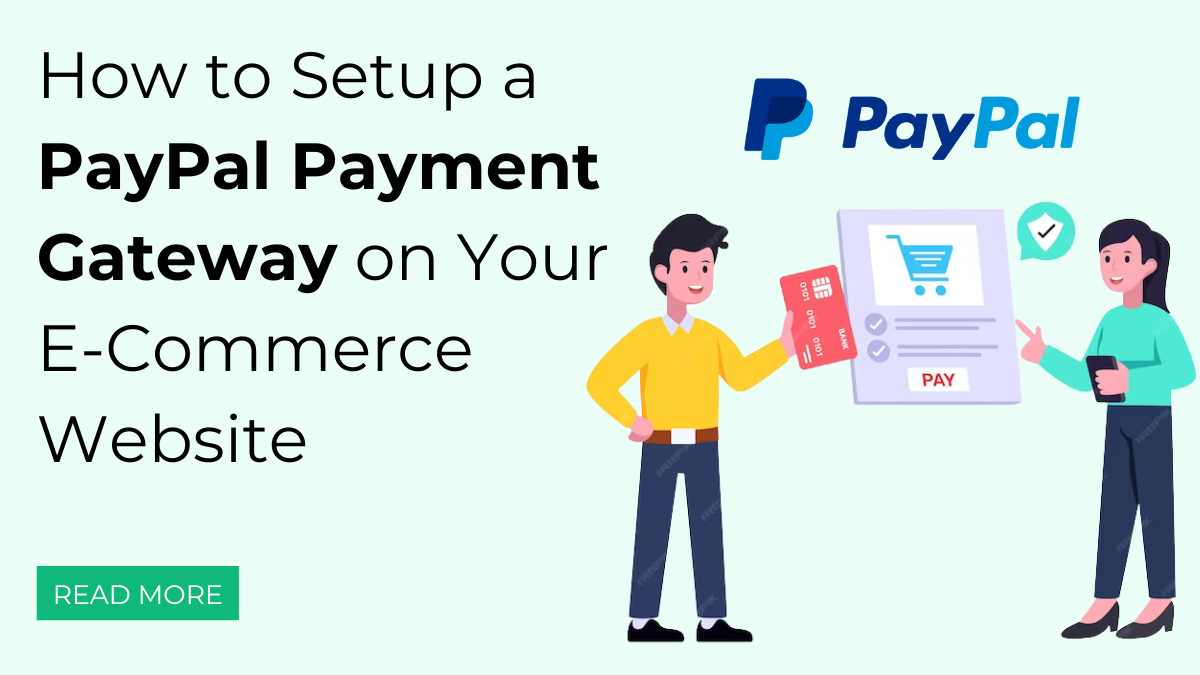Introduction
Do you want your e-commerce store to accept global payments? Then your store must have domestic payment integrations that are somehow accessible to only native people. But as change is the law, you need to hike up your store to a wider extent. You wish to have a global audience, but your website doesn’t support global transactions. I have a solution to this. PayPal Payment Gateway is a newly launched gateway that accepts international payments. It seeks out the most trusted places in terms of running e-commerce businesses worldwide.
This is the only motive of this blog: to deliver the best details about the PayPal Payment Gateway. You will find a huge description, its features, its integration with WooCommerce, and more extensions.
What is the PayPal Payment Gateway?
The PayPal Payment Gateway is truly a game-changer and a complete payment solution. You might be wondering what’s new in this one, right? PayPal supports global transactions along with country and currency coverage. It even comes with add-ons that ensure more reliable and secure payments. Trust me, this is the best way if you have an e-commerce business.
It comes with various payment methods with which customers are satisfied, along with an easy checkout process. It securely accepts credit and debit cards and other local payments. This is again said to be the most reliable way to deal with the global market. You can quickly expand your business to a wider extent, up to 200+ markets and 100+ currencies. It even easily identifies customer locations offering country-specific local payment methods.
Other than this, it integrates with WooCommerce, seamlessly building smarter e-commerce businesses.
Unique Features of the PayPal Payment Gateway
Here are the most powerful features of the PayPal Payment Gateway that fascinate your mind:
- The first and foremost feature is its ease of use. Even beginners would love to make transactions using this.
- There is no need to worry about the security breaches that you may think of as easy to use. It is a complete security solution that records all the user information once they make the payment.
- It has an automated payment booking system for faster online payments, boosting reliability.
- It further comes with 24/7 customer support that users can use anytime for query solving.
The Pre-integration Guide for PayPal Payment Gateway
- This is the first step in setting up a PayPal payment gateway for your e-commerce business.
- Here, you need to create a sandbox account to provide a safer place for testing payment operations before integration.
- Firstly, reach the developer website of the PayPal Payment Gateway, and then tap the Login with Dashboard button.
- This will lead you to the account creation page, where you can create a new one or use the existing one. Here we are assuming that you haven’t created any account for PayPal, so the “Sign up” button will be clicked and you can sign up with your phone number of the country you belong to.
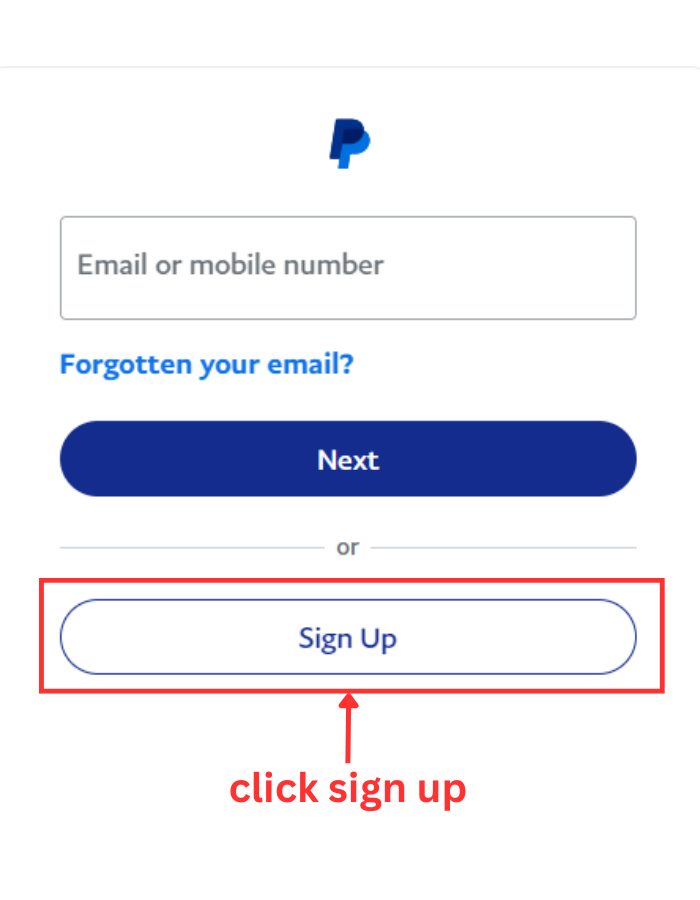
- Next, you need to provide your email and country location and suggest a new password. Then, finally, tap the Create a New Account button.
- Once done, you will reach the dashboard area with the account information. That’s it; your account is created, and now you can head to set up a best WooCommerce Payment Gateways for WordPress.
How To Set Up a PayPal Payment Gateway On Your E-Commerce Website?
Here’s a complete guide to setting up the PayPal Payment Gateway for your e-commerce website:
- Reach the WordPress dashboard and tap the Plugins section.
- On the Plugins page, simply tap the Add New button at the top.
- You will reach the plugins directory page, and now you need to search for the “WooCommerce PayPal Payments” plugin.
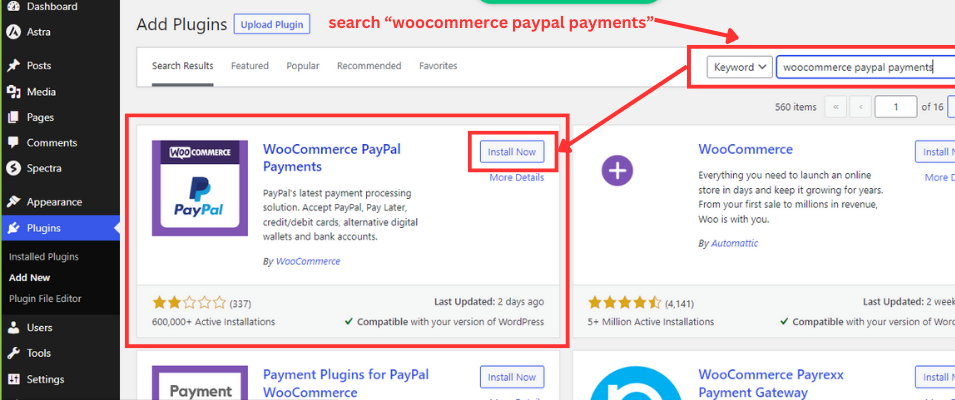
- Once found, tap to install it, and then activate it on your website.
- Once done, head to the WordPress dashboard and tap the WooCommerce tab. Then select the Settings option, and finally choose the Payments option.
- On the payments page, you need to enable the PayPal switch to finish the setup.
- You have successfully integrated your e-commerce website with PayPal payment integration.
- You are now on the new page right after you switched the PayPal toggle button. You must now check the box in front of “Securely Accept all major credit and debit cards on the strength of the PayPal network”.
- Once you check the option, you will now be directed to choose options for the PayPal integration. Once chosen, you must tap the “Test payments with PayPal” button.
- For this, you’ll need to enter the credentials created earlier for sandbox account creation. To know your credentials, you must visit the PayPal Sandbox accounts and then tap the Sandbox Test Accounts.
- You will find the View and Edit accounts; simply tap on them.
- Get a copy of your credentials and then paste them into the WooCommerce PayPal Payments settings.
- Once done, you need to tap the Agree and Connect button. You will now receive a message on the successful completion of the setup process.
- Now, you are supposed to check whether your store is connected to the PayPal Sandbox account. You need to head back to your WooCommerce store to check this out.
- Once reached, you will see the status as “Connected” under the Account Setup option.
- Further, you can switch to different tabs on the same page, like Standard Payments, Pay Later, and Advanced Card Processing.
Configuring the vital settings of the PayPal Payment Gateway
The next step is to configure the settings for PayPal under the WooCommerce PayPal Settings page. This is necessary as you will be able to toggle the settings as per your needs. The options that you will find for customization are:
Standard Payment Settings, Checkout, Single Product Page, Cart, and the Mini Cart
We will figure out every option below:
1. Standard Payment Settings
- It helps in customizing various settings like the title, description, intent, instant payments, and more.
- This setting will help users have a smooth checkout process.
2. PayPal Smart Buttons
- This setting helps in customizing the appearance of the PayPal button to match your WooCommerce store’s design.
- You can simply select the pages that should come under the Smart Button Locations.
- And lastly, check the box in front of “Customize Smart Button Style as Per Location”.
3. Checkout Buttons
- This setting now helps in customizing the styling of your PayPal checkout button.
- Again, you will find a list of options you can choose to fill in. They are button layout, button label, color, shape, and more.
- You will find the same options under the Single Product Page Buttons.
4. Cart Buttons
- You can easily customize the appearance of the cart page using the Cart Buttons setting.
- Options are button layout, button label, color, and shape.
5. Mini Cart Button
- With this, you get to customize the checkout button settings, followed by some options.
- The options are the same as those with the cart buttons. Additionally, it comes with another option, button height, where you can adjust the height.
There are some vital PayPal Payment Gateway extensions you must try.
Here are some of the extensions for your e-commerce store you must try:
1. WooCommerce PayPal Powered by Braintree Payment Gateway
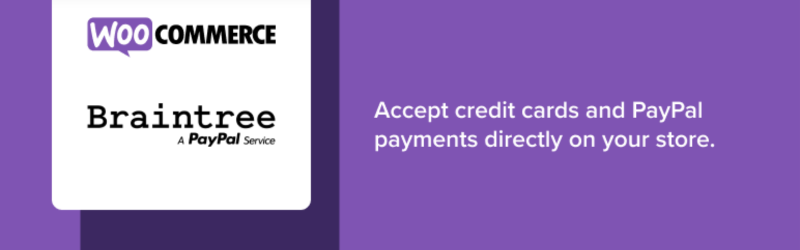
The name itself says that PayPal gets integrated with Braintree using this plugin. With this integration, users will find it easy to accept PayPal, Venmo, and credit and debit cards.
Key features
- Fraud protection and chargeback management
- Stores customer payment details for future use.
- Multiple currency payments are accepted.
- Supports faster mobile-touch-secured payments
2. WebToffee PayPal Express Checkout Payment Gateway for WooCommerce
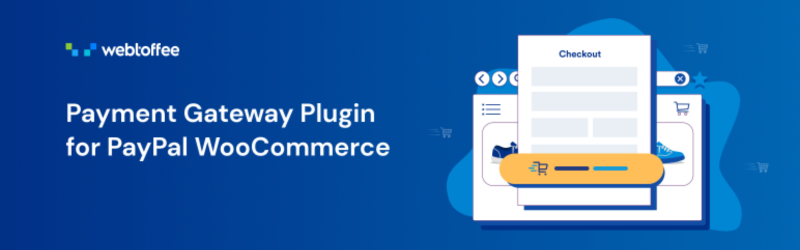
Getting this reliable and user-friendly payment plugin for WordPress makes your payments safer and more secure. This quick-response plugin also integrates with PayPal to accept credit, debit, and PayPal payments. It comes with eligible facts, encouraging users and merchants to use it.
Key features
- Faster checkouts are made easier using Express Checkouts.
- Multiple currency support
- There is no additional transaction support.
- Saves customer payment details for future use.
3. YITH PayPal Express Checkout for WooCommerce
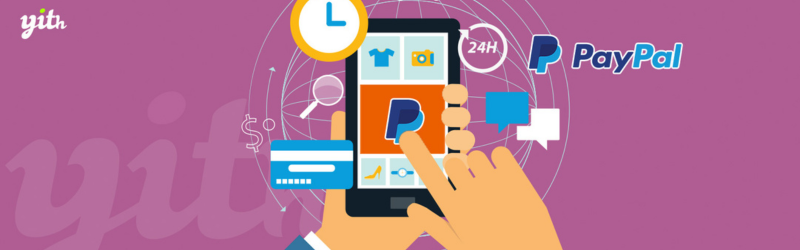
YITH for is another powerful yet fast-responding plugin for easy checkout processes for clients. It integrates with PayPal, providing a better experience and supporting credit and debit cards as well. It comes with proper security features and customizations to offer.
Key features
- Customizable checkout process
- Enables fast checkout with an Express checkout button
- Multiple currency support
- Does not charge additional transaction fees.
Conclusion
Getting PayPal Payment Gateway as a transaction tool for your e-commerce store is truly beneficial. The first thing is that it uses an international payment processing system that helps global clients interact. This is also a safe and secure platform, keeping all security breaches away from clients. Not only this, but this is super-fast and easy to use, even for beginners. VW Themes offers a great variety of Premium WordPress Themes that are all compatible with the international payment service PayPal.
We have completely pulled the net on how to set up a PayPal Payment Gateway and an e-commerce website. Also, we have mentioned some of the most useful extensions for future use.