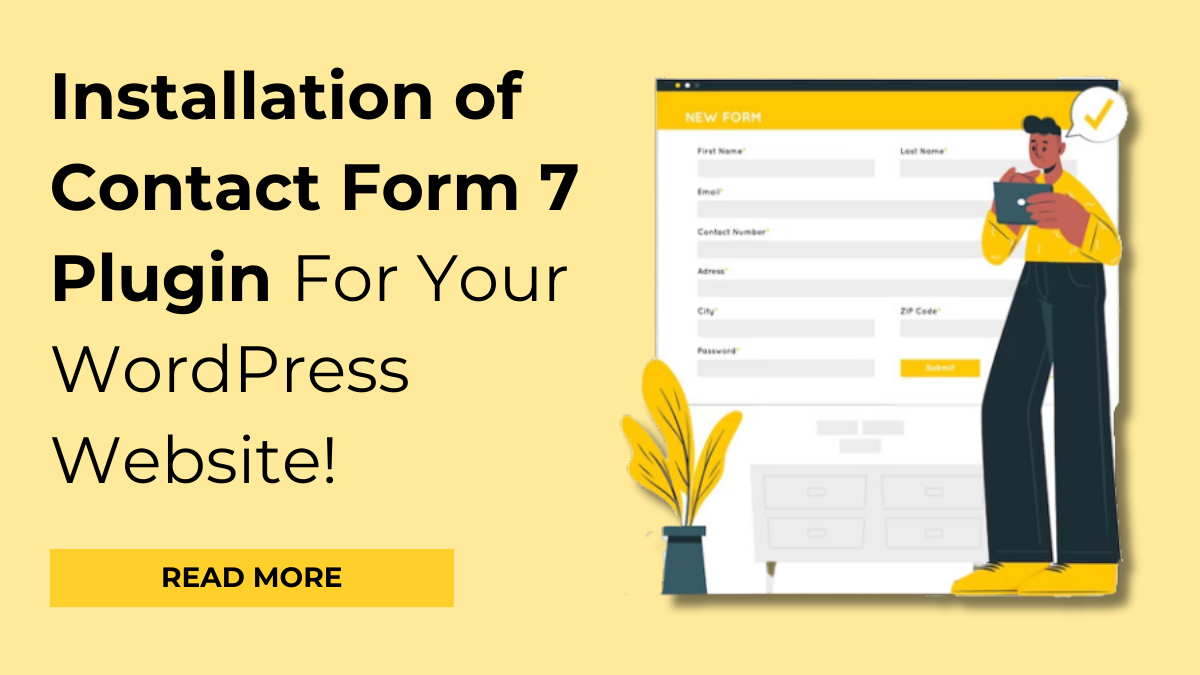Why do we socialize? Celebrate the happy times with people, or even arrange parties! Because we love to connect. All technologies and art forms are there only to communicate with people. There are thousands of languages in the world. It’s a sole prove of how much we love to chitchat. Social media helps a lot in this process. We can talk with people around the world. But those are for informal chats, what about the professionals? For that we have websites! It’s almost a universal fact that website help to connect with people professionally. And installation of contact form7 plugin is the first step to get there.
Everyone agrees that WordPress is the best platform for website building. But very few actually know how to manage it. WordPress websites perform very well in the professional market compared to others. Here you will get a lot of benefits. There are two hosts on which you have to build a website. WordPress.com and WordPress.org are the two hosts. At WordPress.com you will get ready-made WordPress theme in which you just have to add content, but you won’t be having any authority over the function or the layout.
In WordPress.org you will have to build a website starting from coding, but you will have complete authority over the looks and make it as you want. Here you will need the help of good WordPress theme. There are number of companies in the market who provide premium WordPress themes. It gives tools to build website and ready-to-use WordPress themes for setting up website in no time. It has plugins like Woocommerce and Contact form7. These two plugins are very important for a website to have.
Share:Why Installing Contact Form7 Plugin Is Important?

Human is social animal! As we love to connect informally, we also tend to remain professional. The sole purpose of websites is to build a bridge between customer and seller. But only showcasing description of product isn’t enough. There has to be a panel for the contact details. How would the two reach each-other, it’s important to find the answer for it! That’s where the contact form7 plugin helps. With this plugin you can create different panels for the contact details. While visiting your webpage the customer can easily spot the details and contact you. Installing contact form7 plugin is not that hard. You just have to follow some easy steps and it will be done.
How To Install Contact Form7 Plugin In WordPress?
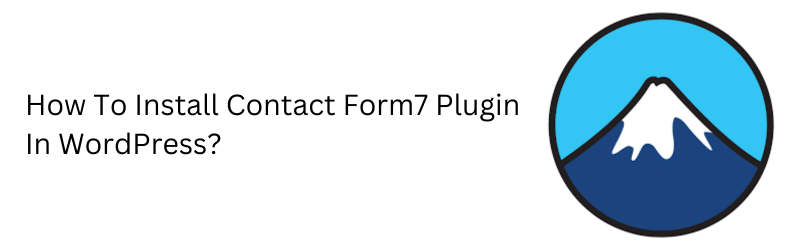
You can judge what importance contact form7 plugin holds. It performs the sole purpose of website. Installation of contact form7 plugin is must for any kind of website. Whether it’s an Ecommerce site or personal portfolio, contact form7 plugin is must. Some WordPress theme making companies like VWThemes provide Contact form7 plugin with the theme. Here you just need to activate it from the dashboard. But if you don’t have that facility, installation of contact form7 plugin is very easy. You have to follow few easy steps and it will be done in no time.
You can save time from reading and visit our YouTube channel for tutorial. Here’s the link for it-
We are glad you chose to continue reading. Let’s start the drill.
For installation of contact form7 plugin, first go into the ‘Dashboard’ of your WordPress website. There on the bar you will see the tab for ‘Plugin’. When you will put the curser on it the options bar will appear. There select ‘Add new’. The window with different plugins will appear. On the right corner of that window there will be a search bar. Type ‘Contact form7’ in it and click search. The contact form7 plugin will appear on your window. Right beside the plugin name you will see the tab for ‘install’. Click on it and wait until the plugin is installed. After the installation of contact form7 plugin the tab for ‘Activate’ will appear. Click on it to activate the plugin. With this the contact form7 plugin will be activated in your WordPress website.
Creating a New Contact Form:
After the activation of contact form7 plugin, on the dashboard bar the tab for ‘contacts’ will appear. After putting the curser on it the options bar will appear. There click on ‘add new’. The window with ‘add new contact’ will appear. There on the bar type the kind of contact you want to form. For example, if you want to create a panel for ‘Book appointment’, type the name on it. Below you will have to select the form of contact.
What information you want the visitors to put there? Just name and phone number or Email address, billing address, city’s name, pin-code & everything! Select the form of contact. After that the demo code will be below the form of contacts. You can edit it the way you want. After all this click on ‘save’ button on the right side of the window. Then the short-code will be generated. Copy that sort-code for further steps.
Share:Integrating the Contact Form:
After this, on the bar of dashboard, go on ‘appearance’ tab. There click on ‘customize’ tab. You can open it on new tab of your browser by just right clicking and selecting the option for ‘open link on new tab’. After going in customization tab, click on ‘plugin setting’. The tab for the contact form7 plugin that you just created will appear. For example, if you created the contact form7 plugin for appointments, the name will appear on the tab. Click on the respective name of your plugin. There you will see the bar for short-code generation. Just paste the short-code we just copied from the previous page. After that click on ‘publish’. Now for the review visit your WordPress website and see if it’s there just the way you want.
Adding Contact Page to Your Website:
In every website, you will see a separate page for contact details. It’s either named as ‘contacts’ or ‘contact us’. If you have gone for ready-to-use WordPress theme, the page for contact details will be already there. To add the proper page of contact you will have to follow the same steps as before.
Go to dashboard and click on contacts tab. Select add new for the further process. The window with ‘add new contact’ will appear. There on the bar type the title of contact you want to form. Below you will have to select the form of contact; name and phone number or Email address, billing address, city’s name, pin-code & everything! After that the demo code will be below the form of contacts. You can edit it the way you want. After all this click on ‘save’ button on the right side of the window. Then the short-code will be generated. Copy that sort-code.
Then go into dashboard and click on the tab for ‘Pages’. There select ‘all pages’. There you will see the list of name of the pages in your website. Spot the name of your contact page and click on the ‘edit’ button right below the name. There you will see the bar saying ‘add the short-code here’. Right click on it and the bar with options will appear. Spot the name ‘widgets’ and click on it. The block with space to type short-code will appear. There paste the short-code you just copied. After this click on ‘Update’ on the top right of your site. Then for review, click on visit site and see if the setting is exactly the way you want.
This is how you can install contact form7 plugin and add different contact forms into your WordPress website. As said before these all are very simple steps to add contact forms. By following the same steps, you will be able to add the contact form7 plugin without any help.
How To Deactivate Contact Form7 Plugin In WordPress?
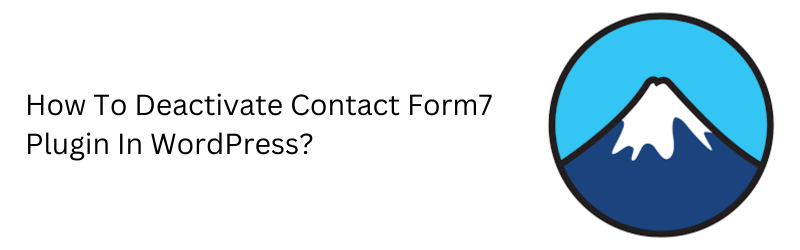
You won’t be deactivating this plugin for no reason. As said before, contact form7 plugin is one of the must have feature in your WordPress website. There obviously has to be some serious reasons for the deactivation. But don’t worry, it’s not that hard either. For deactivation of contact form7plugin, you will have to follow the similar steps.
First, go into dashboard of your WordPress. There click on the Plugin tab. On the search bar type Contact Form7 plugin. When the plugin will appear, you will find the option for deactivation right there. Click on the ‘deactivate’ tab and it will be done. This way the contact form7 plugin will only be deactivated, not uninstalled. You can activate it whenever you want following the same sequence of actions.
Installation of contact form7 plugin will definitely help you with reaching more people. It will mostly help people to reach you. Just like Contact form7, there are several other plugins that are necessary for your website. You can check the list online and add the ones you want. But adding too many plugins can make your website lag. So add and use them carefully!
Share:Conclusion
In conclusion, the installation of the Contact Form 7 plugin is a straightforward process that enhances the functionality and user engagement on your WordPress website. With this versatile plugin, you can effortlessly create and manage various contact forms tailored to your specific needs. Whether you need a ‘Contact Us’ form or a ‘Book Appointment’ form, Contact Form 7 provides a user-friendly solution.
For those seeking even more advanced features and customization options, premium WordPress plugins offer a wealth of possibilities. These premium plugins can further elevate the capabilities of your website, providing enhanced security, design, and performance.
Explore the world of premium WordPress plugins to take your website to the next level. Enhance your online presence, streamline user interactions, and stay ahead in the competitive digital landscape. Whether it’s for e-commerce, blogging, or any other niche, premium plugins offer the flexibility and power needed to achieve your online goals. Start your journey towards a more feature-rich and dynamic WordPress website today!