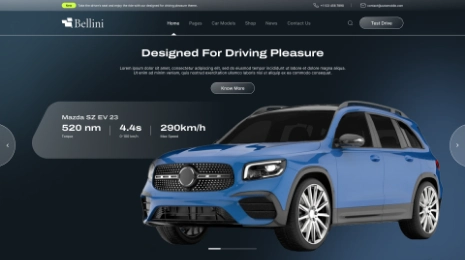Have you ever thought about the common WordPress tricks which are being used by WordPress websites? This article post is going to share some of the important Tips For How To Setup WordPress which you can use to build your website easily.
Learn How To Setup WordPress with VW Themes
Custom Homepage
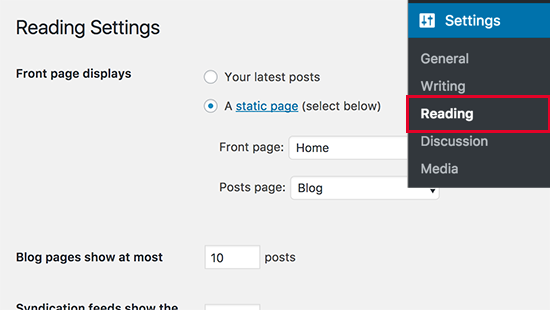
Generally in How To Setup WordPress, we see the latest posts displayed on the homepage of a website. This is a default feature of WordPress. However, it is possible to use any page and make it your website’s homepage. For that, you need to begin with forming a new page in WordPress. Name this page as “Home”. Go ahead and create another page named “blog” as you will require it to show your blog posts. Further, move to the Settings section and check out the Reading settings. Click on ‘A static page’ option which is displayed under the ‘Front page displays’ option. Then, you will select the pages which you have formed as your Home page and Blog page.
Show media files in row or column format
When you insert multiple media files such as images in any WordPress post, by default, the images will be displayed either next to each other or above each other. Such a format does not look pleasing as much scrolling will be required to view all of them. A better alternative would be to show the thumbnail images in the form of a grid layout. Thus, your website gets a compact appearance and gives an excellent user experience.
Restrict the login attempts
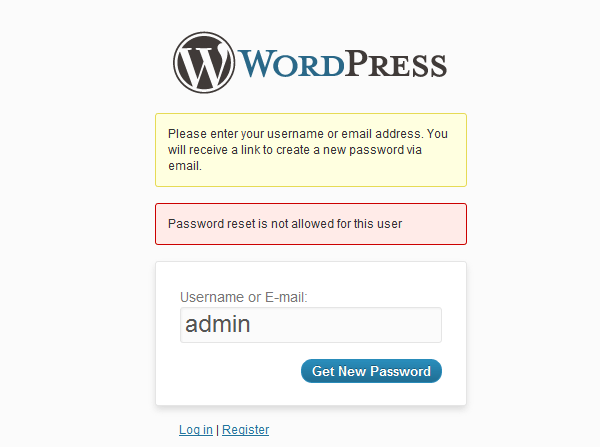
While considering a variety of Tips For How To Setup WordPress, we cannot leave the concept of multiple login attempts. Due to the default WordPress setting, there is no limitation on the number of login attempts on a WordPress website. It aids the anonymous user to guess the password till the time he gets it right. With the help of certain WordPress plugins, you can put a restriction on the number of login attempts a user can make.
Show excerpts
Generally, we see that all famous blogs display the summary of an article rather than displaying the entire article on the homepage and archive pages of their website. It helps in improving the load speed of those pages, increases the number of page views, and keeps away the duplicate content across your site. Mostly, the premium and free WordPress themes display excerpts on the home page and the archive pages.
Add custom CSS to the WordPress Theme
Every WordPress website owner sometimes requires adding custom CSS to their WordPress website. Through CSS, you can change the look of things appearing on your websites such as the font size, colors, and many other things. You can easily add custom CSS to your WordPress theme through the Appearance > Customize section in the dashboard of your site. The Theme Customizer will be launched and on the right side, you can preview your WordPress website.
Inspect Element Tool
The Inspect Element Tool is included in the list of important Tips For How To Setup WordPress with the view to aid WordPress development. It sounds good to add custom CSS but, how would you know in which classes you need to do the editing? How would you debug it without writing the CSS part? With the help of Inspect Element tool, you can edit the CSS part as well as the HTML, and JavaScript and see live how the changes are appearing on your site. Thus, it gives you a better idea of where you need to edit on your website. After that, you need to make changes to the actual CSS codes within your website.
Adding a Facebook image
Whenever you share an article, by default, Facebook picks up an image from your shared article. Generally, the featured image of the article is picked up by Facebook. However, sometimes it picks up any random image from the shared article which may not be appropriate. In case you are using the Yoast SEO plugin, you get the option to pick a Facebook thumbnail image on the edit screen of the post.
Sticky navigation menu
The sticky navigation menu is displayed throughout a web page while the user scrolls down. There are some WordPress themes that offer the sticky navigation feature in their settings. In themes that do not have this option, plugins can be installed to enable the feature.
User registration
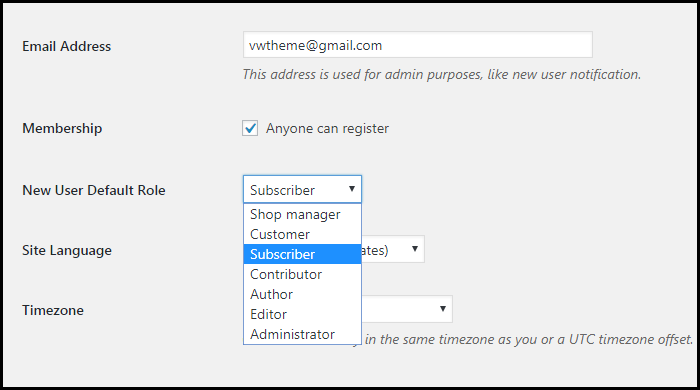
WordPress offers a variety of roles for the users to register on your website. You can allow the users to make registration on your website by enabling the following WordPress feature.
Go to the Settings > General section, you’ll see a Membership option with a checkbox. Click that checkbox. Then, you have to select a default role that you want to assign to the new users of your site. It could be a subscriber, contributor, author, editor, or an administrator.
I hope this blog post came out helpful for you in understanding the new Tips For How To Setup WordPress. For more information on WordPress, go through our WordPress articles that are exclusively prepared to keep in mind the rising demand for WordPress. Furthermore, if you are looking to build a website using WordPress themes, why not try VWThemes? We offer a well-crafted collection of beautiful Premium WordPress Themes and templates that fulfill the need for every industry type. Try our themes and make a difference in the field of online business.
VWThemes have several blog posts about WordPress and its utility. If you have any doubt; you can go through these articles. These blogs will also provide you with tips regarding the development of WordPress websites. You can also approach us for any assistance regarding WordPress. Our dedicated team will always be happy to help you. We also have a splendid collection of modern and classy WordPress themes suitable for any type of industry and profession. Our WordPress Bundle has a wonderful collection of premium WordPress Themes and templates which you can try.