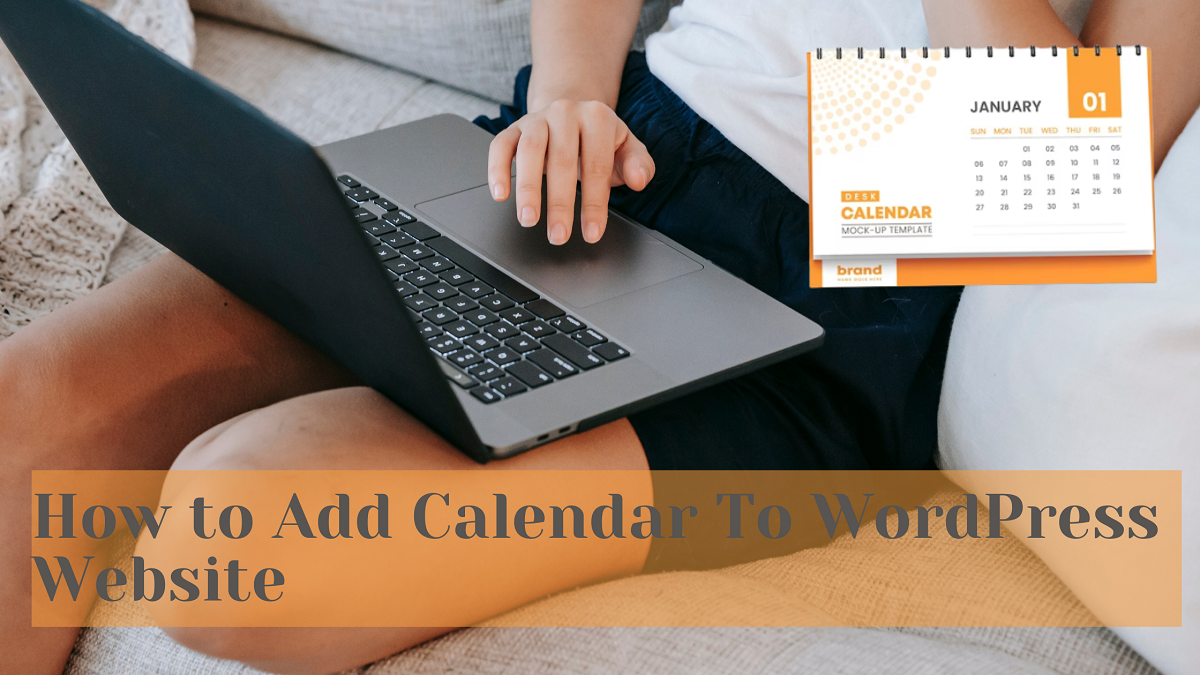There are several ways to add a calendar to a WordPress website, but one of the easiest methods is to use a plugin. There are numerous calendar plugins in the market, but choosing the right one is important. Here are few features to consider to have in calendar plugin.
Things to Consider in Calendar Plugin
Features:
Different calendar plugins offer different features. Consider what features you need, such as multiple calendars, event categorization, recurring events, or custom fields.
Integration:
Consider whether the calendar plugin integrates with other plugins or services you may be using, such as Google Calendar or Eventbrite.
Customization:
Look for a plugin that allows you to customize the design and appearance of the calendar to fit your website’s branding.
User Experience:
Consider how easy the calendar plugin is for both you and your website visitors to use. Look for a plugin that is intuitive and user-friendly.
Support and Updates:
Look for a plugin with a strong support team and frequent updates to ensure that any issues are resolved quickly and that the plugin remains compatible with the latest WordPress updates.
Pricing:
Consider the cost of the plugin and whether it fits within your budget. Some plugins may offer a free version with limited features, while others may charge a one-time fee or a subscription.
Reviews:
Read reviews from other users to get an idea of how well the plugin works and if there are any common issues or complaints.
Adding Calendar to Your WordPress Site
We hope you must have got the guidelines to select a proper plugin and the features that are require for your website. Now we have to jump onto our main topic i.e. how to add a calendar to WordPress website.
Inserting a calendar plugin to your site is very easy. You can install and add these plugins for free of cost. The Events Calendar plugin is a most recommended plugin. You can find this plugin easily.
Go to the Dashboard-> Plugins->Add Plugin.
Here a search box is given. You can find plugin that suits your needs (for example, “The Events Calendar” or “WP Simple Booking Calendar”) it on this box and click on the install button.
After a successful installation, you can view an Events menu on the sidebar of the WordPress Dashboard. Here, you can find all the calendar settings.
In event Settings-> go to Display.
Here, you can select the default view. You can set this view on the desktop and mobile versions of your site home page.
Now it’s a time to lock events in your calendar.
Go to dashboard->Events.
Click on the ‘Add Event’ option.
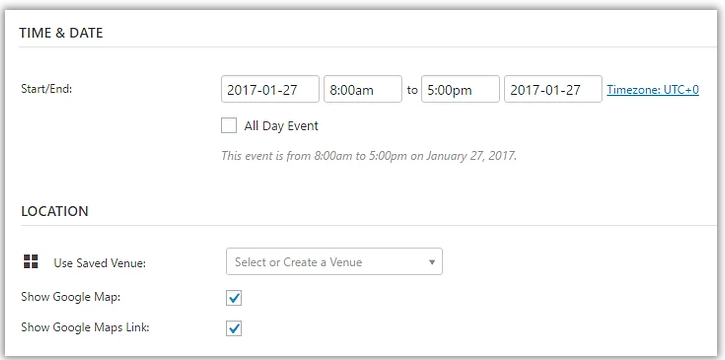
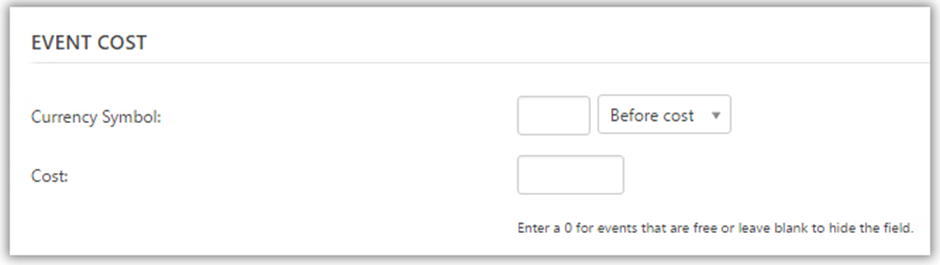
You can add the featured image related to the event and publish it.
There will be a block size editor open on the screen. You can add the event details here or you can share the event details in each block like venue, organizer, and its official website. You can add other details that you think a user should know about.
Once you fill-up the details, you have to publish the event. You can see all the events that you have listed in the calendar.
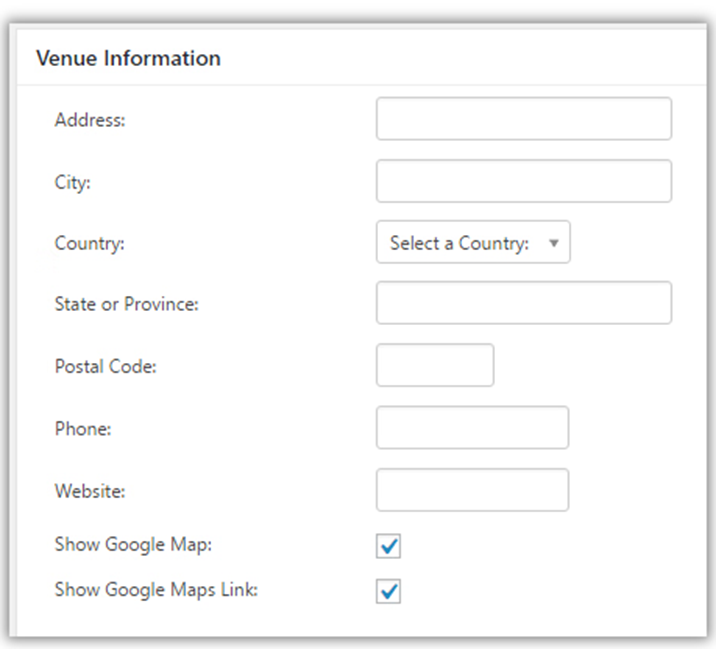
If you don’t have a WordPress website, you can use the calendar plugin on any site. All the platforms and content management systems allow embedding the latest versions of advanced plugins associated with multiple advanced features. You can easily install and add a calendar plugin with a short snippet of code.
Apart from this, you can take your calendar plugin to the next level of advancement where you can show its functionality virtually. When the time comes when you need to book an event by collecting tickets, you can track the number of audiences who have booked the events. You can generate Zoom links for arranging virtual events. Also, you can import events via Google Calendar, iCal, or Eventbrite.
Google Calendar is a popular Google tool that has a professionally developed user friendly, and interactive layout.
Conclusion
Adding an events calendar to WordPress is a great way of communicating and providing information in a professional format online. It’s the best media to reach out to massive audiences worldwide regarding various events in an interactive form.
With the help of free WordPress themes that come with built-in calendar widgets, it’s now easier than ever to incorporate this feature into your website. WordPress provides a wide range of free and premium plugins consisting of advanced features. You just have to follow the process of configuration and setting a calendar appropriately.
FAQs on Adding Calendar in WordPress Website
Q: Can I customize the appearance of the calendar on my WordPress website?
A: Yes, you can customize the appearance of the calendar by using the settings and options provided by the calendar plugin you are using. Some plugins may also offer custom CSS options for further customization.
Q: Can I display events on the calendar?
A: Yes, you can display events on the calendar by adding them through the plugin’s event management system. Some plugins may also allow you to import events from external calendars such as Google Calendar.
Q: Can users RSVP to events on the calendar?
A: This depends on the calendar plugin you are using. Some plugins may offer RSVP functionality while others may not.
Q: Is it possible to add multiple calendars to my WordPress website?
A: Yes, you can add multiple calendars to your WordPress website by using a plugin that supports multiple calendars.
Q: Can I add a calendar to a specific page on my WordPress website?
A: Yes, you can add a calendar to a specific page on your WordPress website by using a shortcode provided by the calendar plugin you are using. The shortcode can be added to any page or post where you want to display the calendar.