Undoubtedly, WordPress is the most popular and commonly-used CMS which is currently powering more than 35% of the web. The reason behind WordPress’s success is its ease of use and user-friendliness. Apart from that, the availability of useful options makes it really handy for creating websites. Since WordPress is full of wonderful features and is an open sources platform, this is why it is continually evolving with many new things being added to the CMS. Here we will see some hidden features of WordPress.
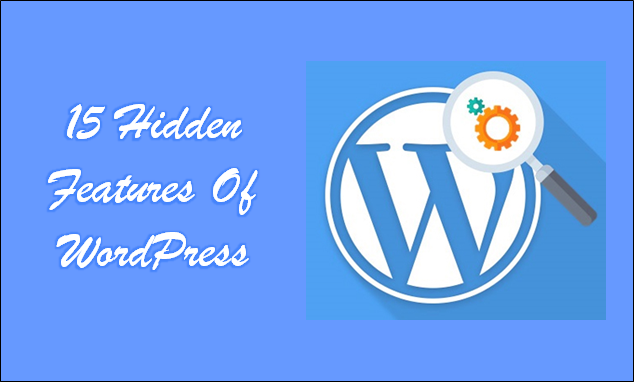
If you are a regular WordPress user, you might already have a better idea of how WordPress works. Although the WP dashboard is simple and informative giving you all the basic functionality needed for crafting out a website, there are still numerous things that you can take advantage of. Most WordPress beginners may not be aware of the many unknown and hidden features of WordPress. These features might stay unnoticed but knowing about them can help you use WordPress in a better way. On VWthemes, you will get all niche WordPress themes that you want to create a website for your business, service, or anything.
Hidden Features Of WordPress are mentioned below –
A little digging is always good and is necessary here for knowing about the other WordPress functionalities. You might not realize now but there are plenty of hidden features of WordPress that you can take advantage of. Though this post targets beginner, if you consider yourself as a dab hand in WordPress, you can still learn something new about the underutilized features of WordPress.
1. Screen Options
Well, only a few people know about the Screen Options. At the top of some pages on your WordPress admin area, there is a chance that you might have noticed the “Screen Options” button. To tell you, this button is the key that unlocks many of the other WP features that you will find interesting as well as helpful.
This Screen Options button enables you to show and hide the items on the WP admin screen that you are presently viewing. Click the Screen Options for opening the drop-down menu which will unlock all the hidden features of WordPress.
2. Help
Right next to the Screen Options, you will see the Help button. This is very much useful if you run into any trouble. This option or button is visible or available on every single screen of the WordPress admin. When you click the Help button, it opens another drop-down menu that explains the key parts of the screen. In this drop-down menu, you will also find the quick links that will take you straight to the official detailed documentation or to the WP support forums.
3. Post & Page Options
Being a new blogger on WordPress, you might have overlooked or missed the Pst and Page Options. These options can be found on the right panel of the page editor or post editor. Here are some specific functions listed:
The Visibility option can be used for making your posts public or you may also make them available to a specific audience ( which means the audience will require a password for accessing it). By making your post sticky, you will enable it to show up first even after you create new blog posts. Changing the publication date of the post is also possible. This will change the order of the blog post.
In case you need to go back to the older version of the post, use revisions. Whenever you save a draft, a revision will be made.
4. Dashboard Widgets
Whenever you log in, you are greeted by the screen and that screen is the dashboard. You can actually add the widgets to your dashboard providing you with useful overviews regarding the website’s performance.
There are many default widgets that the dashboard comes with. These include the latest WordPress news, quick post, and stats at-a-glance. Similarly, there are many plugins that come with the dashboard widget too. As the dashboard utilizes drag and drop, this means that you can move these widgets into one of four columns.
5. Sticky Posts
You might want to pin the post to the top of the front page if that post targets first-time visitors. Similarly, for informative as well as popular posts you might also have this approach. Then you will find the sticky posts feature in the Publish panel to the right of the visual editor. Just click on the Edit link next to the Visibility. After that, you simply have to check the ‘Stick this post to the front page’ option. This will create a sticky post for you.
6. Directly Inserting URLs as Links
In the digital domains, links are considered important tools and are frequently practiced. So you should consider inserting important links to your website as well as to the content you post on it. For creating a link in WordPress, just follow the steps mentioned below:
-Select the text
-Click on the “Insert / Edit link” button
-Then insert the URL you want to add as a link and click on “Add link”.
The good news is, this process has become much easier than before thanks to the hidden features of WordPress. The latest WordPress versions automatically create a link. You just have to copy and paste the previously copied URL by pressing Ctrl+V. WP will create the link itself with the text automatically without replacing it.
7. Editing the Images in WordPress
It is possible to edit and process images in WordPress. However, many users are still unaware of the hidden features of WordPress that allow editing images. This restricts them to add beautiful and nicely formatted images to their website. The truth is, there are some really useful as well as essential editing features for images such as rotating, resizing, flipping, cropping, etc. Just go to the Media, Library and select the image that you wish to edit. Then click the ‘Edit Image’ option.
While you get to know about Image editing have a look at our Video Editing Software. Our Video Editing Software list has some of the most useful software which you could require if you are a proficient or a newbie editor. Our list has top software with excellent features which makes editing any video, film, or documentary easy. Get suitable software for you and make amazing videos.
8. Media Links Embedding
Many users are still missing the features such as multimedia, video, and link embedding as these are among some secret features of WordPress. For making the files and links more reasonable and productive, embedding them into your posts and pages rather than just adding them to your site is better. So while dealing with any multimedia content, you should rather use this wonderful hidden quality of WP.
Even if you want to embed a tweet from Twitter, an Instagram picture, or a video tutorial from YouTube; What you need to do is copy and paste the URL from the source site and let WordPress embed it instantly on your website.
9. Themes Preview Without Their Activation
WP-hosted themes and getting their preview without activating them is yet another underutilized as well as hidden feature of WordPress. Previewing the theme without even showcasing it to your audience is really helpful as it will allow you to check the compatibility of y our theme with the future content and its compliance with your preferences. After installing the theme, you have to go to the Appearance > Themes page and then click on the Live Preview button that can be found with the newly installed theme’s thumbnail.
10. Splitting Single Post to Multiple pages
If you are willing to split the lengthy posts into multiple pages what you need to do is simply add tag in the post. What WordPress will do is split the post into two pages. If you want to split the post further into more pages then add the tag again. This feature comes in handy especially if you are writing a very lengthy article and don’t want your users to get annoyed by scrolling down too much.
11. Scheduling Posts
Many of us don’t have enough time to keep the track of the posts published on your website and update or upload new posts from time to time. So if you have a post ready but you don’t want to publish it right away, then it is better to schedule it. The post scheduling is supported by WordPress. You can find this option in the Publish panel next to the visual editor. Click on the Edit link next to Publish. This will open up several options for dates. You have to simply specify a date or time in the future when you want to upload or publish the post. Click ‘OK’ and your post will be scheduled by WordPress.
12. Make a Sticky Post
Whenever you add or publish a post in WordPress, the latest post will be displayed at the top and all the old posts get to the bottom of the page in WordPress. This indicates that all the recent posts will get displayed on the front page. But what if you want to show any older posts above the latest posts on the front page of your website? Well, there is a way to do it with WordPress. A feature called “Sticky Post” helps you do that. Just open the post that you want to make sticky. Then navigate to the Publish box and click on the ‘Edit’ button available next to Visibility.
13. Distraction-Free Writing Mode
At times, WordPress post editor can be distracting as it has a lot of options. So in order to stay focussed and more productive, there is a distraction-free writing mode available in WordPress. Enable this mode for staying focussed. After you enable the distraction-free writing mode, all the options except the content editor will be hidden.
For enabling the distraction-free writing mode, you have to go to any post or the post editor. You will find a button at the top-right corner of the content editor. Click this button. Or you may simply enter ‘Shift+Alt+W’ on your Windows OS while on the content editor. For macOS, use “Shift+Option+W”.
To get the menu options back, move the mouse over to the far left or far right as this will make all the options reappear.
(Note that the distraction-free writing mode is available with 4.1 and all the new versions of WordPress released after that).
14. Keyboard Shortcuts And Markdown
Rather than doing anything else, most WordPress users spend time writing content on their websites. This is the reason why WordPress developers are constantly striving to improve the writing experience. There is a range of keyboard shortcuts available with WordPress to help you write quicker. Besides these, you may also make use of Markdown-like formatting shortcuts. You need to simply enter the formating shortcuts and WordPress will convert them to HTML.
- Using * or – will start the unordered list
- Using 1. Or 1) will start the ordered list
- For transforming into h1 use #, for h2 use ##, for h3 use ### and so on.
- For transforming into blockquote use >
15. Favouriting Plugins Feature
With this hidden feature of WordPress, you get the ability to favorite a plugin while you log in to your account. This feature is useful especially when you are searching for plugins to install but don’t really want to install them now. This is because installing all the plugins can make your website bloat and brings potential security vulnerabilities to your website.
There are plenty of options in terms of plugins in the given category. So if you can’t make up your mind and decide which one to pick, you can add them to your favorites. So whenever you want, you can come back and make your decision. While you are logged in to your WP account, during the time of browsing the official repository you get the option to ‘favorite’ any plugin or theme.
Plus Get here the most trendy Cool WordPress Themes enrich with all WordPress Theme Features for creating the coolest website. These themes include great features that will make your website look good and work great. Our list has different themes according to your need like bakery, photography, tattoo, and many more cool themes. Get these cool themes for your coolest website now.
Wrapping Up:
As you can see, there are many hidden features of WordPress that aren’t visible or apparent to you at the very first glance. But knowing about them and using them definitely improve your skills as a WP user.
Choose your Best WordPress Themes today and start creating your website with all advanced options in our Clean Free WordPress Themes.












