When a visitor visits your website, they may have some queries to ask you personally. So instead of just mail ID and social media profiles, there should be a way of directly contacting you. A custom WordPress messaging system is the answer for this. Whenever you visit any website you see an icon for messages. At some places there’s a message saying ‘how can I help you?’ Through these custom WordPress messaging system visitors can directly contact to the website or business owner.
It doesn’t matter what kind of website you run or what size it is. If you have a personal portfolio website, then also you have to have a messaging system. It allows the viewers to connect with you personally. It builds trust among them. This will engage your viewers and give you better results.
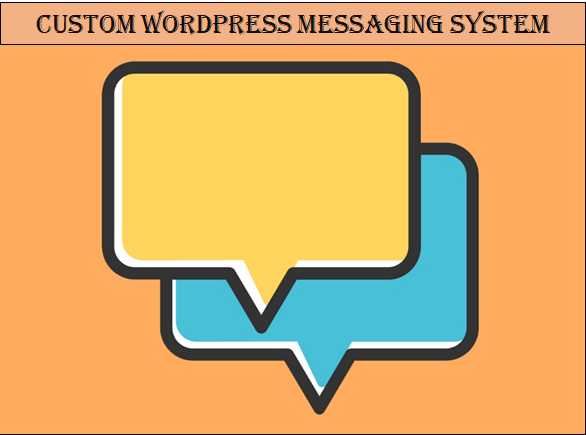
But how can you have a custom WordPress messaging system in your website? It’s not something to come with a WordPress theme. You have to create it on your own. You can take help from an expert, but that won’t be necessary. By following these easy steps you will easily create it.
There’s always a manual way to do everything. It goes through a lot of unknown paths. If you make one single mistake it can take away all that you have. So we suggest you to go with the plugins. They are the easiest way to achieve anything. You just have to install and activate it.
Let’s see how to create a custom WordPress messaging system by using a plugin!
Step 1-
First of all you are going to install the needed plugin. For this go to the admin dashboard and navigate to Plugins. There from the drop-down menu select Add new. A window with suggested plugins will open. There in the search bar type the plugin name. After the plugin appears click on download, then install and activate it.
After activating the plugin, the option for Front end PM will appear on the left side. This will help us setting it up.
Step 2-
The next thing we need to do is to set the plugin for creating custom WordPress messaging system. Now for this also go to the Dashboard and navigate to Front end PM from the menu. From the drop-down menu click on instructions. It will give you a short code for default messaging page.
You can place this short code in the post so that viewers can be able to contact you. Now give it a title and slug. Then click on Create Page button. This will create the custom WP messaging system. You can preview it.
Step 3-
Now we need to configure it. Go to Dashboard in Settings and click on Front end PM. It will show you the parameters on window. Here you can make changes.
You can set the limit to users inbox. An Admin can save unlimited messages. You can set the number of users and the number of messages to appear on one page. If you set them at zero nothing will show. You can even set the time delay of two messages. You can set capability power and even block some users.
Step 4-
The viewers can send you a private message without subscribing. They also get settings for mail notifications.
Step 5-
You can even use a private messaging plugin for creating custom WordPress messaging system. For this you need to download this Private Messaging Plugin separately. Then upload it into your system. It is a premium plugin, but has a free usage for a month.
For this go to the private messaging plugin webpage and download it to the desktop. Then go to plugins into add new and click on upload. After uploading activate it. After this the menu option will appear on the window.
Step 6-
This private messaging plugin has a lot of features. It is completely secure, it give you notifications and pop-ups. Admin will have full control over it. You can even attach files to your message. The Admin can restrict any user from any feature. The inbox screen has options like sent, read, unread, general settings etc.
Step 7-
This premium plugin comes with a lot of add ons and settings. It has bbPress integration add-one which helps you take swift actions. You can use various short-codes for faster functioning. You can even broadcast message to all users.
Try WordPress themes from VWthemes which are sure to give you the best website creation experience. Our WordPress business themes will help you create a perfect website for any kind of business.












