WordPress websites have a lot of benefits to their profile. There are thousands of people using them at this moment. They are worldwide and have no complaints about their functioning. It takes a lot to achieve this much trust within the customers. Constant hard work is the answer to this success. If you want to achieve it too, you will have to upgrade your website. Create A Full Width Page for your website is one of these upgrades. You will realize the importance of it in the increase of viewership. It is indeed hard work, but with the right methods, it can be smart work as well. There are various methods you can take to Create A Full Width Page on your WordPress themes website.
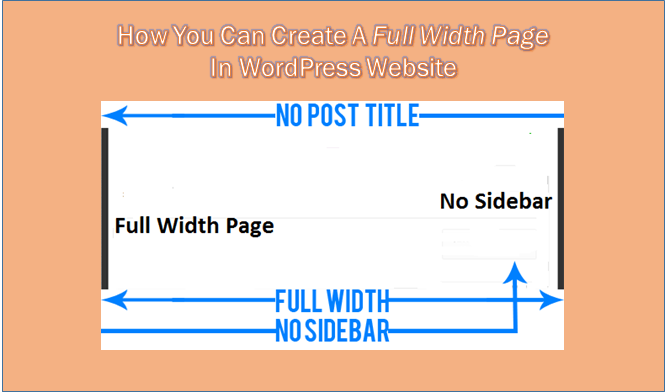
Let’s See Each Method To Create a Full Width Page In Detail
You have the easiest way of getting things done in WordPress and that’s Plugins! The plugins make it all simple. You will find a plugin for anything on the internet. So if you want to create a full width page on WordPress you got a plugin for it too. Check out Premium WordPress Themes for a stunning WordPress theme with all premium features and with great support.
1. Create a full width page – Plugins
The most recommended plugin for this task is the Free Fullwidth templates plugin. As the name says it is indeed free. With this plugin, you will be able to set up a full-width page with the page title, sidebar, and comment section. You can do it for single or multiple sites.
You can do a lot more than you think with this template plugin. There’s one feature that comes with this plugin is ‘no-sidebar’. With this option, when you start building a page from scratch it won’t touch any other element of the website.
All you need to do is go to the admin dashboard. Then navigate to the plugin tab. Click on ‘Add new’. Then search for the plugin name. The template plugin will appear on the window. There click on download, then install and activate. After activating the plugin you will see the settings tab in the dashboard menu.
This free Fullwidth template plugin is completely user-friendly and easy to access. After installing the plugin navigate to the page attributes section. Here you can easily explore the new template options. In this section, you can easily edit any post or page of your website. For this, you only need to select the post or page and apply the template.
To Create A Full Width Page, You can start building the page from scratch. While modifying a specific template you can do multiple things. If you already have a template and building a full-width page you are basically overriding it. In such times your new template will affect the look of your existing page. The chances of this happening is not 100%, but you have to be cautious.
2. Manual
The manual way of doing things can be a bit complex. It involves coding and going deep into the structure of the website. But if you do everything right, it’s the most perfect way to do things in WordPress. To create a full width page in WordPress you will have to follow a shortlist of things.
When going the manual way you need to be confident about your coding skills. If you have any slight doubt, use plugins. You can create any template file by this method for any theme. You can do it for the theme you just started developing or the existing theme you are using.
So the first and foremost thing you need to do is back up the data of your website. As you will be medaling the theme’s core file, it’s essential to consider that somewhere something can go wrong. We have to be prepared for the worst. And for that having a backup of your data gives you assurance. If anything wrong happens, you will always have the website as it was before the process.
So go to ‘dashboard’ and into ‘Plugins’. Then click on ‘Add new’. A list of plugins will appear. On the search bar type ‘UpdraftPlus WordPress backup plugin’. Click on ‘install’ and activate the plugin.
Once the plugin is activated you will see the name of the plugin that is, the UpdraftPlus WordPress backup plugin in the list of plugins installed. This list will appear every time you will click on plugins. Below the plugin name, you will see different options like deactivate, add-ones! Click on the option for ‘settings’.
The window of plugin settings will be opened. There you will see a big bold tab for ‘Backup’. Click on it and create a backup of your current website. A small window will appear. Here you will get the list of things that will be backed up will appear. Read it carefully and click on every box. After that click on ‘backup now’.
In Create A Full Width Page, You can either take a backup or use a child theme. After the backup start with the process!
To create a blank template file in your system. Then save it by the name full-width-template.php. After this, you need to navigate to the theme’s directory. For this go to public_html then into wp-content and into themes. There find the page.php file. You can access it by using FTP which is a File Transfer protocol. Then copy the content of the page.php file. Paste the content in the new file you just created.
In that content, you need to find the line which denotes. After identifying the line delete it. Now you need to paste the following code into the content.
<?php
/**
Template Name: Full-Width Template
*/
get_header(); ?>
Now your file is complete. Save the file. Again copy the whole content and paste it into a new file and save it. Make sure you do it flawlessly. After finishing the process upload the file to your theme directory. And you are done!
You have successfully Create A Full Width Page in WordPress from the page attribute section.
3. Theme’s Full Width Template
This method involves the top WordPress themes you are using for your website. If it’s a perfectly functioning WordPress theme then you don’t have to worry about it. But if you have fallen for the offers only, then it will become harder for you. The only thing that’s going to tell you this is the full-width template itself.
If your theme has the full-width template feature in it, it’s a perfect choice. But if not then you made a mistake. But don’t worry, almost all good WordPress themes come with a full-width template.
In this method first, you need to edit or create a new page. For this go to the admin dashboard into pages and click on ‘add new’. In the content editor, you will find a panel for Documents. You need to expand the page size by clicking on the arrow next to Page Attributes. There in the dropdown menu, you will see an option for Template.
There you will see another dropdown menu. If your theme has a full-width template it will show in this menu. It will be named a Full-Width Template. According to your customizable WordPress theme, the names of the templates will differ. All you need to do now is to click on the template name. It will be done!
Create a full width page- Using Page Builder
Just like the other plugin we read above, this method also involves the steps of installing a plugin. Here in this method, you will be creating a full-width page in WordPress using the page builder plugin. With this method, you will get the full-width template in your theme and be able to customize the same.
With the page builder plugin, you can easily edit the full-width page. You will be able to create different page layouts for your website. The best part of this method is you can do all this with a drag-and-drop interface.
To get started with this method, you will have to get the WordPress page builder plugin. You can do it following the exact same process mentioned earlier. You can also do it by using Beaver Builder. It is the best drag-and-drop page builder plugin.
This plugin will allow you to create page layouts easily. As it has drag-and-drop functionality, you won’t have to write any codes. This makes the process even more simple. To install the plugin follow the steps mentioned above.
After activating the plugin you have two options. You can create a new page with it or edit the existing one. Choose what you want to do and follow the process flawlessly.
In the admin dashboard, you will find the tab for documents. There go into page attribute. From the dropdown menu select the full-width template. On the center of your screen, you will see the option for the ‘launch Beaver Builder’ button. Now click on it. From there create the new page by using the drag-and-drop function of the plugin.
You can start with the Template tab on the top menu. From the given options you can choose anything you want. You can select the pre-made templates to create the new page. Select the template with a full-width page. For this, you only have to click on the template you want. The page builder will load it for you. After this edit the elements as you want.
You can add images and videos to the page as you wish. The layout of this Beaver Builder plugin is filled with rows and modules. Each row here can have unlimited columns. In each row, you will be able to add module content and widgets. To edit them you just need to click on them.
The beaver builder will open item details in the pop-up. Here you can easily edit the settings of the modules or rows. You have the liberty to change the font color, font or even add a background image. The plugin comes with some advanced content modules that you can manage by drag-and-drop functionality.
After editing the new page make sure you have everything you want. Then go to the top of the page and click on ‘Done’. Then save your page draft and publish it.
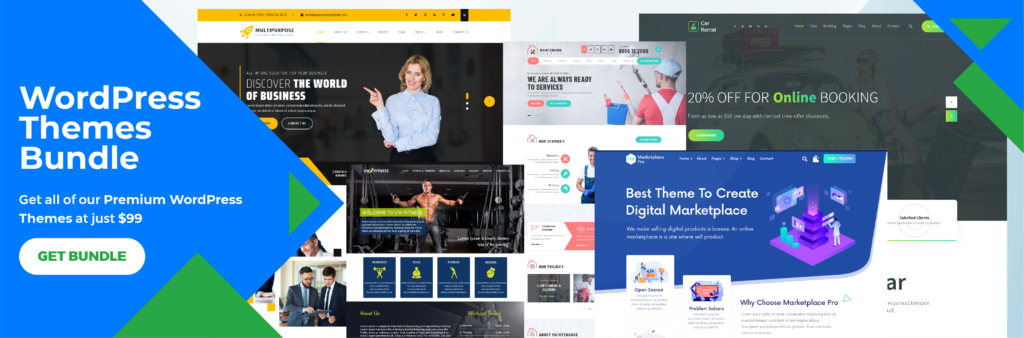
Check out WordPress Bundle for amazing themes all in one package at its best prices enriched with all the premium features.












