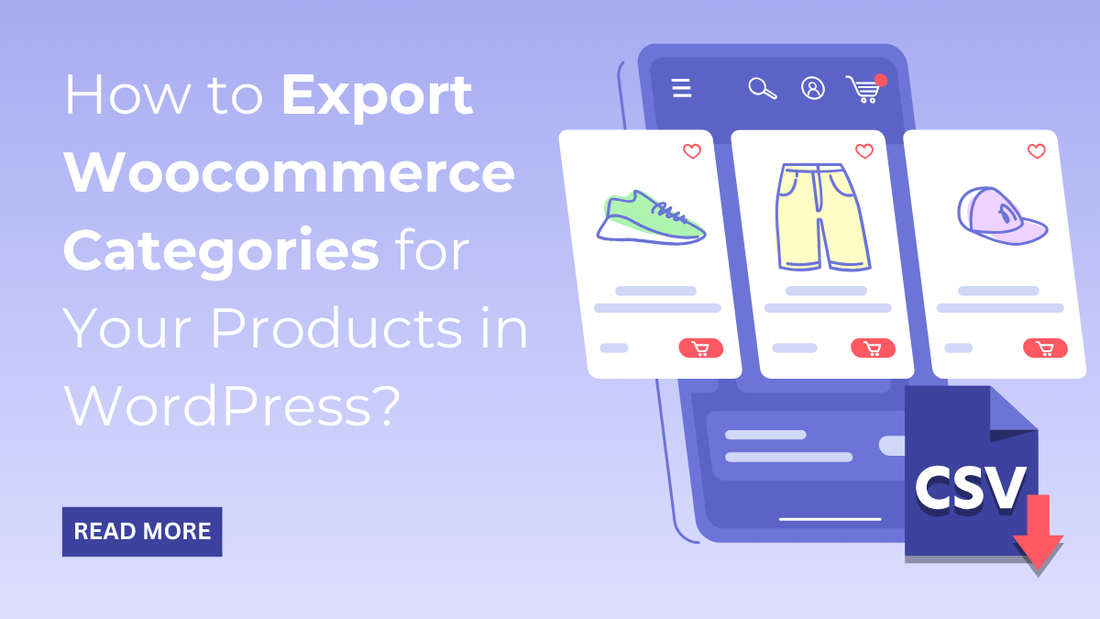
Introduction
Are you trying to keep an extra copy of your Woocommerce products for future use? This is only possible when you export them to another location on your device.
Now, how do I do this? We will tell you in this blog how to export Woocommerce categories efficiently. Exportation is just like keeping your data in a safer place so you can use it in the future at any time. Data analysis is a thing of the past when you have an exported file of your data. So many website designers urge us to do this, mostly on e-commerce websites. The data limit is much higher than usual and requires a lot to configure, so keeping an export file of the data is vital.
WordPress makes it much easier to export products, but not to every extent. How about you export product categories too? Well, this blog will answer all your questions related to product category export. Stay tuned.
Export Product Categories Using Default WooCommerce
Woocommerce, by default, has an in-built feature to import and export product categories. This feature can be used to export Woocommerce categories into a CSV file.
- You need to head to the woocommerce section under the dashboard area, then the Products option, and then Export.
- After this, search and enter the data columns, product types, and product categories that you need to export. Also, the exporting can be done using the custom meta option.
- At last, tap the Generate CSV button, and this will give you the desired data in the CSV file.
However, this feature alone is not up to the advanced level if you want more filters to export products. This basic feature can’t filter out products based on the date, export fields of plugins, or sort the data before exporting. To apply advanced functionalities, it needs a plugin that makes exporting easier.
Export Woocommerce Categories Using the Smart Manager Plugin

This is the second method, which is again a useful and simple way to export Woocommerce product categories. Here, we will use the Smart Manager Plugin, which enables various functionalities for your WooCommerce store.
It follows multiple functionalities like managing Woocommerce or bulk edit Woocommerce price, products, orders, coupons, posts, and more. This entire thing is sorted and managed in an Excel spreadsheet. This spreadsheet helps in exporting, duplicating, bulk editing, and more features to record.
To start with, you need to get the Smart Manager Plugin installed and activated on your site. The plugin will appear under the WordPress dashboard, and you just need to tap on it. Once you tap the Smart Manager plugin option, it will automatically load all the products on your site. You can choose the Products option under the drop-down list if this does not happen. From there, you can export different data records.
Export All Product Categories
Firstly, we will see the how to export Woocommerce categories. For this, you need to ensure that the category column is visible on the dashboard. If it is not visible, then tap the Columns button, and you will see the option is disabled. What you need to do is tap the disable button to enable it.
Tap the Update button and then the Export CSV button. This will export all the products in the category as a CSV file.
4. Export Specific Product Data Columns and Categories
Here’s another way where you can not only export categories but also specific data columns. You can easily export product categories, product types, sale prices, and regular price columns.
For this, as mentioned in the above method, you need to enable or disable the columns button to start the export. Once you have enabled the Column button, tap the Export CSV button.
5. Export Product Attributes and Product Tags with Categories
Product attributes and product tags can be exported from the same table as the columns. What you need to do is simply follow the above process.
As with the data columns and categories, enable the Column option and choose the exported characteristics and tags.
6. Export Product Categories Based on Search Filters and Dates
Suppose you want to export Woocommerce categories based on date. Simply put, you can specifically export products based on particular categories as a variation. For this, you simply need to move to the Smart Manager plugin and use the Advanced Search option to apply filters that export categories on your site. You then need to tap the Search button and then the Export CSV button.
7. Export Only Specific Data Columns Every Time
Then there comes the point where you need to export some specific data columns all the time. For this, the Smart Manager plugin has a feature where you can create a customized dashboard. It holds a column sets or custom views option where you can export only specific data columns every time.
After the custom dashboard is made, you can access those product data columns, apply filters, and tap the Export CSV option.
The smart manager plugin even allows the export of product categories with images. There is a URL for each featured image under the thumbnail column ID in the CSV sheet. You may then quickly export the pictures and product categories from that point on.
How Do I Export Product Categories in Woocommerce Without a Plugin?
You must know that the process to export Woocommerce categories can be done without using any plugin either.
What you need to do is simply use the below queries using the three database tables:
- wp_term_taxonomy
- wp_term_relationships
- wp_terms
Conclusion
Exporting categories in Woocommerce is just so simple when you visit the above blog. The woocommerce site has so much data to count and manage. This becomes just next to impossible when it comes to analyzing or keeping a backup.
However, exporting the product data to another place is one way to keep a backup and analyze the data without much hassle.
We have made a complete list with perfect detailing so that you can easily export Woocommerce categories in several ways. Of which, the most important is to export categories using a plugin and without a plugin. Also, we have displayed variants so that no confusion is left in your mind.
Just a brief mention to VW Themes, we offer best woocommerce compatible themes that are perfect for building your online store. We have best designs and layouts to give your site a makeover at a very low cost. So, what's your call? Just checkout our WP theme bundle for best deals right away!