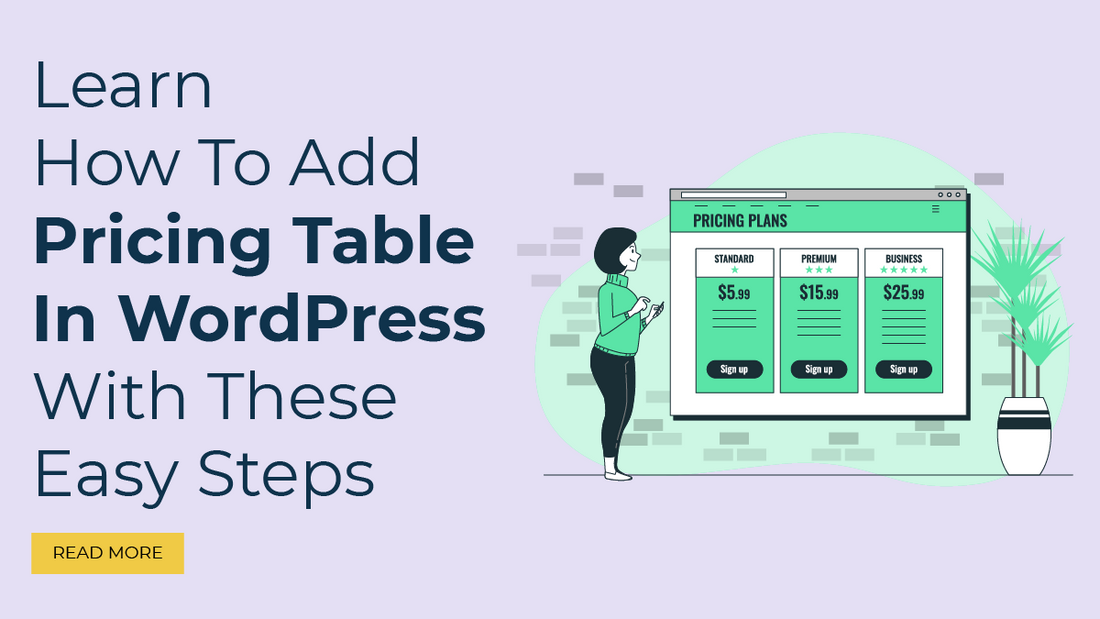
Introduction
Want to add a pricing table in WordPress? When so, you are in the proper place. In this article, we are going to show you how to add a table of prices in WordPress using the following fundamental techniques:
One of the more crucial features of any e-commerce website is the pricing table in WordPress. Customers can use them to locate product pricing and contrast it with that of different items on the website. Customers were simply able to find the price of the item on the product page alone without a pricing table, which is not extremely helpful.
You are unlikely to have as much trouble as you envision when you add a pricing table to your blog using WordPress. Anyone can quickly get it going by following these easy directions. Let's look at the steps involved.
The benefits of including a pricing table in WordPress website
Pricing tables are a remarkably valuable resource to have if you manage your own type of WordPress website. In addition to helping clients better understand your pricing policy and the services you provide, they can also help customers choose the right product or service for their needs.
There are four major advantages to including a pricing table in WordPress to improve user experience:
Customers don't need to sift through large blocks of text when using responsive price tables in order to quickly and effortlessly understand pricing alternatives, features, and services. The pricing system is organized with each pricing tier having a distinct label, making it simple for users to compare items and services side by side.
1. Increasing Conversion Rates
Making pricing data simple to grasp and using responsive pricing tables to encourage clients to buy products and sign up for service more quickly and conveniently may be beneficial to both businesses. Customers won't be put off by a lengthy list of pricing alternates and features because they can compare the different levels of pricing quickly and choose the one that suits them best.
2. Increased Transparency

Pricing tables increase the accessibility of pricing information, clearing up any lingering questions or confusion clients may have when choosing a product. Given that pricing information is readily available and well-planned, this may help in establishing trust in myself.
3. Optimization for Mobile

Customers may evaluate pricing alternatives and make purchases from any device due to the many Free WordPress table plugins that are mobile-optimized. Clients who are constantly on the go and require rapid access to pricing data on their mobile device of choice will particularly benefit from this.
Your WordPress website's customer experience, rates of conversion, transparency, and mobile optimization may all be significantly impacted by adding a pricing table in WordPress. Pricing tables may assist you and your clients in establishing trust by making the procedure of comparing prices and making decisions about purchases simpler.
Ways to Add a Price Table Using Elementor and HT Mega in WordPress
1. Install and turn on HT Mega
Log into your WordPress website to install the HT Mega plugin. then start it by activating it.
2. How to Enable a Pricing Table
By going to your WordPress Dashboard, selecting HTMega Addons, Elements, Settings, and turning on the associated button, users may enable the Pricing Table widget in HTMega Addons.
3. The Pricing Table Widget's instructions for usage are
From your dashboard, start building your page as well as your post, then use Elementor to customize it. Locate the item you want in the "Pricing Table" widget using the Elementor search panel, and then be sure to choose one with an "HT badge" for a trustworthy and efficient product.
You may easily and quickly drag and drop the HT Mega Pricing Table widget into your page theme.
4. How to modify the Pricing Table Widget
Some of you are sure to discover the ideal pricing table for your particular requirements among the nine distinct kinds that are available. You can additionally decide whether the badge shows (show or cover it) and change the wording included with it. Additionally, you can customize titles based on what works best for your objective!
There are 18 different currencies of pricing accessible, so you can select the one that most closely suits your needs. Additionally, you have full influence over the price, offer situation, initial cost, duration, stem, and more to ensure that it properly satisfies your needs.
5. How to add a pricing table widget in steps
Create your feature item precisely as you would like it, with the possibility to change the titles, features that have already been included, icons, icon colors, and icon sizes. Anyone can create a completely novel element with just one button press! There are no limits on what one can achieve because padding, introductions, button texts, and hyperlinks are all under your control.
6. The best way to change the pricing table style is
Some of you can customize how you look to fit any style and mood using the Style function. Additionally, you are free to design every section of the header, from the title to the price. Additionally, features and badges can be customized to make them totally unique! Last, but not least, remember to think about the footer—another area where one can use fonts and colors creatively!
Frequently Asked Questions
- What is a price table?
A pricing table is an aesthetic element of a web page that enables users to present flexible pricing information in an enticing manner. Users can quickly compare cost structures and items thanks to this, making it simpler for them to decide what to buy.
- What is the WordPress equivalent of a pricing table?
WordPress pricing tables can be created using plugins, shortcodes, and HTML/CSS code, all of which are doable jobs. However, utilizing a plugin will render it more practical.
- Is there an alternative to writing my own pricing table in code?
Absolutely! Anyone may make pricing tables in WordPress without writing any HTML or CSS code because of the huge number of plugins that are accessible. The simple-to-use price table plugins, like the HT Mega plugin, provide more features and modification choices, making it simple for you as a user to create the pricing table that is perfect for your website.
- What advantages do WordPress price tables offer?
Customers can rapidly compare pricing arrangements and pricing alternatives using WordPress pricing tables, which makes it simpler for them to decide what to buy. They also have superb looks and support visually appealing pricing information presentations.
- Does my website have any other options for displaying pricing information?
Yes! Customers can additionally employ pricing lists, which are a terrific substitute for pricing tables and assist you in organizing pricing data in a clear manner.
- How can I include a price table in WordPress?
Install the Pricing Table by adding the files to the hosting account or by using the WordPress.org plugin directory. Go to the plugin settings after enabling the Pricing Table plugin. Build a pricing table, then set the settings and save. The shortcode should be copied from here into any page or post.
Conclusion
Pricing tables are an effective tool that allows companies to prominently feature their products on their internet properties, boosting sales. They offer four main benefits: better user experience, higher conversion rates, more openness, and mobile optimization.
Installing and activating the HT Mega plugin and following the Pricing Table Widget's usage instructions will allow you to add a pricing table in WordPress website. By selecting the "Pricing Table" widgets from the Elementor searching panel and picking one with an "HT Badge" for a reliable and effective product, the plugin enables clients to alter the price table.
Clients may select from nine various types of pricing table widgets, change the one that most closely meets their needs, and add unique titles and features. Users can set the price for the offer scenario, the initial cost, and the length. There are 18 distinct currencies for pricing available.
Create a function item with editable titles, options, icons, colors, and sizes in order to incrementally add a pricing table widget. Make the table of contents your own using the Style tool, and visualize adding funny fonts and colors in the footer.
Elevate your website today with our premium WordPress themes and unlock a new level of user engagement, trust, and satisfaction. Explore our exclusive collection now and take your online presence to the next level.
In conclusion, pricing charts are an important tool for businesses to enhance customer satisfaction, boost conversion rates, and build trust by streamlining the procedure of comparing costs and deciding what to buy.