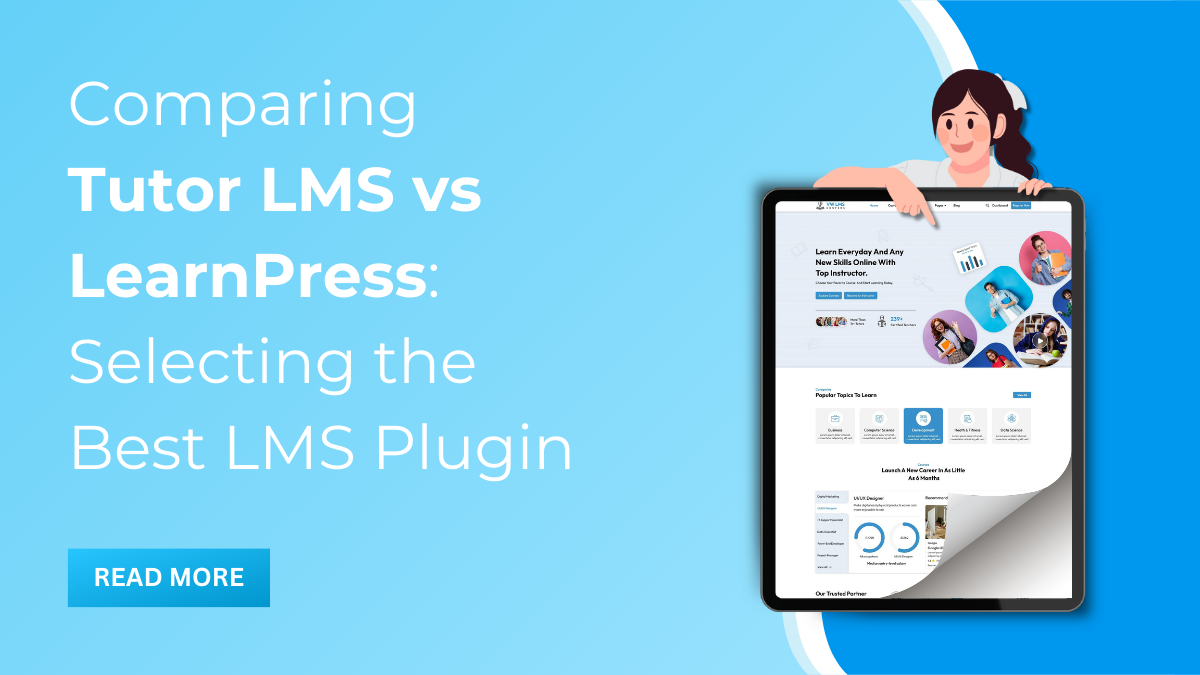When it comes to establishing a robust Learning Management System (LMS) for online education or training purposes, the choice of the right plugin is critical. Tutor LMS Vs LearnPress stand out as two prominent contenders in the realm of WordPress LMS plugins, each offering unique features and functionalities. This comparison aims to delve into the core strengths, capabilities, and suitability of these platforms, ultimately guiding users in selecting the best-suited LMS plugin for their specific needs.
By dissecting the features, usability, course creation tools, customization options, user experience, and support systems of both, this comparison will serve as a comprehensive resource for those seeking to make an informed decision. Whether you’re an educator, an institution, or an organization looking to impart knowledge effectively in a digital landscape, this analysis will provide insights to aid in selecting the most suitable LMS plugin to fulfill your objectives.
What is Tutor LMS:
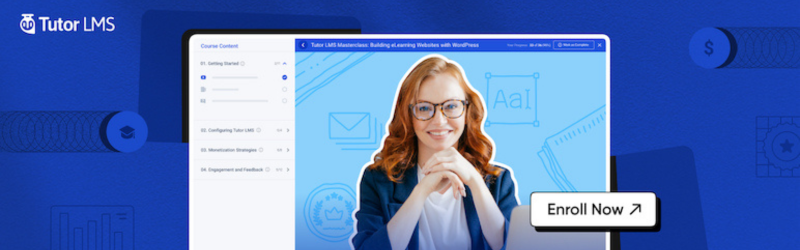
Themeum creates the eLearning plug-in for the WordPress Tutor LMS to offer cutting-edge online learning options. It increases the bar for online learning. You get all the resources necessary to set up and run an e-learning platform with Tutor LMS. Since its 2019 beginning, the plugin has amassed over 40,000 active instals.
The intuitive design of Tutor LMS is one of the factors contributing to its immense popularity and favourable scores. An LMS is a sophisticated piece of software, and at times the UI can look confusing. As a result, running an e-learning platform becomes considerably more challenging. However, the creators of Tutor LMS addressed all of these difficulties and provided an answer.
Tutor LMS was created to provide effective eLearning functions in a simplified manner. Schools, colleges, solo teachers, groups of teachers, and even large companies can use it. They provide complicated quiz choices that allow you to add image answers alongside the standard true-false, open-ended, short answer, and other options. With Tutor LMS, other tasks like generating filtered reports, starting student communities, and marketing online instruction are incredibly easy to do.
What Tutor LMS offers:
You might believe that a standalone program is required to operate a learning management system. But Tutor LMS combines the functionality of separate programs into a single plugin. It has been equipped with every feature and tool required to create and oversee your virtual learning experience. Instead, we will go over a few of the LMS’s features, like the course builder, quiz options, and monetizing choices.
1. Drag-and-drop course creator:
Everyone likes the creative drag-and-drop interface. It makes it easy for us to build incredible websites. The LMS tutor has support for Gutenberg. The Gutenberg block creation idea makes it simple to develop courses.
But the Gutenberg writer might be disabled by design. To utilise it, users must enable it through the Tutor LMS “Tools” menu. Navigate to Tutor LMS > Settings > General. On the General Settings tab, click the box for Gutenberg Editors.
Tutor LMS can be used with Elementor, the most widely used drag-and-drop builder of pages for WordPress. A related plugin for Tutor LMS, composed of several Elementor elements, was additionally developed by Themeum.
2. Built-in student forum:
Learning in a community accelerates and improves learning, as demonstrated by scientific research. Through online discussions, Tutor LMS supports participation and engagement. With student forums, you can now fully utilise the power of interaction in education.
Instructors can start discussions by posting questions or participating in existing ones on the student forums. This is a great approach to creating a relationship between students and teachers.
3. Setup wizard:
Installing the plugin triggers Tutor LMS to show you the setup. If you want to create an LMS site for a marketplace or to offer individual instruction, you can select the category you want.
haveYou have some steps to take when you select the individual category. The general, obviously, quiz, profile, making a payment, and finalisation stages are listed here. You will need to take an additional step for teachers when they have chosen the marketplace option.
4. Advanced Test Builder:
It is essential to note Tutor LMS’s advanced test builder when talking about its capabilities. In addition to providing excitement to your classes, quizzes help you make certain that students have their attention. It’s an important aspect of schooling. A total of five quiz categories and a limited number of quiz options are available in the Tutor LMS free version. That is sufficient to create a course; yet, Tutor LMS Pro must be installed to enjoy the quiz builder’s full feature set.
You can select from ten distinct groups of questions using Tutor LMS Pro. True or false, single-choice, open-ended, picture responding, image matching, and additional possibilities are offered. Quizzes with a creative twist increase student participation and add a lot of fun to your teaching.
5. Course prerequisites:
Students have to take other basic classes and grasp the fundamentals before enrolling in advanced courses. Reactive is a JavaScript framework, for instance. Students who want to learn React must be proficient in HTML, CSS, and JavaScript. Adding HTML, CSS, and JavaScript as course prerequisites to your Reactive course will help the students.
You can add prerequisites to a course of study using the tutor LMS. Therefore, you can show the prerequisites up front as opposed to telling students about them in your course lessons. This will let the students know what courses and supplies they should get when enrolling in your course.
6. Customisable certificates:
One more function that users will find pleasant to use. You will have access to the certificate template collection with Tutor LMS Pro. You have a variety of certificate layouts to choose from and modify. The course builder is going to have access to this interface.
Another plugin offered by Themeum is called “Certificate Builder,” and it provides a new interface to generate your own certificates. Because it’s not present in any other LMS plugin, this is a unique benefit of Tutor LMS.
You can checkout our WP theme bundle offers some of best themes that can elevate the purpose of your online platform. You can develop your website using these themes. Let’s get further in the discussion of Tutor LMS Vs LearnPress.
What is LearnPress:
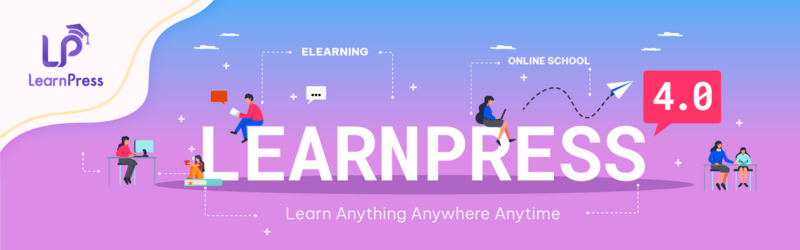
LearnPress is packed with features and a free WordPress LMS plugin. It is created and kept current by ThimPress. There are numerous costly and free plugins offered, while the basic plugin is free. Among the most commonly used LMS plugins available is LearnPress. One of the greatest platforms for creating and advertising online courses is LearnPress.
Even though LearnPress’s basic version is free, more extensions or plugins are required to add further features. While many of these plugins are available for free, the majority need to be purchased. Even so, there are sufficient capabilities offered at no cost to you to make a course.
But you might need extra features such as different membership tiers, extra revenue sources, etc.
What LearnPress offers:
LearnPress is one of the few LMS plugins that offers a free trial version. When you’re experiencing challenges, you can consult the helpful documentation. The quickest way to get help is by using their support forum to ask questions. The ThimPress assistance team is always keeping a lookout for fresh subjects in the support forum.
Regarding the plugin crashing some websites, there are worries. But LearnPress is updated often, so by the moment this post is published, these problems might have been resolved. There are a good variety of functions available in LearnPress.
1. Setup Wizard:
An easy-to-use setup method provided by LearnPress helps you install your LMS plugin. This simplifies and expedites much of your work. Upon installing LearnPress, a setup wizard will be shown to you.
The welcome page appears as the first part of the setup wizard. You will be taken to the Pages area when you carry out the setup. Anyone may change the conditions of your web pages, teacher options, checkout procedure, courses, and profile here.
The payment choice is the next step. LearnPress takes payments via both online and offline methods. LearnPress will come with PayPal installed by default. Some of you must install the LearnPress payment plugins if you are interested in more payment options.
2. Drag-and-drop course creation:
The user interface of LearnPress is good, offering you a variety of options for creating courses. Courses can be created, numerous lessons added, quizzes with various categories stated, and so on. Your courses and tests can also include text, pictures, videos, PowerPoint slides, and documents.
You are able to create and manage an extensive school arrangement using the options provided. It also includes simple drag-and-drop functionality. This can be used to create and manage quizzes and lessons.
3. Good enrollment experience:
You will be able to take care of and distribute your instructional material once you have created it. Anyone can look at information that will display the quantity of enrollments, revenue, trend, and many more. Even though there’s a great deal of backend labour required for keeping the entire LMS, it helps to know that the users are in control.
It is possible to create prerequisites to learn a lesson, but doing so requires installing given addons such as Content Drip and Prerequisites. Premium add-ons are necessary for additional functions like instructor fees and setting up membership levels for students.
4. Sample data:
Installing sample information is one of LearnPress’s cool capabilities. It is challenging to observe the layout of the course before you have finished designing it. You can check out how a sample course looks by having LearnPress install it for you. Install the test data from LearnPress’s “Tools” option to activate this.
Once the installation has finished, click on the sample course under “Courses” to view a preview of the whole course.
5. Monetization options:
LearnPress offers a variety of ways to pay. Several payment methods, including PayPal, Stripe, 2CheckOut, and even online course payments, will be accessible to you. PayPal is the default option that users can use. But you must utilise LearnPress WooCommerce if you require access to additional ways to pay (Visa, Mastercard, and offline payment).
Tutor LMS Vs LearnPress:

Selecting the right plugins for building your virtual learning experience is an essential choice. Everything depends on your budget and the things you genuinely need. These are, most likely, the most important things to remember. Though LearnPress and Tutor LMS are both good plugins, they differ greatly from each other. Tutor LMS has been successful in becoming extremely popular. Nearly 50,000 installations are still in use.
LMS Education WordPress Theme by VW Themes is designed for serving LMS purposes. This theme is compatible with tutor LMS plugin. This theme includes all the advanced functionalities and sleek layouts that can elevate your website. Go checkout now!
1. Course builder:
The course designer is going to be the first tool you work with. You can construct courses and add lessons using this interface. Usually, users may give the course a name and add details in this part. Additionally, it allows you to enter additional information like the course’s time frame, enrollment caps, difficulty level, requirements, lessons, exams, etc.
Tutor LMS:
The basic course development instrument, the backend course builder, comes in both free and costly editions. From this website alone, you may construct an entire course.
One unique aspect of Tutor LMS is the frontend builder. Tutor LMS was actually among the first of its competitors to put out the frontend builder. Build your course without having to deal with backend difficulties thanks to it. It’s easier to get started, and its preview mode is great. This best feature is included.
LearnPress:
One famous LMS plugin for WordPress is called LearnPress. There were once a lot of people using it all across the globe. When it first became available in 2016, it was among the most commonly used LMS plugins. It is still in use on several e-learning platforms and has over 100,000 active instals. But users have been moving to other platforms as a result of certain client worries about their website’s problems and customer service. This best feature is included.
2. Options for the quiz:
Your classes become significantly more intriguing and interesting when quizzes are added. It is also essential when accrediting students and evaluating their growth. Nowadays, we’ll be talking about two plugins that offer us some excellent quiz options. These choices can also be used to create a variety of quiz formats.
Tutor LMS:
An extensive quiz system with many categories and possibilities is provided by Tutor LMS. Users of Tutor LMS Pro have ten categories to select from, including False or True, Fill the Blanks, Multiple Choice or Single Choice quizzes, and Image Matching and Answering. Users of the free version have a choice of a maximum of five categories. Student engagement and class interest increase with this variation. Users can also add different options to their quizzes to customise them.
LearnPress:
There are several quiz options available on LearnPress, such as multiple choice, true or false, and fill in the blanks. Though it has fewer categories, the quiz options offer normal test possibilities. LearnPress includes some great quiz abilities, but some features, like randomization, need to be installed and bought as plugins. This may result in the website crashing and delaying down. LearnPress’s quiz alternatives are typically well-received, despite these limitations. But there are worries that plugins could cause failures and slow down the website.
3. Certification:
A professional touch to the training and a means of recognizing students’ achievements is to award certificates to successful students. Tutor LMS Vs LearnPress are two instances of LMS plugins that provide both free and premium choices for awarding certifications to students. These plugins are an invaluable resource for course completion because they offer a plethora of options for creating and adding certificates to courses.
Tutor LMS:
Tutor LMS gives teachers the tools to design eye-catching certificates using a variety of certificate templates. These templates are editable and can be added to courses by instructors. The Tutor LMS Certification Builder plugin offers a new certificate creation interface for a more imaginative approach. You can purchase the plugin by visiting the official website, logging into your Themeum account, and downloading the file.
The Tutor LMS Certification Builder has an extremely striking user interface. Its drag-and-drop feature allows you to select components and arrange them on the certificate itself. Rich customisation possibilities will also be available to you for your awards. Additionally, use the shortcodes to alter the dynamic contents, including the names of the educators, courses, and students.
LearnPress:
Although not as feature-rich as Tutor LMS Vs LearnPress includes a certificate builder extension. Options for certification, including the ability to create certifications and access free templates, have been removed from the free edition. An add-on for $29.99 is needed to use these features. The pro bundle includes the add-on, which may be bought from ThimPress’s official website. That said, it would be great if LearnPress’s core version came with a few alternatives.
4. Statistics and reports:
Site analytics and statistics are essential to an LMS’s achievement since they track the most popular lessons and point out areas that require development. Both the creation of courses and sound choices are essential to an eLearning platform’s success. Statistics contribute to the success of the platform by making sure courses have a positive response and reach as many learners as possible. This increases course enrollment.
Tutor LMS:
Tutor LMS offers extensive data analysis on the platform. To view the LMS report screen, users must enable the “Reports” expansion.
You can see the total number of courses taken online on the analytics panel, along with other details like the number of enrollments, lessons, quizzes, teachers, and more.
Almost every component of your e-learning site has statistics available. It would be preferable when you looked at their statistics instructions, as writing about every one of these stats will wear us out.
Because this is a Tutor LMS Pro feature, users can only access it with Tutor LMS Pro.
LearnPress:
LearnPress displays the data to you as a graph. From your WordPress dashboard, the LearnPress submenu provides easy access to the data. This panel allows you to view the order of users, courses, and general statistics.
You may view your website’s general analytics on the General tab. There are tabs labelled all, publish, waiting, free, and premium at the top. To remove something from the statistics, just click on any of those tabs. The graph will change according to your selection. Similarly, you can view the data and organise it however you’d like by selecting the other tabs.
Conclusion:
The best LMS plugins available at the moment are Tutor LMS Vs LearnPress. You can use Tutor LMS’s free edition, which offers some of its fantastic features. You can actually test out Tutor LMS with this free version to see whether it’s something you enjoy. Tutor LMS’s ease-to-use and abundance of free features are what we discovered appealing. However, you must buy the pro edition if you want to access the other useful functions, such as the analytics panel and complex quiz categories.
LearnPress takes a different strategy. It approaches paying as you go. For instance, you might discover that you are able to track students’ progress using the Gradebook option as you proceed to create the courses you teach. The Gradebook plugin needs to be bought in order to enable this feature. You can also get the pro package, which comes with a ton of necessary plugins and addons to resolve this issue. That is to say, this affordable approach slows down your website by installing a lot of plugins.
VW Themes offer premium WordPress themes that are compatible with these plugins. You can use these themes for designing your website, and grab audience by adding advanced functionalities. By using these plugins you can elevate the functionalities of your website.
Both plugins were excellent overall. You can design and develop any kind of e-learning website you like with Tutor LMS. You may get the easiest LMS solution with Tutor LMS. Additionally, users can look at their native themes, which have a contemporary and mobile-friendly layout. The plugin isn’t causing the website to crash and upholds the code standard. Anyone can use LearnPress’s many available themes, and it also provides us with some unique abilities.