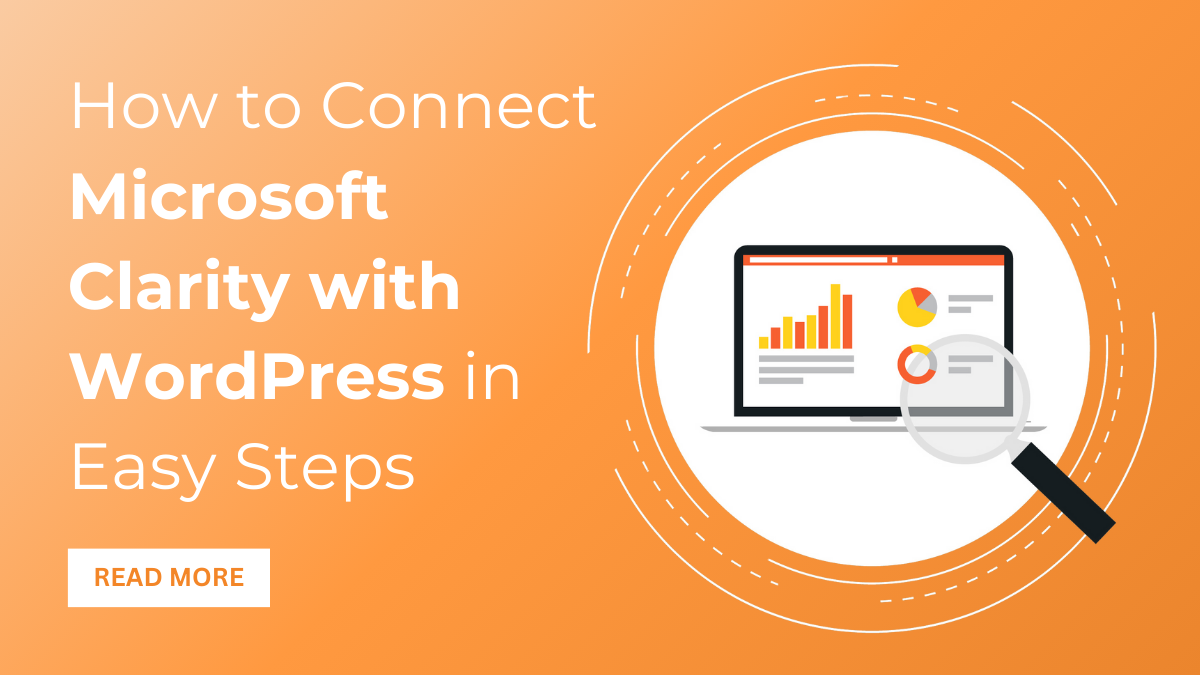Introduction
You must be well-versed in using analytics on your website, right? Of course, using analytics is the smarter way to keep your visitors intact on your website.
And let me tell you that this helps you know your client’s choice better. Analytics helps boost the overall performance, user experience, and traffic on your site.
Don’t tell me you haven’t used it on your site. Okay, if you haven’t used it, then this is the right time to use it.
And you don’t need to spend hours searching for the right analytics tool for you. We are bringing the most advanced and newly designed analytics tool to your site. It is Microsoft Clarity that lets you know deeper insights about user activity. This free tool not only tracks users but also gives a complete report on heat maps, clicks, and scrolls. Connecting Microsoft Clarity with WordPress is a straightforward process, especially when utilizing the WP Theme Bundle. Here are the easy steps to integrate Microsoft Clarity into your WordPress site.
What is WordPress?
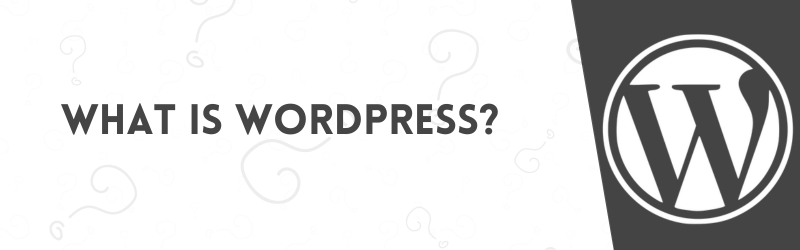
WordPress has been the most renowned open-source content management system since 2003. The idea was to address beginners who wish to design their dream websites without any codes. Since it is completely open-source, individuals can easily install and bring their blogs online.
It was built to address modern web design services, even for those with zero coding skills. It is super easy to install, configure, and modify too. Yes, it can be easily modified for a unique-looking website in no time. Earlier, this was only the thing to build blogs, but as of now, the platform is rolling great for every kind of business site too. You can build portfolios, innovative blogs, businesses, e-commerce, mobile apps, and more websites.
Key features
- Open-source web design platform
- Free of charge
- Beginner-friendly
- SEO-friendly
- Supports all media types.
- Highly secured
What is Microsoft Clarity?
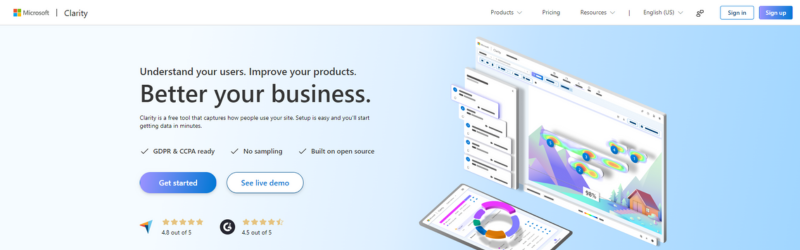
Microsoft Clarity is an advanced analytical tool that gives useful insights into the user’s activity on your site. It is meant to give a detailed report on which web pages are visited most, clicks, and scrolls on your site. All-in-all, it gives a deep understanding of what users desire when entering your site.
This is a complete solution if you are looking to enhance the user experience on your site. Knowing what users desire from your site is the ultimate goal of boosting your site’s visibility. This way, you can easily boost traffic and encourage sales on your site. One of the best features of Microsoft Clarity is the data visualization. This feature lets you know heat maps, click rates, session recordings, and more.
Key features
- Heatmaps give an entire report on the current position of the user on your site.
- Session recordings tell you where users are losing interest in your site.
- The insight feature gives suggestions to improve the overall visibility of your site.
- The metrics dashboard is one feature that gathers all the details in a single place.
- This tool is completely user-friendly, so even beginners can use it.
Steps to connect Microsoft Clarity with WordPress using a plugin
Connecting Microsoft Clarity with a WordPress website can be seamlessly achieved using various plugins available, enhancing user analytics and insights for optimizing performance, especially when integrated with the best WordPress themes.
Now that you have learned well about Microsoft Clarity and WordPress, it’s time to know how to connect.
For this, you need to visit the Microsoft Clarity website and tap the Get Started button. To move ahead, you must have a Google, Microsoft, or Facebook account.
Once you choose the account to sign in, you will be signed in, and the clarity dashboard will be unlocked. On the dashboard area, a popup will appear to create a new project.
On the next page, you will be asked to enter the name of your project and your site URL. This will help you find your project easily because it has a unique name.
Once done, the next page will ask you to choose how you wish to install Clarity. Among the three options, you must select the Get Tracking Code option, and the next page will show you the tracking code.
Simply tap the Copy to Clipboard button and keep the tab open on your PC. You will need this tracking code or the project ID, depending on the method you choose to add clarity. You will find the project ID at the end of this code.
Now that you have successfully created a project and have essential credentials, it’s time to connect Microsoft Clarity with WordPress.
For this tutorial, we will use the Microsoft Clarity plugin, and the steps are:
1) Log in to the WordPress Dashboard.
- The first step requires you to visit your WordPress website’s dashboard. Where you can easily explore all the controls and menus for your site.
- Here, you need to look for the plugin tab.
- The next page will show a list of all the available plugins on your site.
2) Install the Microsoft Clarity plugin.
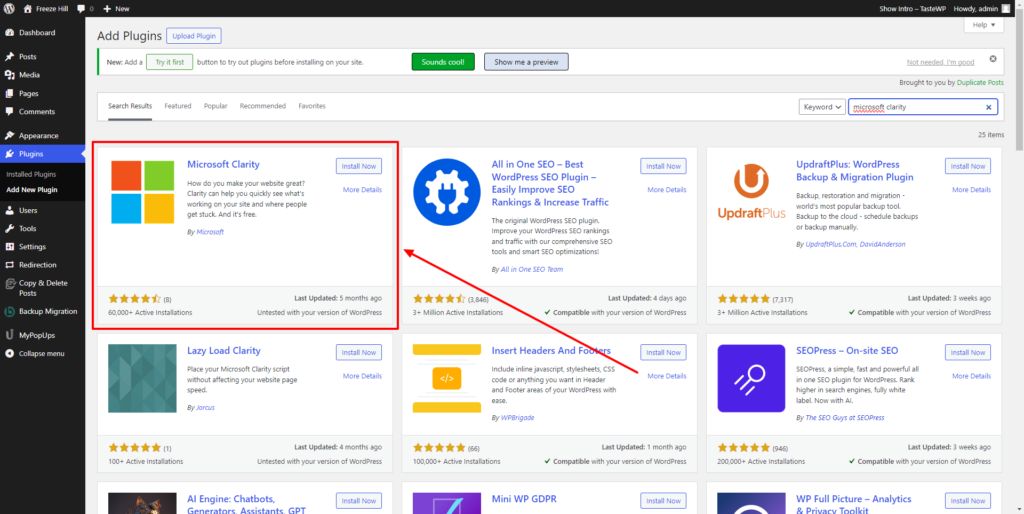
- On the plugins page, tap the Add New button at the top.
- The next page will be a WordPress plugin directory.
- You simply need to search for the Microsoft Clarity Plugin and tap the Install button under it.
- Once installation is done, tap the activate button.
- You have the Microsoft Clarity plugin on your site. You can now configure further settings for this plugin.
3) Configure the Settings of Microsoft Clarity
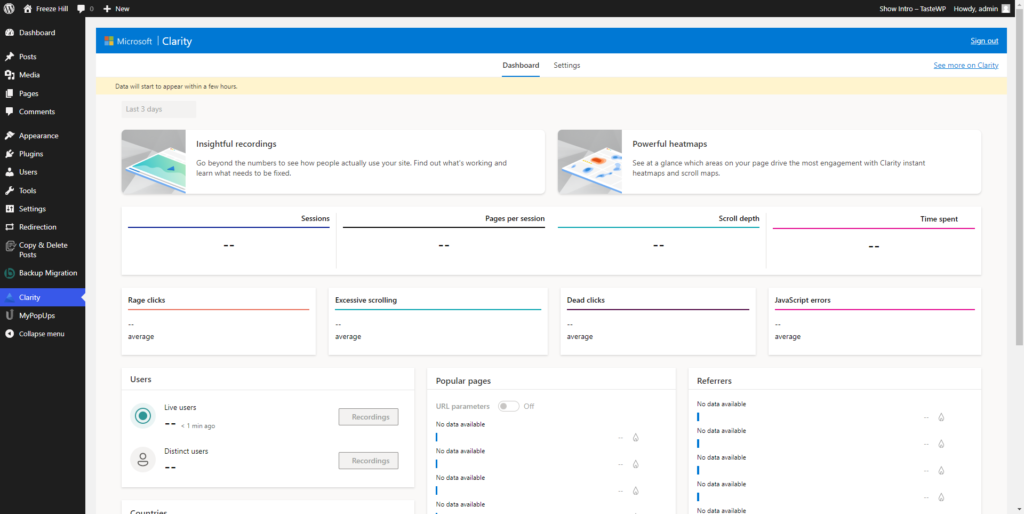
- Once the installation and activation are done, head back to the Settings tab of the dashboard area.
- Under various options, you need to tap the Clarity Settings page.
- On the Clarity Settings page, you simply need to page the project ID, which is the last section of the tracking code.
- Simply paste the project ID and tap Save Changes.
- This will now connect Microsoft Clarity with your WordPress site.
Advantages of Connecting Microsoft Clarity with WordPress Website
- Getting your WordPress website connected with Microsoft Clarity comes with so many advantages:
- Microsoft Clarity requires no extra charges to connect with WordPress.
- Its configuration is user-friendly, so beginners can easily find user activity on their websites.
- The tool seamlessly integrates with Google Analytics so that your site can pull out extensive features.
- It has advanced filtering options so that users can easily filter out multiple data types while making heatmap recordings.
- Your site’s overall performance is easily boosted with its boosting metrics, which simplify user activity on your site.
- The professional support team is ready to sort out user queries anywhere and anytime.
FAQ (Frequently Asked Questions)
- What is the pricing plan for Microsoft Clarity?
Microsoft Clarity is a free tool to use. It is a lifetime-free tool for which you get unlimited features that can be used many times.
- What type of data is collected by Microsoft Clarity?
Microsoft Clarity does the same as Google Analytics. It captures all the user interactions and their activity on your site. Briefly, it lets you know about the page rendering, mouse movements, clicks, and scrolls.
- Which browsers are supported by Microsoft Clarity?
Microsoft Clarity is a modern-day tool that supports every browser that has JavaScript.
- Does Microsoft Clarity support multiple browsers?
Yes, it can support multiple domains if you add the tracking code to all the domains.
- Does Microsoft Clarity need additional software to run?
No, it does not require any additional software. You simply need to access your website’s <head> area and complete the setup section.
- How are clicks collected by Microsoft Clarity?
This tool tracks the mouse events through the tracking code of the project. The code implies capturing the best screenshot that gathers all necessary elements. Subsequently, it ranks these elements according to the clicks on your page.
Conclusion
Apart from Google Analytics, we have introduced another top-ranked analytics tool for your site. Knowing about your visitors’ activities and their interests makes your site stronger. Applying analytics is the only way you can boost user experience, performance, and even traffic on your site.
For a change, we have introduced the Microsoft Clarity tool and how to integrate it with your WordPress site. Integrating Microsoft Clarity with WordPress can be easily accomplished in a few steps, offering an alternative perspective in user analytics compared to the more commonly used Google Analytics for WordPress.