WordPress websites have a system that helps to manage websites. It has a prebuilt functionality for post revision. This system keeps a record of each added publication or draft made on your WordPress website. With this system, you will be able to review all the posts and pages you have on your webpage. Try WordPress Themes from VWthemes to have the best website creation experience ever. But if you want to keep your website clean, you can limit post revisions WordPress. Here’s how!
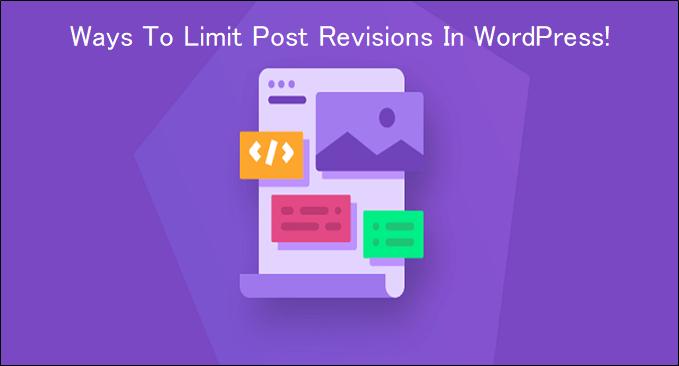
How To Limit Post Revisions WordPress?
The post revision files are for your own good. But they can cause a lot of trouble if you want to keep your website simple. They can weigh down your website and make it run slower. This will have a direct effect on the SEO of your website. Browsers like Google eventually cast out websites with low performance or low visitors counts.
So even if you want to keep your website simple, you have to make it run fast. There are two ways to do this. The first one is the manual way, where you will have to code everything from scratch. The other one involves plugins. The second option seems quite easy, but it’s recommended to do the job manually. Also, along with this learn how to fix wordpress post 404 error.
Here in this article, we are going to look into both methods. So don’t worry! Let’s start the digging with the first method to limit post revisions – The wordPress website. The first way is manual!
Step 1
For Limit Post Revisions WordPress, To start with the process, you will need to access the root directory of your WordPress website. This root directory will be located in the FTP client your host has provided. If you don’t have FTP, you can use cPanel to access the root files of your WordPress website.
Once you find the root directory, look for the wp-config.php file in the root file section. You need to back this file before starting to do anything. The wp-config.php file is one of the core files of your WordPress website. If something goes wrong with the core files, your website might get in serious trouble. So before accessing the root files for anything make sure you backup them so that you won’t lose the original settings if something goes wrong.
After taking backup of root file wp-config.php, insert the following link in it.
define(‘WP_POST_REVISIONS’, 10)
Step 2
This link is the setting you want to make in the post revision. The number 10 in this link represents the maximum limit of post revisions that can be created. They can be created together with another file to be auto-saved. You have the liberty to change the number as per your wish. You can set it up to 50 or more than that.
Save the wp-config.php file. The link you inserted in this file will tell WordPress about the maximum limit of post revisions. It will immediately delete the older ones.
Step 3
To Limit Post Revisions WordPress, Instead of this line, you can another line in the wp-config.php file. This will ensure more than just limiting post revision in WordPress. These are the following lines:
define(‘AUTOSAVE_INTERVAL’, 300); // seconds
define(‘WP_POST_REVISIONS’, 10)
With these lines, along with limiting post revision in WordPress, it is changing the auto-save interval time. Here we have changed the interval time from 1 minute to 300 seconds. The 300 seconds means 5 minutes. You can change it to whatever you want. For the spot, the link should be located above ‘ABSPATH’.
Step 4
After this, you need to save the wp-config.php file. Then upload the file again into the server. Now you have successfully set the limit post revision – WordPress to whatever number you want.
You have the liberty to disable the post revision limit. To disable the functionality you will have to follow the same process. First, you will have to access the root directory of your WordPress website. Then access the core file wp-config.php and take a backup of it. Then you will have to add code into the file.
This time the code will be a bit different. This is the line of code you will have to add.
define(‘WP_POST_REVISIONS’, false)
This line will disable the post revision feature in your WordPress website. After adding the line save the wp-config.php file and upload it back into the server. After this, there will be only one auto-save remaining per post. This means the auto-save feature will be available only for one post.
This manual method will need a lot of attention and accurate coding skills. You will need to know the importance of each step that is described here. You have to conduct every step with care.
If you feel the manual way is too much, you can always choose the other way. There are several different plugins available in the market. These are the plugins to limit post revision in the WordPress website. They not only limit the post revision but supervise the WordPress post revisions and decide how they should be handled.
Let’s take a look at some plugins to limit post revisions WordPress website.
1. WP Revisions Control
This is one of the best plugins in the post revision of the WordPress website. It gives WordPress users more control over the post revisions of their own website.
For this, you need to download and install the WP Revision Control plugin. Start by navigating to the admin dashboard of your website. In the dashboard go to the Plugins tab. Then click on Add new. There in the search bar write the plugin name. The plugin will appear on the screen. Click on download, then install and activate the plugin. You will see the plugin section in the dashboard menu.
Go to the settings page of the plugin. There you will have to write to manage offered settings. Scroll down to reach the WP revisions control section. This plugin will offer you to set the number of revisions to be saved for each post. After setting the number for post revision for each post on the WordPress website click on save changes.
This will save the changes you made in the post revision section of the website and the job will be done.
2. Optimize Database After Deleting Revision
This plugin is pretty popular for its service with the WordPress website. This optimized database after deleting revision is a one-click database tool. It keeps the process clean and optimized.
This plugin comes with loads of controls that can be used for many tasks like limiting post revisions in WordPress. The settings given in this plugin will give you ultimate domination over limiting post revisions in WordPress. You can even delete some settings in this domain if you want.
This plugin will delete all the trashed posts, pages, and comments too. It will also be responsible for the optimization of the database tables. You know how to download, install and activate this plugin as explained in the above paragraph.
You can even use this Optimize database after deleting the revision plugin manually. You can even use the scheduler where the optimization will run automatically.
This plugin will help you in anything you want to do with the post revision. If you want to delete some post revisions and keep them for some specific ones, you can. You just need to create a custom field as ‘keep_revisions’. You have to use the ‘Y’ value for this. In this field you can store the posts and pages you want to enable post revision for.
3. Disable Post Revision
Another plugin you can put your trust in is Disable post revision. This plugin will make the disabling or limiting post revisions in WordPress work done on your fingernails. This plugin will help you in optimizing the quality of your WordPress website. Through this plugin, you can keep the database clean.
This Disable post revision plugin will make it easy for you to put limits on post revisions on the WordPress website. With this plugin, you can be done with the job in no time. The time it will take for you to finish the job manually, will take half of the time to finish it with this plugin.
Download, install and activate the plugin from the admin dashboard. Then navigate to plugin settings and click on Revision limit. After that click on Revision options. There set the number of post revisions you want to have per post. Then click on save changes and the job will be over.
4. Simple Revision Delete
The list of plugins used to limit post revision in the WordPress website won’t be complete without this plugin. This Simple Revision Delete plugin is one of the simplest plugins to work with the post revision limitation or even deletion.
This plugin is known to be the handiest one in the industry. It has all the necessary tools to disable the post revisions. You can even use it to put a limit on it.
The plugin comes with a lot of premium features. With this plugin, you can completely disable the post revisions or limit them to a number of posts you want. You can specify if you want it to be applicable for a certain post type, every post, or for the entire website.
With this Simple Revision Delete plugin, you can manage trash revision. This plugin gives you the possibility to restore an older version. It can make your WordPress website an advertisement-free platform. There are a lot of such exciting features in this plugin.
By using this plugin you can enable post revisions to custom post types. The plus point of this Simple Revision Delete plugin is that it is completely compatible with the latest WordPress version. This plugin is well supported and is compatible with future updates as well.
5. WP Sweep
To Limit Post Revisions WordPress, This plugin works very promptly with post revisions. The WP Sweep has the most simple work process compared to other plugins. You have to download and activate the plugin. It will bring some simple settings to your webpage.
To manage the plugin go to the Tools tab on the admin dashboard and into Sweep. It will take you to the plugin settings. It has a list of items and data which will help you to optimize the website. Check out the WordPress bundle by VWTHEMES for the collection of multipurpose WordPress themes at its best prices.
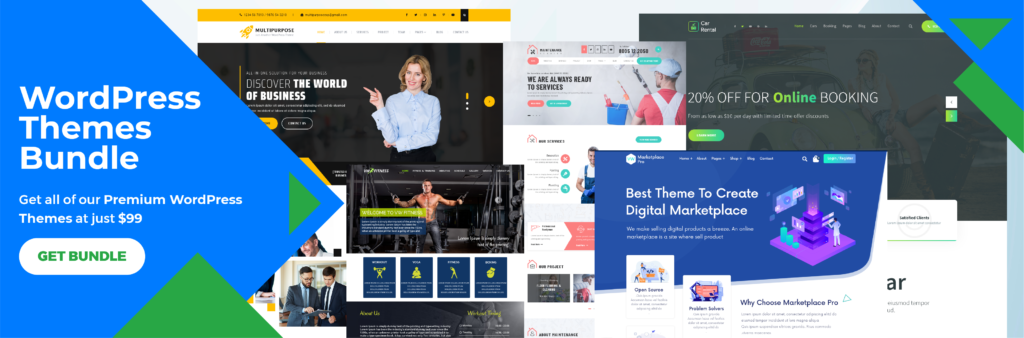
Along with Limit Post Revisions WordPress, Check out Our responsive WordPress themes which will let you create a smooth working website that fits on all devices.












