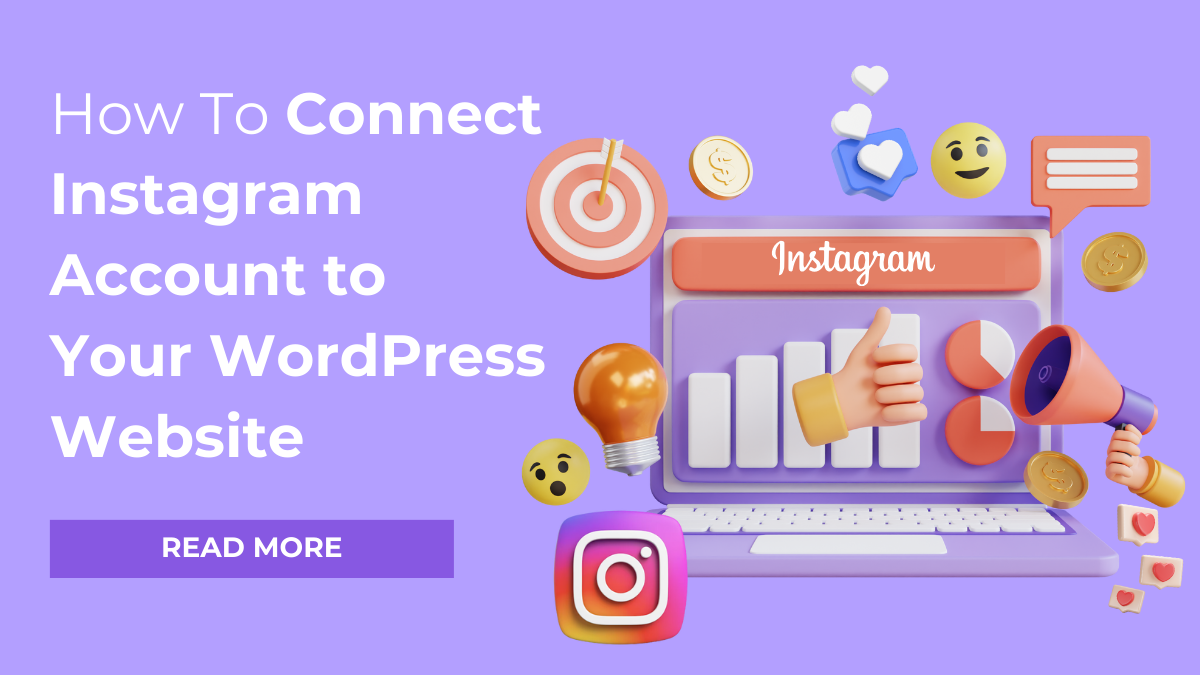Among the other social sharing platforms, Instagram is the most loved and trending platform for sharing photos and creating followers. As Instagram has a vast potential in building an engaged following audience, you can make the most of it for your business by introducing it to your WordPress site. So get ready to learn about the most simple way to connect Instagram account to your WordPress website. By using the respective plugin or addon, you can effortlessly integrate WordPress with Instagram.
Share:How to use Smash Balloon Social Photo Feed Plugin?
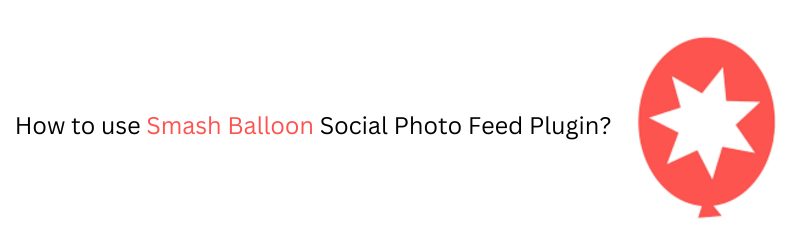
You can connect Instagram account to your WordPress website using this plugin. It is free to use (and was earlier known as the Instagram Feed plugin) and you can easily get this plugin and install it from the WordPress plugin directory. So without much ado, let’s get started.
- You first need to login to the admin area of your WordPress site. Form the dashboard, move to the Plugins option, and click on it.
- After this, you need to click on Add New (since we need to use an external plugin for integrating Instagram to our website).
- In the search box from the add plugins screen, search for the ‘Smash Balloon Social Photo Feed’ plugin.
- Click on the install button to install the first listed item in the search result. Once the installation process of the plugin is finished, the ‘Activate’ option appears at the same place.
- Click on ‘Activate’.
Now the plugin is activated and is ready to be used. On the dashboard, you will now see the option ‘Instagram Feed’.
How to Display Your Instagram Feed on Your Website with Smash Balloon?
You can easily configure the Instagram Feed. in order to display the pictures and images from your Instagram account to your WP website, you need to login to the Instagram account. All you need to do is click on the large blue colored button that appears on the screen and keep on following the steps displayed on the screen.
When you are done with this, go to the customize option of the Instagram plugin, select the layout type you want to display on your website. Here you can also configure other things such as you can limit the number of photos you want to display initially on your website. You can select the number of columns you want to show. There are numerous other customization options that you can use. After you are done, just click on the Save Changes button.
For displaying your Instagram feed, you need to copy and paste the shortcode directly to the post or page where you want to display it. After you save the changes, when you scroll down, you will see the shortcode. Copy this shortcode and then you need to go to Appearance > Customize.
Select the Theme Settings option and after that select Instagram from the dropdown menu. Paste the shortcode that you have copied in the Instagram Shortcode field. And after you click Publish, you will see the changes in the frontend and Instagram posts will be displayed.
So, as you have seen, you can effortlessly use the Smash Balloon Social Photo Feed Plugin if you wish to share the photos from your Instagram page with your website’s visitors.
Get creative WordPress themes on our website at a very low price and design your WordPress website with super ease.
Share: