Internet has infinite number of information that we don’t even know exist. It contains anything about everything. Its because people from across the world put their knowledge of certain subject on internet. Our World Wide Web will carry this information for eternity. In this blog you will learn how to migrate from blogger to WordPress.
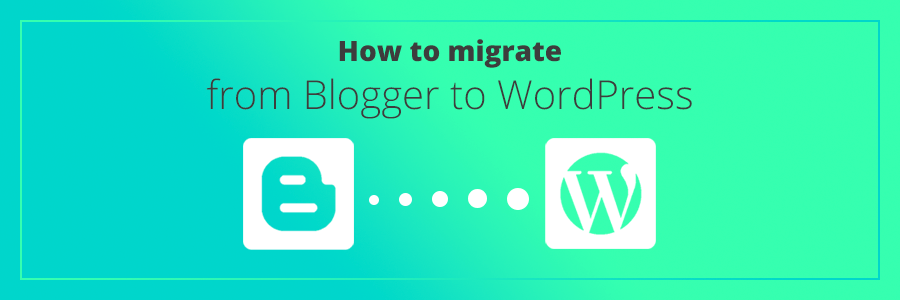
But its important to put that information on the first place. That’s why blogging has gained such a importance. Every second person either writes on other’s platform or has a desire to write. But what if you could create your personal professional blogging site where you can write about anything and reach out to people around the world? Yes it is possible!
As we all know, WordPress was initially a blogging site, but it has become the most reliable website development platform too. Websites build from here perform great and receive good customer review. WordPress has two hosts WordPress.com and WordPress.org.
Bloggers around the world can choose Bloggers for their work. But if they want to switch to WordPress its not that hard. Migrating from Blogger to WordPress has few easy steps as follows-
Step 1-
First step for migrating from blogger to WordPress would be exporting the current content from Blogger. This first step is very easy to perform. For migrating from blogger to WordPress you wouldn’t want to start from scratch. Because that will take a lot of your time and energy.
That’s why we are going to use the current data for the new establishment. For this we need to dive into the backup of your current blogger website.
To perform this, first go into Settings of your bloggers website. You can spot the tab for settings in the dashboard of the site. In the settings menu, find the bar saying ‘Other’.
There you will have to download the XML file of the backup. Within the section of Import and backup, you will find the icon for back-up content. By clicking on it you will get the XML file of the current content. Then save that file where you can find it easily in the system. Because you will be needing this file afterwards.
Step 2-
The second step in the migration from blogger to WordPress is to import the backed up data from blogger to WordPress. This step has to be performed with utter care. Because if you do any slight mistake it can cost you the whole current content. If you mess that up, you will have to start from building a new one. That will take a lot of time.
For this go to admin Dashboard of the WordPress. From the Dashboard drop-down menu select the Tool bar. In this tool bar you will find the option for Import. Click on that option and select install now button. By clicking on install now you will allow all the images, content and graphics from the previous website of bloggers to install in WordPress.
After the installation is complete select the option for run the import. Now to make all the data run successfully you need to upload the files through the dialog box. Now click on upload file from the import option and select the XML file we just downloaded from Bloggers. You will have to map the authors in the export files on the blog. The system will notify you about it.
The importer will save all the content from blogger to WordPress. But the images will not be found in the WordPress media library. The shown images will be from the bloggers. So you will have to upload the images in the WordPress gallery separately.
Step 3-
Next step would be to upload new images for blogger to WordPress media gallery. This step can be done two ways. The first is by manually adding each image to every blog and second is to take some help from plugins. If you are doing it manually you will only need to select an image and upload it on the blog. But with plugin you need to do it properly.
For this you need to activate the plugin first. For this go to Dashboard of WordPress and click on Plugins. There click on Add new and search for the designated plugin. Then install and activate it. Then go to settings menu and note down the maximum measurements for the images.
Then according to the maximum measurements set the height and width of the image you want to upload. Then save the changes and go on the blog that you want to upload an image and click on refresh button. All the images must be uploaded from the media library.
Now go to the blog you want to add an image and save the image by right clicking. Go to WordPress media and click on add media. Then select the saved image and upload it.
After uploading and adding the image on the blog update and refresh it. This will verify the changes you made in the blog.
Step 4-
While migrating from blogger to WordPress you need to remove the unwanted files, spams or divs from the text editor. For this you need to switch from visual editor to text editor. To perform this task without an error you need to have basic knowledge about HTML.
Step 5-
The next step will be to review the progress we have made till now. While migrating from blogger to WordPress you import the whole content with the categories and tags to WordPress. The Google will index your site automatically. But before that happens you have to make sure everything is at their place and clean.
Cleaning the not necessary stuffs from website will make the indexing more easy. This has to work properly because it will affect the performance of your website and the SEO.
Step 6-
This is the final step in the migration from Blogger to WordPress. Now you are all set up with the imported content. You just have to give it your touch. With the sliders, templates, title, tags etc must be set by your preferences.
We are WordPress themes developers, creating themes for you to make stunning websites for your business, blog or services. Check out our specific professional WP themes and also the best WP bundle and avail at just $99.












