Add WordPress animated progress bars helps you to convey data in a much more engaging manner. Rather than simply displaying numbers, it gives a better visual appearance to the stats and data and makes it easily understandable for users. This feature is something that is not built by default in WordPress. So you need to find ways to add it to your WP website. Creating WordPress websites is easier with stunning WP themes on VWthemes.
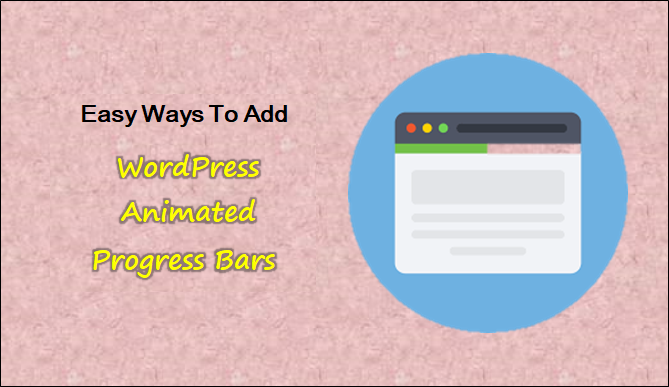
Why Is There A Need To Add WordPress Animated Progress Bars To The WP Website?
This Add WordPress Animated Progress Bars are recognizable features of any website and they are displayed in the form of vertical or horizontal bars. They are filled up to a point indicating the progress of ongoing projects or level of progress. You are not only limited to the above-mentioned progress bars as you can now have circular bars and also the 3D ones. The only thing you need to keep in mind is that it should be easily understandable and should best complement your overall style. There are many other ways for indicating progress such as you can include tables, texts, and pictures also. Still, we prefer the progress bar over others and there is a reason for it.
The main reason is progress bars can be easily implemented. We can easily add progress bars to WP with a few lines of CSS. if you know how to tweak even a little bit, you can obtain just the right look.
Progress bars are more compelling as compared to the tables as well as texts. They convey the info pretty clearly and make your page look interesting.
The use of WordPress animated progress bars is important on business as well as portfolio websites as progress bars list their abilities and proficiencies. If there is no progress bar on your website, imagine it would just be a list of skills and a lot of content present on your website. Making use of progress bars also displays your latest project initiatives on your website in an interesting way.
Also, Examine our selection of the finest Best Free WordPress Portfolio Themes for building your portfolio website. Because it is free and incorporates the majority of the functionality of paid themes, as well as having a lot of themes to pick from, you should read through our list of themes and choose the most suitable theme for your website.
Ways To Add WordPress Animated Progress Bars
Here we will see both horizontal as well as circular progress bars and how you can add them to your WP website. So without much ado, let’s start.
1. Creation Of Horizontal Progress Bars By Using CSS
In This Add WordPress Animated Progress Bars, There is a need to designate the markup for the progress bar using the WordPress editor for designing some horizontal progress bars for your website. In the next step, you will need to add the required CSS to the WP customizer.
For adding the WordPress animated progress bars to your site, just open the post or page where you are looking to add the progress bar. After that, go to the text editor and then scroll down to find the section to which you want to add the progress bar. There, you need to add the following code snippet.
<div class=“progress-bar blue”>
<span style=“width: 90%”></span>
<div class=“progress-text”>90%</div>
</div>
<div class=“ptogress-bar orange”>
<span style=“width: 40%”></span>
<div class=“progress-text”>40%</div>
</div>
The above code snippet is used to place two progress bars on your WP page. The point worth noticing here is that they both share the progress -bar class and not the second class. The first class here refers to the container for the ars and the second one (i.e. blue or orange) refers to the color of the ‘progress’ within the progress bar.
The progress within each progress bar can be changed by editing the width: XX% option available inside the span tag. The progress text value can also be adjusted accordingly so that it matches the width of the progress bar. Once you are done, save all the changes made to your page. Nothing is going to show up on the front end as you will have to add the corresponding CSS with the help of a WordPress customizer.
To add the corresponding CSS, go to Appearance > Customize. Then navigate to the page you have added the HTML. after that, open the Additional CSS tab in the customizer.
.progess-bar {
background-color: #1a1a1a;
height: 30px;
padding: 5px;
width: 500px;
margin: 5px 0;
border-radius: 5px;
box-shadow: 0 1px 5px #000 inset, 0 1px 0 #444;
}
.progress-bar span {
display: inline-block;
float: left;
height: 100%;
border-radius: 3px;
box-shadow: 0 1px 0 rgba(255, 255, 255, .5) inset;
transition: width .4s ease-in-out;
}
.blue span {
background-color: #34c2e3;
}
.orange span {
background-color: #fecf23;
}
.progress-text {
text-align: right;
color: white;
margin: -25px 0px;
}
In order to change each bar’s container length, you have to alter the width value of the progress-bar class. In a similar manner, you will be able to alter the height by changing the height value. The hex code for colors used for the orange and blu classes can also be adjusted in case you want to add some different color tones. If you feel like replacing them, you can also do that using the different color codes under the background color. However, in this case, you will need to rename the classes as well as update your HTML.
Apart from that, you will also be able to change the color of the text that is present within the containers as well as the text margins. When you are satisfied with the results, save the changes.
Yeah! You just successfully created the first two horizontal progress bars using CSS. now you will be able to add as many progress bars as you want by copying and pasting the same code. Just try to use new colors for avoiding any kind of confusion.
2. Customizing Circular Progress Bars With Zelle Theme
In This Add WordPress Animated Progress Bars, Zelle is a wonderfully developed theme perfectly built for business websites, and online business portfolios. There is a trendy About-Us section in the theme that also includes circular progress bars for your use.
To access this feature, you will have to go to the WordPress Customizer. Then go to Appearance > Customize > About Us Section.
You will see that each progress bar corresponds to a different tab within the About Us section called Feature #1, #2, and forth. When you click on any of them, it will enable you to change their text, titles, color, description text, etc.
Once you change all of them, you will get to see a brand new About Us section. Apart from that, you can even change the background color of the complete section. For that, you have to go to the Colors tab.
Conclusion
Add WordPress Animated Progress Bars give you a popular element in the web design that can bring more user engagement and add more professionalism to your website. With the above-discussed methods, it is very easy to add a progress bar to your WP website. With these two methods, you can easily include a horizontal or a circular progress bar on your website.
You can avail yours at a pocket-friendly price and also buy our WP theme bundle if you want our complete package of themes.












