Introduction
Many times, websites have some uncommon errors that are not understandable to them. These errors cross your path and stop the execution of some pages on the site. It creates a helpless situation. Well-performing websites suddenly show some technical messages.
“WordPress Page Not Found” is such type of common error that makes user disturb and affect the user experience too. Ordinary users cannot predict the cause of the error.
They just want to repair the errors immediately so that it allows them to proceed with what they were searching for.
Here. in this blog, we have brought some solutions to this error. So, let us read a full article and understand how to resolve the “Page cannot be found error on the WordPress website”?
Meaning of ‘WordPress Page Not Found error’?
The 404 is an HTTP response code. The error code occurs only when the server is unable to find or locate the file or page requested by the user. In such a situation, the server sends the response with the error message “404 Not Found” automatically.
Also, the 404 error commonly arises when-
- The plugin or theme is poorly coded.
- Tried to unlock the incorrect URL.
- Edited the URL’s permalink structure and haven’t redirected the old URL.
- You transferred or migrate your website to the new host.
What happens if a WordPress Page Not Found error occurs?
Obviously, users feel disappointed when they view an error and they leave the site immediately.
Most WordPress sites use innovative layouts to show this error. Sometimes it uses different logos with the error. Showing errors in an attractive format won’t make the user feel sad. If the requested page doesn’t found, then the related links, and most popular posts, are gets added to the error page. Anyhow, users should get engaged on the site instead of leaving it. Redirecting the users to the social media account of an organization is also a strategy to divert traffic from error page.
How can we fix this error?
Today, in this blog, we will be discussing some troubleshooting solutions to remove and fix this error so that you can get the requested page easily without wasting your time.
1] Clear the browser’s History and Cookies
This is a highly recommended solution. As the first action that we take in such an anonymous condition is clearing the history of the browser. It is an immediate way to troubleshoot the 404 error. Also, you can try to load your website in incognito mode. You can also read our blog on “Fix WordPress 404 Errors” for more information.
2] Permalink Settings
The “WordPress Page Not Found 404 error” not only appears on the homepage of the website but is also seen on other pages of the sites too. So configuring and updating the permalink may help you to remove this error from the site, let us understand this step by step-
- Log in to your WordPress Dashboard.
- Move to Settings-> Permalinks.
- Choose the Default settings.
- Press the Save Changes button.
- Change the previous settings and keep the custom structure back.
- Press the Save Settings option.

This solution could surely troubleshoot the WordPress Page Not Found or “WordPress permalinks not working” error. If it doesn’t, then we need to edit the .httaccess file.
3] Restore the .httaccess file
Looking for the .httaccess file is an easy task. If you want to fix the 404 error immediately, then connect to the FTP client and search for folders /wp-content/ and /wp-includes/. You can use the File Manager App on your WordPress dashboard.
Once you found the folder just right-click on the file and choose the ‘File permissions’ option. Here you can check and change the permissions and set it to 666 to resolve the 404.
Next, you will be able to see the ‘View/Edit’ option. Now you can edit the .httaccess file and re-write the following code-

Select and click the option ‘View/Edit’.
And pen down below code in the .htaccess file.

4] Deactivate the themes and plugins
When we use multiple WordPress plugins and themes in a website, somewhere it becomes outdated. The poorly coded plugins can affect the functioning of the site and so it can be a cause for occurring a WordPress Page Not Found error on your WordPress website. So you must check it by making them all deactivate or disable them. If you found any problem or an issue, you can activate them one by one and fix the error. Doesn’t it easy?
One more best solution for you is that, just rename the ‘plugins’ folder to ‘myplugin’ or anything else.

Open your web URL on the browser and check whether the website is working fine or not. If the error has been removed, then any of your plugins could be responsible.
Now you are allowed to check the fault in the plugins one by one.
Before that, if the 404 error gets resolved, make the my plugins folder name plugins as earlier and follow the steps below. It will help you to find out the plugin(s) that is causing the error.
- Open and visit your WordPress dashboard.
- Move towards Plugins-> Installed Plugins.
- Activate each plugin one by one and check your website simultaneously.
- Whenever you will get the 404 error, you’d know which plugin is causing it.
- Immediately update the plugin or remove it permanently to get rid of the error.
5] Alter and Update WordPress URL in the Database
The WordPress Page Not Found error can be seen in a different manner and you must have experienced it with the following message on your WordPress website.

It’s again a common error that most of us have faced it. right? You must have got the meaning of this error too.
Today, we will understand the process to fix this error with the help of following steps:
- Go to PHPMyAdmin.
- Search for your database name, and choose wp-option. For an instance, blog-> wp-option.

Here, you need to alter the URL,
For example- from https://www.abc.com/blog/ to http://localhost/blog.

There are any other choices to resolve this WordPress Page Not Found error?
If not even a single solution works form the above, you can try the following alternative ways to fix the 404 error:
- Navigate to the local server.
- Discover the Apache folder, then move to the “conf” folder.
- Navigate to the httpd.conf file.
- Find a line that looks like:
#LoadModule rewrite_module modules/mod_rewrite.
- Take out the “#” sign so it looks like this:
LoadModule rewrite_module modules/mod_rewrite.
What can be the exact cause for occurring this error in WordPress?
Mostly, the 404 error occurs in WordPress only when you removed certain web pages and didn’t redirect them to the other live web pages on the website. Sometimes, the error comes due to a change in the URL of a particular webpage.
You can test this error with the help of tools like Deadlinkchecker which are specifically introduced to check WordPress Page Not Found 404 errors. Accessing Google Analytics for this is also one of best the solutions.
How can users get redirected from the WordPress 404 pages?
As we have stated earlier, the user cannot see an error page constantly. We need to redirect them to the other page before they leave the URL and hit another link. For making this happen, you have to follow the steps as-
- Visit your WordPress dashboard.
- Go to Tools-> Redirection.
- Paste the WordPress broken Link in the source box.
- Add the new URL in the Target box.
- Apply redirection.
Is the 404 WordPress error edited?
Yes. You are allowed to edit the WordPress 404 error. If you want to customize this page and make it appear in a sophisticated form, then-
- Just open your WordPress dashboard.
- Discover and go to Appearance-> Theme Editor.
- Search the file named “404.php file”.
- Start to edit it yourself or take a help from WordPress developer.
Conclusion
We all must have experienced this error while working on multiple websites. The solutions that we have discussed are completely safe and secure that won’t affect your website. Still, if you think that, your website may affect after any editions, then you can take a backup of the whole site.
We hope any of the solutions may surely work to resolve the “404 error” on your website. You can share the solution with others and help them to resolve the same error if they are facing it.
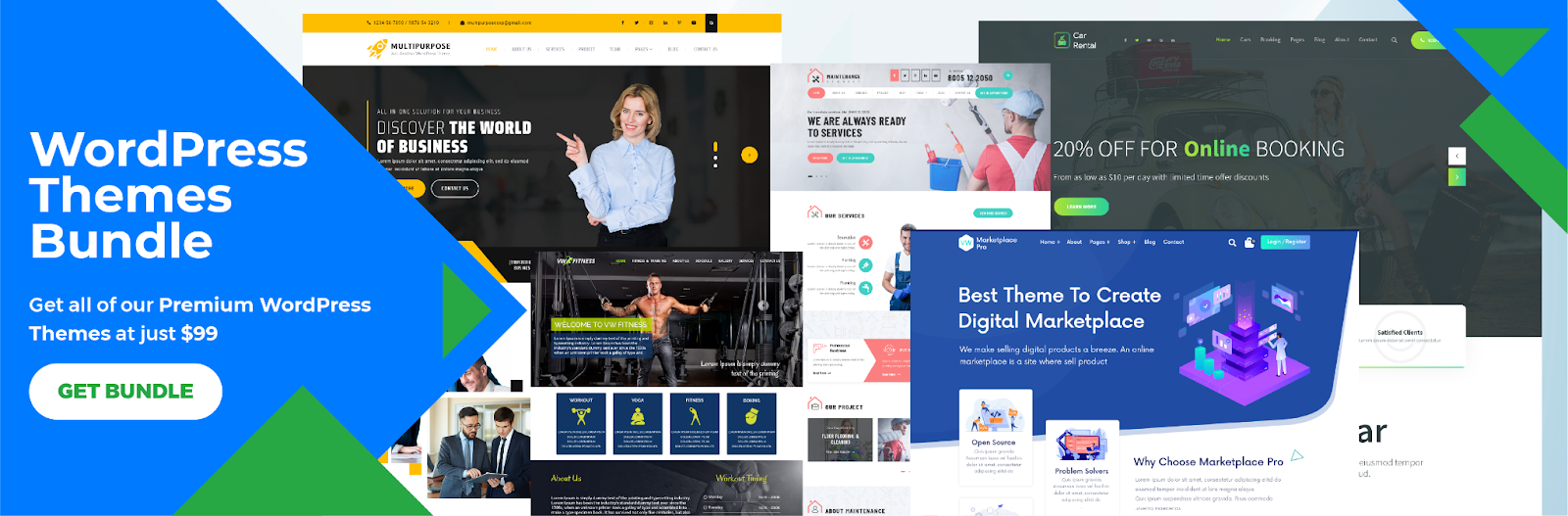
The WordPress theme bundle is a collection of diverse and professionally designed themes offered to users, enhancing the visual appeal and functionality of their websites. When dealing with the frustrating “WordPress Page Not Found” error on a website, selecting an appropriate theme from the bundle can often play a crucial role in resolving the issue. A well-coded and responsive theme ensures that the website’s structure remains intact, preventing broken links and routing errors that might lead to the “Page Not Found” message. By choosing a theme with optimal compatibility and adhering to WordPress best practices, website owners can significantly reduce the likelihood of encountering this error and offer a seamless browsing experience to their visitors.













