Mostly, the people who are writing blogs for the first time and the WordPress site owners do not belong to the environment of website designing and development. Probably, you also belong to such a group. It’s absolutely fine if you are not familiar with WordPress coding but, it might be a hassle for you if you know nothing about WordPress back end. So, this post is going to cover the components of WordPress back end.
WordPress Dashboard
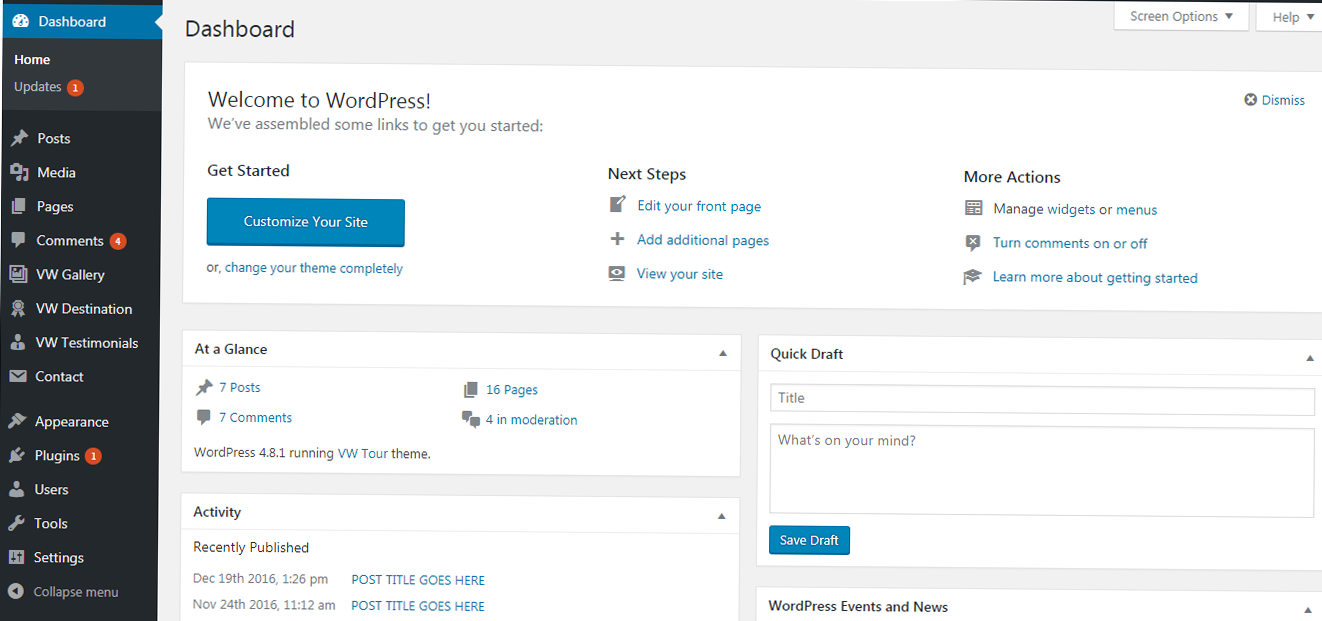
The WordPress dashboard is the welcome page which you come across after logging in to the WordPress back end of your website. You can see the statistics about your WordPress website, draft blog posts in advance, see reminders of your previously published posts and also WordPress related updates. You can arrange the different sections of your dashboard according to your preference.
Posts

In the menu of the dashboard, there is a post section. So, if you love to write, perhaps you will spend much of your time on this section. On clicking the “All Posts”, the previously drafted and published posts will appear in a tabular form. You get the option to add a new post or edit and delete the earlier post.
Media

The WordPress media section is the hub of files, images, videos, and other uploaded elements on your WordPress website. You can easily add media on your site through the media section. Similarly, you can upload media files in your blog posts by clicking on the “Add Media” button within your post article.
Pages

WordPress websites have different pages that complete a website structurally. Pages are dissimilar to posts in terms of their purposes. Pages give a quick overview about something such as the Homepage or Career page of your site. Whereas, posts display long articles with ample of information. The WordPress back end displays this section at priority in the menus of the dashboard.
Comments

You can control the comments on your pages and blog posts through the comments section. You are free to approve, reply, edit, spam, or trash the comments if they are irrelevant to your content.
Appearance

If you want to alter the look and feel of your WordPress website, this is where you can do so. The Appearance section displays various options:
Themes: You can customize the already installed themes on your site or add new WordPress themes to your site.
Customize:

WordPress back end offers excellent options for customization. This is the built-in customizer to make changes in the header, background, images, colors, and other segments. Generally, free themes come with common styling options. But, if you use a premium WordPress theme such as one of the VW WordPress Themes, you get numerous customizable options.
Widgets:
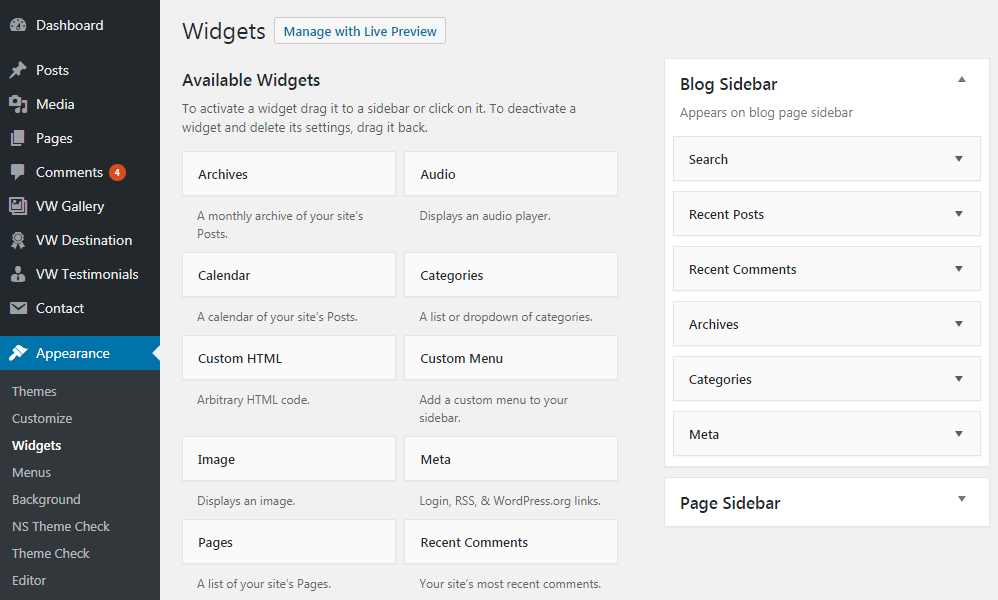
You can activate widgets, arrange them and add new widgets. Usually, you can use the widgets on footers and sidebars by simple drag and drop.
Menus:
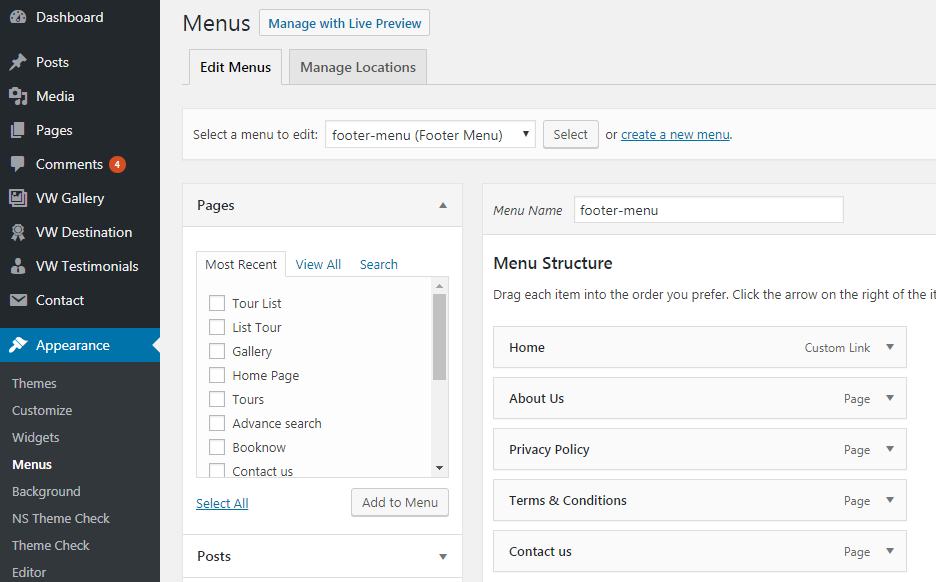
From the menu section, you can edit the menus, create new menus, and delete the existing menus.
Editor:

You can change the source code of your WordPress theme from the editor section. Do not play with this section because even a small mistake in the source code could lead to broken WordPress website.
Plugins

Here, you can see the WordPress plugin directory and the installed plugins on your site. Furthermore, you can easily add new plugins by clicking on “Add New”.
Users

If you have given access to multiple users on your site, you can easily manage them from the user section. If alone you have the access, you can display information about yourself from the profile section. You are free to select the color scheme, change your password, and update your profile.
Tools

Various tools will ease your site. The Import and Export tools are usually the common tools. You can use the Import tool when you want to bring content or say import content from any other site. Similarly, the Export tool can be used if you want to move the contents to other sites.
Settings

Here, you can manage the basic configuration of your site such as the tagline, site title, page displays, article settings, avatar, etc.
Theme panel
The premium WordPress themes offer additional features such as theme panel. You can see in VW Tours WordPress theme, ample of additional features such as enable/disable, custom CSS, footer, sidebar settings, and much more.
Wrapping Up
WordPress back end comprises of these basic components. Hopefully, this article covered the different parts of WordPress dashboard that may prove helpful to you while you set up your WordPress website. WordPress is a very easy to use and user-friendly platform to build websites. Get Premium WordPress Themes from VWThemes to build productive WordPress sites and blogs. Our themes are powerful enough to bring you more leads and improve conversion rates of your site. Go for it.
Well, as far as the WordPress Back end is concerned; the theme documentation provides you with the details about handling it. However, a little knowledge of the WordPress Back end is always desirable for the user’s convenience. We provide you with the WordPress theme bundle that has simply amazing WordPress Themes for different businesses. All these themes are thoroughly documented that helps you with WordPress Back end so that you are able to make the desirable changes in the website by yourself without any technical assistance.













