Ever thought about what benefits a perfectly designed and functional homepage can bring to your whole website? The Setting Homepage In WordPress is viewed as a significant component of the entire site. It is something that a visitor notices before anything else is included on your website. Having said that, a website should be designed in such a way that it evokes feelings of quality, aesthetic appeal, and dialogue participation from viewers and visitors. A decent homepage is required for a successful website and also serves as a model for any successful business. However, a bad homepage might ruin your chances of achieving your website’s goals. Check out WordPress Themes for an attractive Homepage and with support.
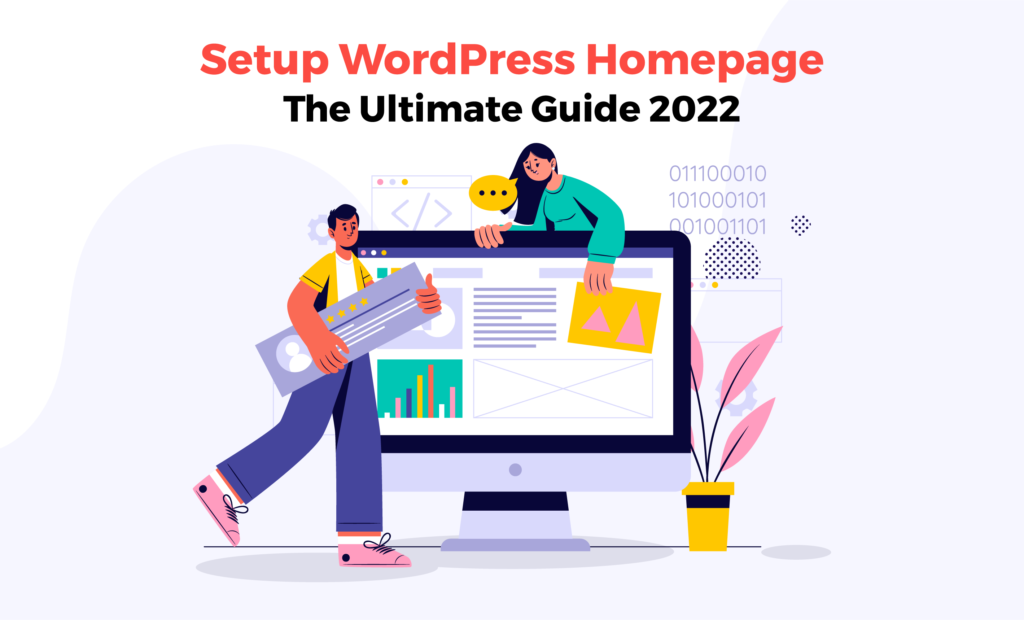
This article will walk you through the entire process of Setting a Homepage In WordPress, creating a beautifully designed homepage.
Learn How to do Setting Homepage In WordPress
Before we get into how Setting Homepage In WordPress is done, you’ll need to decide what kind of homepage you want or need. Do you want your homepage to be static or a list of blog posts?
- WordPress will display your latest blog postings on your homepage by default. In most instances, a list of recent blog articles is what you want to present on your homepage if you operate a simple WordPress blog or magazine website. By doing this, your viewers will see the latest articles.
- However, this is not a good option for those who are building other types of websites, such as commercial or eCommerce sites. For a commercial website, you would want to present the visitors with your business on the homepage, while also including a look at the items (or services) that you offer. Also, mention testimonials or prizes from customers.
There are a few crucial things you should look for whether selecting a design with a homepage template or Setting Homepage In WordPress from the start. These are some examples:
Logo & Navigation: Each page, especially your home page, should include your logo to ensure that your brand is clearly identifiable, as well as a navigation menu to make it easy to discover relevant pages on your website.
Headline: A headline that immediately conveys to visitors what your site is about is useful on a homepage. It must be short and to the point. You may always include a subtitle that goes into further detail later.
Main Content: The content is the true core of any page. This will differ depending on your website. A blog, for example, may have recent entries as well as a subscription sign-up form. Instead, a company website may include a Calls – To – action, testimonials, and a product offer. A consultant might also provide an example of their portfolio as well as customer testimonials.
Footer: Finally, there is a footer. This is an excellent spot to include useful site links, a newsletter sign-up form, social media connections, or your location data.
These are only the four primary areas; of course, you may add additional relying on your specific needs. There are several excellent themes and plugins available that provide alternatives for commercial spots, notice boards, e-commerce, Instagram feeds, and popup options.
Let’s begin the process of Setting Homepage In WordPress.
Your Theme and Homepage Templates
The homepage layouts of various WP themes may differ when WordPress is set a page as a homepage. The theme instructions may direct you to modify the page design or create featured content areas.
In addition, there is no sidebar widget area for the site on some subjects. Rest assured that if you switch to one of these creative WP themes, the information you have created in your sidebar will not be lost; it will simply not appear on the home page. Also, learn how to Promote Your WordPress Website with VWTHEMES.
Create Your Homepage For A Static WordPress Page
Step 1: Develop A Static Homepage In WordPress
In this initial step, Setting Homepage In WordPress will be used as the home page. To do that, go to the admin area of your WordPress dashboard, and follow the following steps.
Navigate to the Pages >> Create a new menu.& Add the title and content of the page.
Then, to publish your page, click on Publish.
Step 2: Make A Replacement Blog Page
We need another page to show our blog entries because our homepage will now be set on the page we established in stage 1. This page is intended to show our blog entries as a replacement.
You must complete the following steps to create this blog page for a temporary replacement: Navigate to the Pages >> Create a new menu. Modify the heading of the page. Click the Publish button to publish your page.
This is a purely optional process. If you do not intend to publish any blog entries on your website, you may leave it blank. You may always return to this stage if you desire to publish blog content in the future.
Step 3: Make A Static Page On Your Home Page
The third step in Setting Homepage In WordPress is to customize it, you will need to follow these steps.
Navigate to Settings >> Reading on your administrative dashboard. Simply put a static page on your homepage. As the homepage, select the static page we built in step 1. On the Posts page, select the replacement blog page we established in step 2. Lastly, save your work by clicking the Save button.
This may also be executed by using the following procedure, where you need to follow these steps: Select Appearance >> Customizer >> Homepage Settings from the drop-down menu. Navigate to Settings >> Reading on your administrative dashboard. Set the display of your homepage to ‘A static page.’ Choose the page you wish to be the homepage from the dropdown menu. To save the changes that you have made, click the Save button. In your WordPress admin panel, navigate to Appearance >> Menus. Then, in the Pages box, select the View All tab.-Select the “Home” checkbox. Following that, click the Add to Menu button. Lastly, click the Save Menu button.
It is simple to create a custom ‘Home’ link for your WordPress site. This link will always lead to your website’s homepage, regardless of the page you select as the homepage.
Some Options For Blog Pages
WordPress also provides a few choices for the blog page for Setting Homepage In WordPress. You may modify how to blog post entries are displayed by using these parameters. The number of post entries that will be displayed on the blog page. This setting determines how many blog post entries are displayed on the homepage.
Using paging links, visitors can advance to the next page. The appearance of these page links is determined by your theme. To specify the number of post items to display on the homepage, use the following steps:
Navigate to Settings >> Reading on your administrative dashboard.
The “Blog pages display the most” option should be set to the number of pages you want to see. In addition, you may also choose how your blog post entry is displayed on the blog page. You have the option of displaying the whole blog article or just the summary. This option should be set through the following steps:
Choose Settings >> Settings Check out your admin’s dashboard. Specify the option “Show for every article in a feed”
Conclusion
You can choose from a wide range of original and premium WordPress themes from our site to build WordPress websites and create a strong brand identity. You may realize the primary function in Setting Homepage In WordPress is of engagement with viewers should be user-friendly and built to operate according to the demands of each business and their visitors. For a successful website, a great homepage is essential and acts as a model for every successful company. We looked at how to construct and establish a static WordPress page as the homepage in this post. Also, we have explored how to get a custom homepage link on the menu.
WordPress Bundle manages a diverse set of websites and offers a one-of-a-kind collection of high-quality, original WordPress themes to help you establish a strong online presence. We provide multi-purpose themes and templates to help you easily create excellent websites.
With a variety of excellent responsive features and functionality, we have been trusted by many well-known clients in the past. Our crew is well-versed in WordPress culture and adheres strictly to the essential WordPress principles. So, get WordPress themes from us and expand your online company.












