Isn’t it boring and time-consuming to edit your WordPress homepage again and again? Well, we’re here today, with the perfect guide to set WordPress Homepage!
Okay so, it doesn’t matter whether you’re an expert or a beginner, it takes a lot of effort and hard work to edit your WordPress homepage. Eliminating all the imperfections, to make your site perfect is not like walking in a park. And hence, it is considered significant to make your homepage as attractive as possible as it is your “first impression”. And as they say, The first impression is the Last Impression! Responsive WordPress themes are waiting for you on VWthemes.
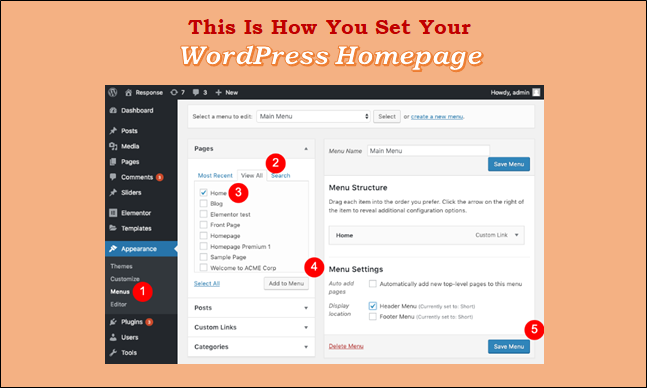
Hence, arranging a WordPress Set Homepage is something that requires hard work to gradually make it look perfect. But, as we are here, you need to worry about nothing! We are going to share with you, some tips and tricks, and points to be noted while arranging your WordPress Set Homepage.
What Is A Homepage?
In This Set WordPress Homepage, Before diving into the main topic, let’s first briefly understand what is Homepage?
The homepage is referred to as the main page of a website. A WordPress site, by default, shows your homepage with all your latest posts listed in reverse chronological order. A landing page, that has the uncanny ability to generate more leads for the company.
Your homepage should narrate the services that you provide. Say, for example, if you are a bookseller, your homepage must have all the information about which types of books you keep and other necessary stuff.
Most people give more attention to the themes that they are selecting for their sites. But, it is equally important to give your time to your homepage, which is going to help you in generating leads in the future. Even though your WordPress themes come with a default homepage, you can also create a custom homepage with the help of WordPress and set your homepage right away. Now, let’s move on to the topic and see how to edit your WordPress Set Homepage. Along with this have at our 21 Best Free Blogger Templates for your WordPress website.
The Right Time To Edit Your WordPress Homepage
As we know, WordPress is among the best blogging platforms. It shows your blog on the homepage and hence, the homepage is one of the key factors that can grab the attention of your visitors. The homepage is the page that everyone lands on and all of your blog posts show up there.
To further prove its importance, WordPress has involved justified Website Builders. Moreover, many companies are looking forward to making consistent homepages and other feature-packed landing pages to present the information about all the services on the dot.
But, the question arises that when should you edit your WordPress Homepage?
The perfect time to edit or set WordPress homepage is when you don’t want your blog out or when you are not ready to start a blog. Or when you want to generate more leads and sales.
WordPress set homepage is something different, but let us first see how to set a page in WordPress.
Setting A Page As The Homepage
Before starting to set WordPress homepage, first, you need to decide the type of home page that you need.
Showing a list of blog posts on your homepage
You will want to show the list of recent blogs on your homepage, whether you are running a WordPress blog or an Organization’s website. How your readers are going to see your most recent articles are spotlighted on the homepage. If you want to create any other type of website, you will need to introduce the following points:
- Introduction
- List of Products and Services that you offer
- Customer’s testimonials
- Your Contact Information
Apart from that, there are two ways to create a WordPress homepage
- Blog
- Page
Now, as you know, blog posts are articles or entries in your blog, in chronological order, each having a date. Conversely, some pages don’t have any order or date, and they are constant. These types of pages include Content like About us or Contact Information and are considered static content. You are required to publish on your Static WordPress Page.
Let’s take a look at creating a static page
How To Set A Static Homepage?
In This Set WordPress Homepage, You need to change to a Static Homepage if you are looking to add a product gallery or slider. And to do that, you will have to follow the steps given below.
- To create a Static Page
This step consists of making a WordPress page that is later to be set to the home page. To create a page, first, log in to the admin panel of your WordPress site. Then, click on the pages and choose to add a new button.
Now, add the title of the page and your piece of content and click on the Publish button to get started.
- To create a Placeholder blog Page
Now, as the page is created, you need to move to another page to display the blogs. This page is going to serve you as a tooltip or a placeholder to display your blog posts. Now, to create the placeholder, you are first required to click on the pages and then add a new name. Now, set the title of the page and write its blog.
Now, simply click on the Publish button to publish the page.
- To set a static page as your front page
Now, this is the final step. In this step, you have to set the setup page as your front page. You will need to heed some steps.
First, open your WordPress Dashboard, then head to settings, now go to reading. Now after selecting the reading tab, open the reading settings for your homepage. Then you will see two options when you find the homepage displays, select a static page.
Once you have selected the option, you will be served two more choices to make. So, the first one would be regarding the page that you want to show as your front page. Here, if you are having a couple of pages, you will have the liberty to choose any of the pages that you want as the front page. One point worth keeping in mind is that you have to assure that you are performing the steps correctly and carefully. Now set the homepage to display settings and then click the Save Changes button.
And Done! Now you can preview how the static page has become your new WordPress homepage. It was simple, right? Well when we’re around, you don’t need to be tensed about any of the stuff! Now, let’s talk about changing your WordPress Homepage.
How To Change Your WordPress Homepage?
As of now, you are with a WordPress Set Homepage, let’s go for some amazing tools to deal with. If you are looking to change your WordPress Homepage, you can use any of the three methods that we are mentioning below.
Edit Your Homepage Using The Theme Customizer
Generally, with WordPress themes, the basic home page design, as well as editing option, is provided to facilitate editing the homepage through the theme customizer. First of all, go to the admin panel, then Appearance, and then customize the option to launch the tools. Editing the homepage here is pretty simple provided that you will have to click on the Publish button to see the changes you have made. You need to take into note that different editing options come with different themes.
Use The Block Editor To Edit The Homepage
The Block Editor is again a good option to edit the homepage. Start with going on the admin panel, and then click on the pages and select the page that you want to choose as your homepage. Different types of content will be provided by the block editor for the home page, either you start writing or select any piece of article.
You get different types of features like the paragraph will be automatically created while you are writing. You can also add one by clicking the + symbol. Colors and images can also be added to your paragraph and homepage using the respective options.
Edit Your WordPress Homepage With The Help Of The Classic Editor
In This Set WordPress Homepage, You can consider this as the best option while changing the WordPress Homepage if you know about the Classic Editor.
You just need to follow these simple steps.
- Visit the pages and choose the page that you think is the best as your website’s homepage. Now, add text and simply start typing the content.
- You can use the drop-down menu to create a headline while the paragraph will be by default.
- Further, you can make many more changes if you want just by clicking on the Toolbar placed next to the dropdown area. You can also add links to your copy using the toolbar.
- Now, as you are done with the aforementioned stuff, you can add the read more tag
Once you are happy with the content, you can preview the changes and if ready you can also publish the page.
Add The Home Link To The Menu
The navigation menu has a Home Link that points out to the Homepage of your site. But, you need to learn to change the home links as you learned changing the homepage.
But, no worries when we are here to make things simpler! You need to create a custom link to the site that will always point to the homepage of your website. Let’s take a glance at how to add a home link to the navigation menu.
Blog Page Options
You have the liberty and the authority to control the blog page’s appearance on the website. There are a couple of options made available by WordPress to control how your site looks.
Number Of Post To Display On The Home Page
This feature basically controls the number of posts that you want to display on your homepage.
And hence the visitor can go through the next pages of your website using paging links. These paging links can be decided depending upon the theme.
But, how to set the number of posts to display on the homepage?
- In the dashboard, go to Settings > Reading
- Set the blog pages at most, and here you have to choose the number of posts that you want to display.
Post Entry Content Display Mode
If you are eager to know how the content on your blog post entry appears, then you can edit and go with the WordPress set Homepage in compliance with the following steps.
- Click on Settings > Reading, in your admin dashboard.
- Now, you have to set them for each article in the speed show.
- Choose the option that you want.
It was as simple as that!!
Conclusion
So, you might have understood the importance of changing and editing the homepage of your site after reading this article. Whether you are a content creator, a blogger, or a large business icon, you need to edit the homepage to make your site attractive.
In this post, it was our immense pleasure to explain to you about the homepages, home links, and many other things. And we hope that all the things are clear as of now, however, if you have any doubt regarding this topic or want us to touch any other topic, feel free to comment it down. Also, you can comment down your thoughts. The comment box is yours!
Check out today and avail WordPress themes today at discounted price!












