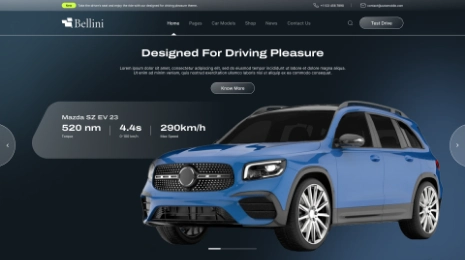Are you launching a new website? This article has key details for Security Checklist before Launching WordPress site. WordPress is a popular Content management system for creating high-quality websites to attract customers. These key points are crucial to keep in mind before establishing a website.
With these key points, you won’t miss a single thing. Here are 24 key points that are carefully penned down for you before you launch your business website.
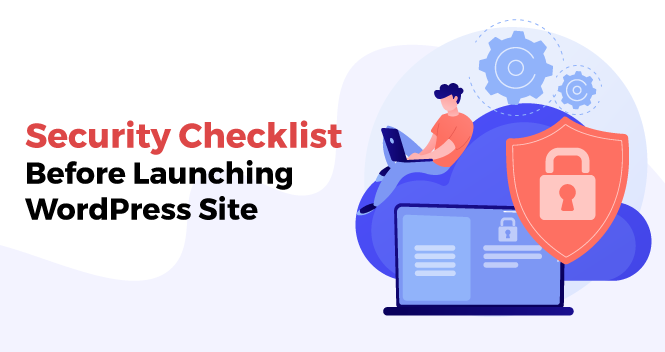
Have A Look At Security Checklist Before Launching WordPress Site
Having a Security Checklist before Launching WP Site is a good practice. So let’s check these key points out. It’s very crucial to have a Security Checklist Before Launching WordPress Site to skip unnecessary complications. VWTHEMES has the best collection of Premium WordPress Themes, Have a look.
Set Up Your Homepage
WordPress is one of the best blogging platforms, the homepage shows a list of the latest blog posts on your homepage. Create a better homepage with customizing features and a variety of templates to save your time. For designing your home page. Click on
- Setting
- Reading
- Use your homepage display
- Choose a static page
- Select a page that you want to use from the homepage dropdown
If you continue to publish blog content then you have to define a new Post Page. you have to just generate the blank page, give the name as the Blog and specify it as Post Page.
Delete Dummy Content (e.g. “Hello World!”)
Every popular host has its dummy content as a sample, WordPress also has dummy content that is “Hello World” which is a very famous one.
Before going for launching, you have to delete dummy content and make sure anything that should not be there in posts, pages, and comments area.
Deactivate and Delete Unused Plugins
For better site performance and security purposes we have to remove unnecessary plugins, it is bad practice to have extra plugins. If you think that there is no need for any plugging and don’t want to reuse them again then go to the plugin area in the dashboard. And deactivate them for better speed performance of your website.
Set Your Permalinks
Permalinks are referred to as a permanent static hyperlink to a specified web page, so it is a very important Security Checklist Before Launching WordPress Site. permalinks play a vital role to control the structure of your website’s URLs. To set your Permalinks, you have to click
- Setting
- Then click on Permalinks
- After using the post structure
- Choose the custom structure by entering /%category%/%postname%/
Double-Check Your Admin Email Address
Double Check Your Admin Email Address is the most important point in Security Checklist Before Launching WP Site. another major thing is required an accurate admin email address which gives an error notification provided from WordPress Site health. It provides a password if you lock out accidentally of the dashboard. Then follow the below steps:
- Go to Users
- Then Profile
- Scroll down the EmailBox
- Click on the contact info
- Confirm for correct Email Adress as an Admin account
Set Your Timezone
Set your timezone to your local timezone in WordPress Site, schedule important and administrative assignments. This practice gives you a perfect timestamp on posts and comments. It is one of the important Security Checklist Before Launching WordPress Site, how to set time, go for the below steps :
- Open the setting
- Click on general
- Use a timezone dropdown
Make Sure You’re Allowing Search Engine Indexing
Make Sure You’re Allowing Search Engine Indexing from Google plays a vital role in Security Checklist Before Launching WP Site. Make sure you do not turn off anything so that Google won’t block the indexing of your website. Let’s go for the below steps :
- Open the setting
- Then reading
- Confirm that security engine visibility is not checked.
Turn off Comments (Unless You Really Need Them)
It is a good practice to Turn off Comments (Unless You Need Them) as they are always attracting spam to the website, To switch off the comment box follow the below one :
- Click on setting
- Open the discussion
- Make allow link notification from another blog and give chance to people for submitting comments on new posts
It’s very crucial to have a Security Checklist Before Launching WordPress Site to skip unnecessary complications. VWTHEMES has the best collection of Premium WordPress Themes, Have a look.
Remove the “Just another WordPress Site” Tagline
WordPress provides default posts and pages with the generic tagline, for avoiding confusion you have to Remove the “Just Another WordPress Site” tagline. follow below steps to remove or edit:
- Open the setting
- Click on general
- And edit the tagline box.
Set Your Site Icon/Favicon
Next to the Security Checklist Before Launching WordPress Site is Set Your Site Icon/Favicon which will appear next to your site title in the tab and bookmarks of the visitor’s browser. It can work as an app icon after saving the sits on mobile devices. The favicon should be square. So let’s set your site favicon by following the below steps :
- Open the appearance
- Click on customize
- Select the site identity
- And upload your favicon to the site icon.
Create/Test Your Forms
Two basic ways to Create/Test Your Forms, the first one is using Elementor Pro’s form builder and another option is by using a separate contact form plugin. You have to check below working for a form :
- This form allows new submission or not
- Custom confirmation message set or not.
- Notification of emails for new business working or not.
- Checking is important whether the correct email address received a notification or not.
Create a Custom 404 Page
Create a Custom 404???? Don’t worry it’s one of the prime security Checklist Before Launching a WordPress Site. 404 page is referred to as the page which doesn’t exist when visitors visit the page. When your visitor wants to still stay with your site then this page should run perfectly. This page can be created by using Elementor Pro.
Set up 301 Redirects if Needed
Set up 301 Redirects if Needed, when visitors want to redirect on different pages and this is done automatically. It is not useful at the beginning but after relaunching your website, it can be important.
Activate SSL Certificate and Enable HTTPS
After 2020, an SSL certificate is a must for every website to improve the security and users’ trust. So before launching the website Activate SSL Certificate and Enable HTTPS will become important. A free SSL certificate will be available, most web hosts surely prefer it. The hosting dashboard has some buttons and allows to download of this certificate. Then enable the HTTPS by following the
Below index:
- Go to setting
- Click on general
- Then update your WordPress address and site address by using https:// instead http://
Make Sure All Links Work Correctly (+ Use Relative URLs)
Make Sure All Links Work Correctly (+ Use Relative URLs) as it boosts the users’ experience and limits the 404 errors. For avoiding this error you can prefer relative URLs instead of absolute URLs
Set SEO Titles and Meta Descriptions
We know that everyone wants to see their website on the top row of Google SERP, Set SEO Titles and Meta Descriptions is a vital Security Checklist Before Launching WordPress Site. this boosts your organic searches by CTR and catches the audience’s attention and converts them into deals. For this purpose, you have used any of the SEO plugins like SEO YOAST or Rank Math. then define the SEO tags and Meta description from the inside creative content.
Set up Web Analytics
For the history of visitors, you have to Set up Web Analytics which gives how many visitors visit your site, what content they like visitors address, and many more. If you are a beginner, then you can try the free version of the Google Analytics tool.
Submit Your Site’s XML Sitemap To Search Engines
An XML site map gives you a special format including a list of all your creative content Google search engine discovers all your content and adds it to search results. The version of WordPress 5.9 gives an XML site map default and specifies by appending /wp-sitemap.xml by end of your site. then you have to submit this site map to search engines like google search console or Bing webmaster tool.
Set up an Email Sending Service
WordPress has a facility to provide transactional emails which can reset your password from notifications by your web host. now, this method is closed by some hosts from the server. SendGrid and WordPress SMTP plugins are more relevant options for these transactional emails. You can use some test emails to confirm that there is no problem with delivery.
Set up Legal Pages (e.g. Privacy Policy)
Many websites should have their privacy policy. You can access the built-in privacy page tool and to access this, you have to follow below index :
- Go to setting
- Click on privacy
- Then you have to set these legal pages in the footer and access them on your site.
Optimize Your Site’s Performance
Time is a very important factor in our daily life, definable effects on User experience to SEO and conversation rate by showing quick response to users while downloading. Due to this Optimize Your Site’s Performance is one of the Security Checklists Before Launching WordPress Site to mane your website unique and boost the traffic and convert it to a deal. WebPage Test, GTMetrix, or Fast or Slow are the tools available to check the performance of your site
Put a Backup Policy in Place
A strong backup policy plays a vital role to make your website powerful and it confirms your data is always safe and secure in time some worst situations. Put a Backup Policy in Place following the below points :
- Take a confirmation about your backup schedule is working or not
- Already your backup will be stored off-site, so don’t need to store it again on the same server on which your website will run
- You have to know how to restore your site from backup
Secure Your Site
Security is a must everywhere, so why compromise here? secure your website effectively, have a backup for all essential files.
Activate Plugin/Theme Licenses for Automatic Updates
To skip a compatibility issue, you have to Activate Plugin/Theme Licenses for Automatic Updates and make secure your website. In the free version of the plugin, WordPress always sends a notification, after clicking at once, you will get updates. But in the premium version, you should update through the license key. Now it’s time to test the checklist on your website.
And get set for launching. Also, Check out the Free WordPress Themes for stunning designs.
Conclusion
Avoid blunders and errors with this security Checklist Before Launching WordPress Site. it is best practice to create a list and check it before establishing any website. These 24 tips will help you to launch your website perfectly and never miss anything.
WordPress Theme Bundle
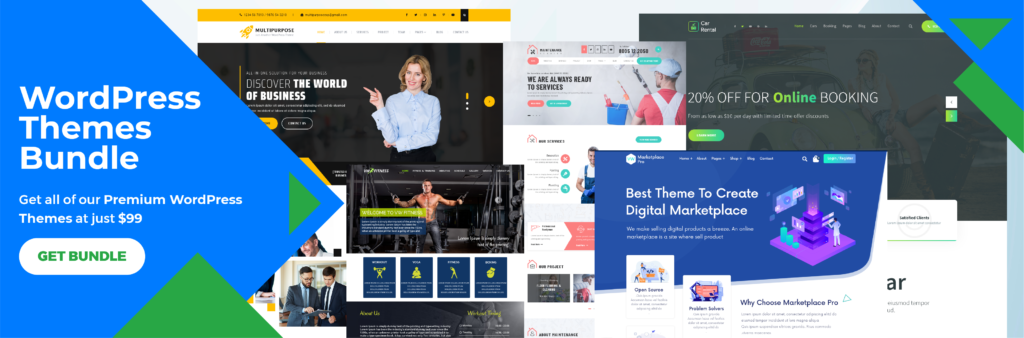
If you are going to launch a new WordPress website, Then a WordPress Theme Bundle is an excellent cost-effective option to consider. Make your website outstanding to convert your visitors into loyal customers. The bundle is packed with high-quality WP Themes that are responsive, highly customizable, translation ready, and with powerful features and functionality. This is an attractive offer you don’t want to miss.