The fact that Joomla is an outstanding Content Management System is completely true. But, many people feel at home at WordPress, and maybe you are one of them. You might have tried to move your website from Joomla to WordPress, but because of the lengthy “tutorials” and complicated explanations, you failed. No worries! We are here with a concise and to the point guide on How to move Joomla to WP. We have a complete package of premium WordPress themes available on VWthemes at a discounted price.
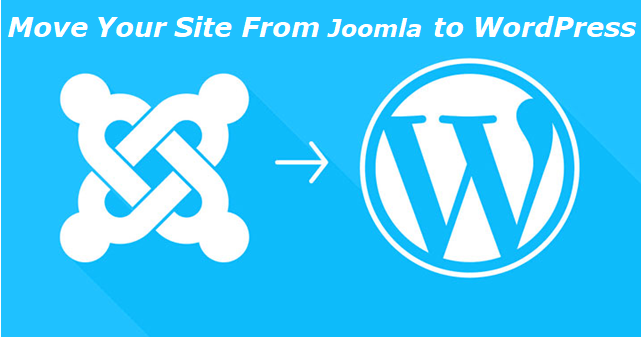
There are a lot of website owners who use Joomla as their platform. Maybe because everyone was doing that back then. Or their developer forced them to do it. Whatsoever the reason may be, WordPress is always considered to be the best. It is easy to modify websites on WordPress and also it offers free as well as premium plugins to enhance the functionality of the site. This is why everyone is attracted to this Content Management System.
However, you might be thinking that it would collapse the structure of your website or it might cause a lot of glitches and would lead you to extra trouble. But, let me assure you that nothing is going to happen if you follow this guide. It is an easy process to move a website from Joomla to WordPress. But before directly going to the migration process, let’s first discuss the difference between the two.
Difference Between Joomla And WordPress
It is perhaps the biggest challenge for people while moving data from one CMS to another. Even though both, Joomla and WordPress are Content Management Systems, they started their respective journeys with different goals and expectations in mind. This is what resulted in the two platforms ending up with many differences.
Talking about the most basic one, Joomla, from the very beginning, started to be a CMS. Whereas, WordPress initially, was a simple and easy-to-use blogging platform. This means that the differences exist not only on the admin interfaces but also the way a CMS structures the website content is different. Given below is a summary of the differences between the two.
- A Closer Look
- Pricing Factor
- WordPress Pricing
As WordPress is an open-source Content Management System, you can download and install it for free. All you need to do is buy a hosting and domain name. There is also a need for updates and backups sometimes. This is what a WordPress site using WordPress.org will cost you:
- Domain Name – $12/year.
- Hosting – $4/month (approx)
- Plugins – $0- $1,000
- Maintenance – $99/month
These were the basic expenses that WordPress will charge you for. Depending upon your needs, your cost to start a WordPress website can range from as low as $10 to as high as $30,000. Now let’s talk about Joomla.
Joomla Pricing
Similar to WordPress, Joomla is also an open-source CMS, and hence it is easy and free to use. However, you will need to purchase the following:
Registering a
- Domain – $10 – $30/ year on an average.
- Getting a Hosting Provider – $150-$500/year
- Maintenance – $100-$1000/month
So, in total, depending upon your needs, you will have to pay around $700-$6500 or even higher per month to get a website from Joomla.
Help And Support
- WordPress Support
Being the most famous CMS, WordPress has always been focused on enhancing the user experience. And hence, they have built an amazing and active forum for their users. You will see many advice and tutorials on very basic as well as advanced tasks across the page. Also, there are many video tutorials, guidelines, and manuals uploaded by the system. In addition, apart from the free support, you can also hire experts all around the world to guide you and give you tips to help you grow the site as well as successfully manage it.
- Joomla Support
Joomla also has an online collaborative community for its users, developers, and anyone who wants to know more about Joomla. Moreover, they also provide a wide range of video manuals, how-tos, guidelines, FAQs, etc to enrich the user experience.
Also, you can get expert support, but you will have to buy premium plans to enjoy the service same as WordPress. Joomla has four plans ranging from $39- $299/ month.
- Components VS Widgets
Joomla components deal with all forms of content outside the article, including Menus, header, images, and similar things which are handled differently by WordPress.
In WordPress, widgets are usually given on one or more areas in which you can choose to showcase them.
In conclusion of the comparison, both of the platforms have powerful communities and provide amazing facilities. This was a brief comparison between the two platforms. Let’s directly dive into the process to move the website from Joomla to WordPress. Also, have a look at WordPress Cache Plugins by VW Themes.
Step 1: Setting Up WordPress and Installing Plugin
The first thing you need to do in the process of Joomla to WordPress migration is to buy a webspace. Search for a popular web host on the web and install WordPress in the bought space. Most of the web hosts out there offer a one-click installation facility to install and modify your WordPress account. After doing it, go to the admin panel. There, you need to install and activate a plugin named FG Joomla to WordPress. To do that, go to the left menu on the Admin Dashboard.
Now, you need to place your mouse pointer on Plugins and click on Add New. Search the plugin by entering the name. Now, click on Install when you see it. When the installation process is finished, the Install button will be replaced by Activate button, click on that. And here we go!
To follow the next step, we need to go to your Joomla Installation. In the meantime, don’t close the WordPress Dashboard tab.
Step 2: Find Your Joomla Database Parameters
The next step to move the website from Joomla to WordPress is to find your Joomla Database Parameters. After the activation, go back to the Admin Dashboard. Place your mouse pointer on Tools after going to the left menu. Now, click on import on the right screen and you will get to see different import tools. Now, click on Joomla (FG) tool. After that, you will be directed to a new page called the Joomla Importer WordPress Page.
There, you will see numerous fields. There you have to cater all the necessary information related to your existing Joomla website and Database information. It is strictly being warned that you get all the correct information to avoid any glitches.
The information about your Joomla website’s database can be acquired from your Joomla Administration Area. You need to go to the Global Configuration and click on Server Tab. There, you will see two columns below viz. Server Settings and Database Settings. You can also obtain the required information from the configuration.php file under the Joomla root folder. For that, you need to connect your FTP with the webserver of your Joomla Website. Now, download the file from the root folder. The FTP settings can be seen from the Global Configuration in the Server. Keep the information collected in hand as we are going to need it in a minute.
Step 3: Transfer your Joomla Content into WordPress
After confirming once again that the database parameters are provided correctly, it is quite obvious that you would like to import all the files from your Joomla to WordPress so that the migration is unwrinkled and nothing is left. To do that, checkmark the checkbox – Force Media Import. Now, click on Import Content From Joomla To WordPress in order to migrate the content from your Joomla to your WordPress.
The migration process will take some time depending upon the size of files that are being imported. Once the migration is finished, you will be notified about how many posts, categories, media files, and items were imported. You should tally them with your Joomla file once. But, the process of Joomla to WordPress migration is not finished yet. Let’s move to the next step.
Step 4: To Modify Internal Links
After the process to move the website from Joomla to WordPress is finished, we now need to modify the internal links so that all the posts work as they did before. The reason why we need to modify the internal links is that you might have a different domain name and the permalink of the WP Site may not be similar to the one you had in your Joomla Site. Now, if you are in the Joomla Importer Page of the WordPress plugin, scroll down and click on Modify Internal Links Button. If you are not on the page, head to Tools from the left menu of Admin Dashboard and click on Import. Now, select Joomla FG from the right screen.
After you click on that button, you will see a list of all the links that are broken. Now, because they were on the Joomla site, you will need to modify them. If all the links are broken, then you will have to change the permalink.
To change the permalink, go to Settings from the Admin Panel’s left menu. There, click on Permalinks and choose the permalink you had on the Joomla site. However, you can also set a custom permalink.
You’ve come to the right site if you’re seeking WordPress Free And Paid Content Slider Plugins. These plugins assist you in presenting your greatest items in an appealing manner so that your audience is persuaded. This collection contains both free and commercial plugins, giving you a variety of alternatives from which to choose.
Mistakes to Avoid
Now, a usual error many people face while moving Joomla to WordPress is Fatal Error – Allowed Memory Size Exhausted. If you face the same situation, you will have to increase the PHP memory which, by default, would have been shorter depending upon your web hosting plan. Connect FTP with your web server. And now, locate the file wp-config.php in the root folder of your WordPress site. Now, you just need to paste the code that we are giving in that file and save it.
define( ‘WP_MEMORY_LIMIT’, ‘256M’ );
The second common error is a database error. It occurs generally due to some parameters that we talked about in Step 2. Just make sure that all the information provided is correct. If the information is correct, take a backup of your database as the following operation can make the database corrupt or many a time, it is handy in extracting the tables which, for some reason, do not get migrated.
Now, open the wp-config.php exactly in the way described above by using FTP and editing the file. Enter the code we are mentioning below and save the file. Now, clear the cache of the browser and start the operation of the database transfer once again.
The Code –
define(‘WP_ALLOW_REPAIR’, true);
So, as you saw, the process of transferring Joomla to WordPress was a bit longer but was simple. I hope you understood every single detail that I explained. But, if you have any queries, you can write them down right away!
Make sure you share the article. Also, we will provide quality information on the topics you want. So, if you have a topic in mind that you want us to touch, feel free to comment it down. Thank you for reading the article. Bye!
Avail it today to get the WordPress Theme Bundle at the offer price.












